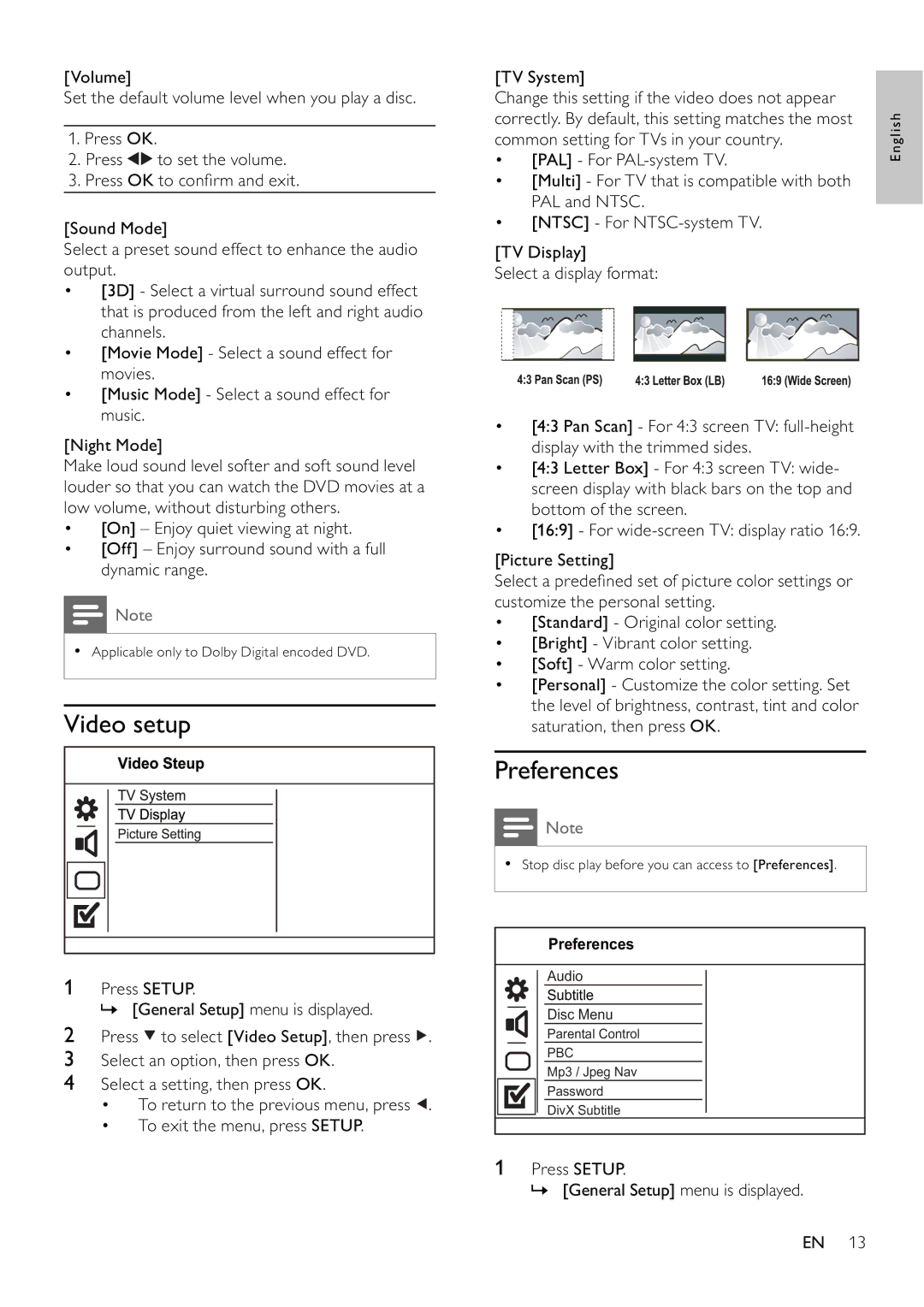[Volume]
Set the default volume level when you play a disc.
1.Press OK.
2.Press ![]()
![]() to set the volume.
to set the volume.
3.Press OK to confi rm and exit.
[Sound Mode]
Select a preset sound effect to enhance the audio output.
•[3D] - Select a virtual surround sound effect that is produced from the left and right audio channels.
•[Movie Mode] - Select a sound effect for movies.
•[Music Mode] - Select a sound effect for music.
[Night Mode]
Make loud sound level softer and soft sound level louder so that you can watch the DVD movies at a low volume, without disturbing others.
•[On] – Enjoy quiet viewing at night.
•[Off] – Enjoy surround sound with a full dynamic range.
![]() Note
Note
•Applicable only to Dolby Digital encoded DVD.
Video setup
1Press SETUP.
» [General Setup] menu is displayed.
2Press ![]() to select [Video Setup], then press
to select [Video Setup], then press ![]() .
.
3Select an option, then press OK.
4Select a setting, then press OK.
•To return to the previous menu, press ![]() .
.
•To exit the menu, press SETUP.
[TV System] |
|
| |||||||
Change this setting if the video does not appear |
|
| |||||||
correctly. By default, this setting matches the most |
| English | |||||||
common setting for TVs in your country. |
| ||||||||
|
| ||||||||
• [PAL] - For |
|
| |||||||
• [Multi] - For TV that is compatible with both |
|
| |||||||
|
| PAL and NTSC. |
|
| |||||
|
|
|
| ||||||
• [NTSC] - For |
|
| |||||||
[TV Display] |
|
| |||||||
Select a display format: |
|
| |||||||
|
|
|
|
|
|
|
|
|
|
|
|
|
|
|
|
|
|
|
|
|
|
|
|
|
|
|
|
|
|
|
|
|
|
|
|
|
|
|
|
|
|
|
|
|
|
|
|
|
|
•[4:3 Pan Scan] - For 4:3 screen TV:
•[4:3 Letter Box] - For 4:3 screen TV: wide- screen display with black bars on the top and bottom of the screen.
•[16:9] - For
[Picture Setting]
Select a predefi ned set of picture color settings or customize the personal setting.
•[Standard] - Original color setting.
•[Bright] - Vibrant color setting.
•[Soft] - Warm color setting.
•[Personal] - Customize the color setting. Set the level of brightness, contrast, tint and color saturation, then press OK.
Preferences
![]() Note
Note
•Stop disc play before you can access to [Preferences].
Preferences
Audio
Subtitle
Disc Menu
Parental Control
PBC
Mp3 / Jpeg Nav
Password
DivX Subtitle
1Press SETUP.
» [General Setup] menu is displayed.
EN 13