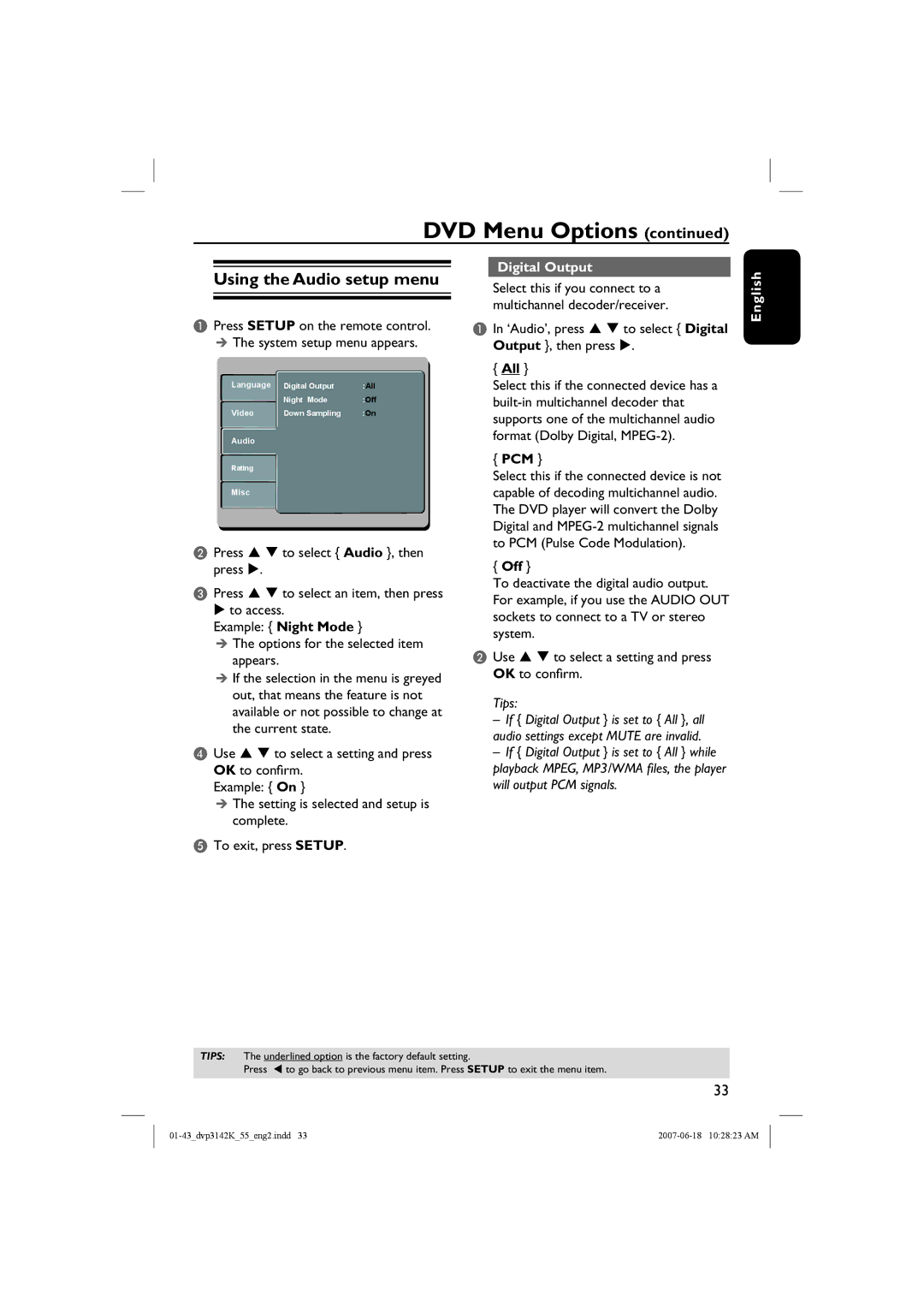DVD Menu Options (continued)
Using the Audio setup menu
APress SETUP on the remote control. The system setup menu appears.
Language | AspectDigital OutputRatio | : :4:3All |
| VNightew Mode | :Auto:Off Fit |
Video | DownTV SystemSa pling | :NTSC:On |
| Video Out | :Component |
Audio | Smart Picture | :Personal |
Rating
Misc
BPress S T to select { Audio }, then press X.
CPress S T to select an item, then press X to access.
Example: { Night Mode }
The options for the selected item appears.
If the selection in the menu is greyed out, that means the feature is not available or not possible to change at the current state.
DUse S T to select a setting and press OK to confirm.
Example: { On }
The setting is selected and setup is complete.
ETo exit, press SETUP.
Digital Output
Select this if you connect to a multichannel decoder/receiver.
AIn ‘Audio’, press S T to select { Digital Output }, then press X.
{All }
Select this if the connected device has a
{PCM }
Select this if the connected device is not capable of decoding multichannel audio. The DVD player will convert the Dolby Digital and
{Off }
To deactivate the digital audio output. For example, if you use the AUDIO OUT sockets to connect to a TV or stereo system.
BUse S T to select a setting and press OK to confirm.
Tips:
–If { Digital Output } is set to { All }, all audio settings except MUTE are invalid.
–If { Digital Output } is set to { All } while playback MPEG, MP3/WMA fi les, the player will output PCM signals.
English
TIPS: The underlined option is the factory default setting.
Press W to go back to previous menu item. Press SETUP to exit the menu item.
33