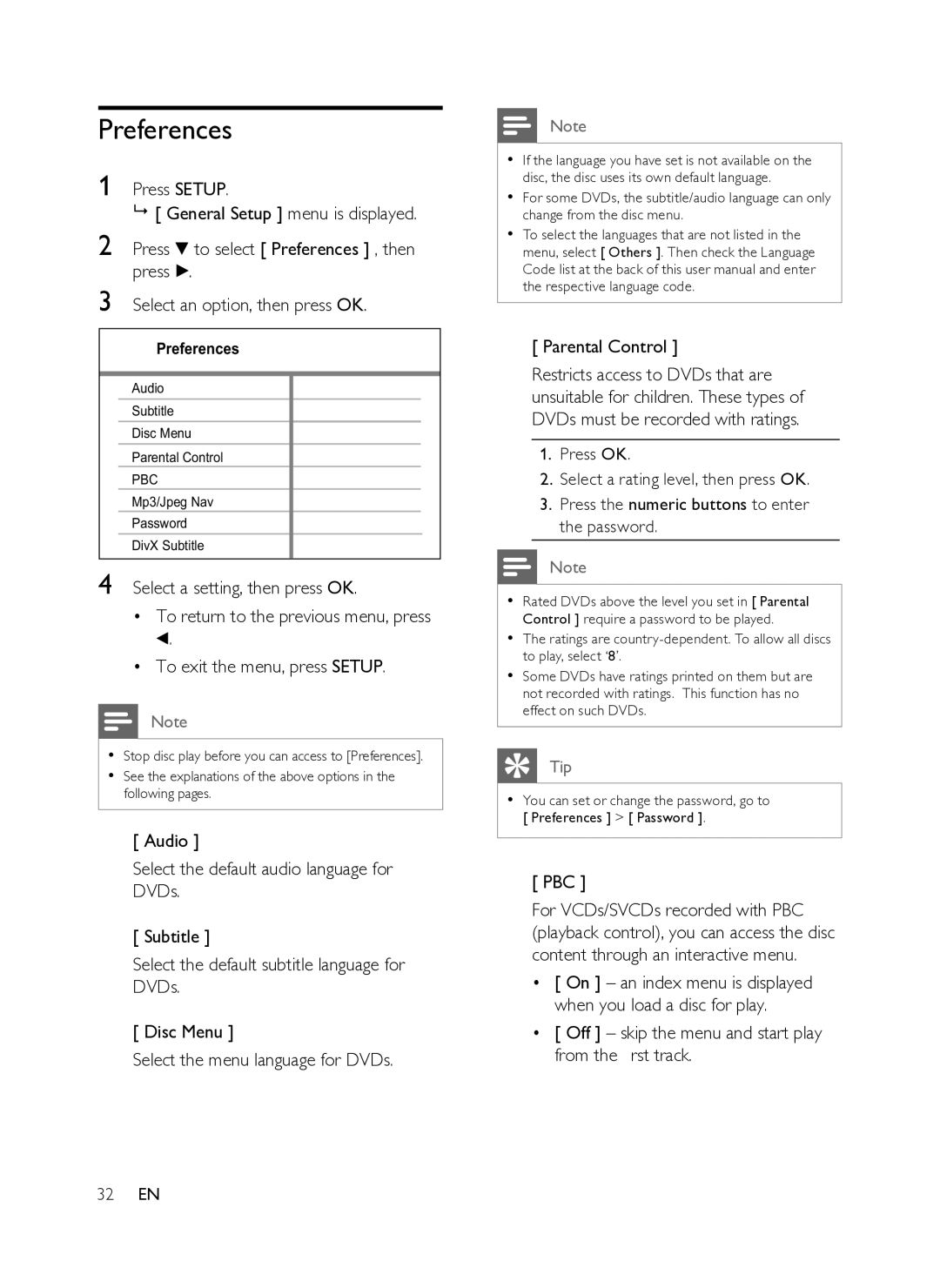Preferences
1 Press SETUP.
[ General Setup ] menu is displayed.
2 Press V to select [ Preferences ] , then press B.
3 Select an option, then press OK.
Preferences
Audio
Subtitle
Disc Menu
Parental Control
PBC
Mp3/Jpeg Nav
Password
DivX Subtitle
4 Select a setting, then press OK.
•To return to the previous menu, press b.
•To exit the menu, press SETUP.
Note
•Stop disc play before you can access to [Preferences].
•See the explanations of the above options in the following pages.
[ Audio ]
Select the default audio language for DVDs.
[ Subtitle ]
Select the default subtitle language for DVDs.
[ Disc Menu ]
Select the menu language for DVDs.
32EN
Note
•If the language you have set is not available on the disc, the disc uses its own default language.
•For some DVDs, the subtitle/audio language can only change from the disc menu.
•To select the languages that are not listed in the menu, select [ Others ]. Then check the Language Code list at the back of this user manual and enter the respective language code.
[ Parental Control ]
Restricts access to DVDs that are unsuitable for children. These types of DVDs must be recorded with ratings.
1.Press OK.
2.Select a rating level, then press OK.
3.Press the numeric buttons to enter the password.
Note
•Rated DVDs above the level you set in [ Parental Control ] require a password to be played.
•The ratings are
•Some DVDs have ratings printed on them but are not recorded with ratings. This function has no effect on such DVDs.
Tip
•You can set or change the password, go to [ Preferences ] > [ Password ].
[ PBC ]
For VCDs/SVCDs recorded with PBC (playback control), you can access the disc content through an interactive menu.
•[ On ] – an index menu is displayed when you load a disc for play.