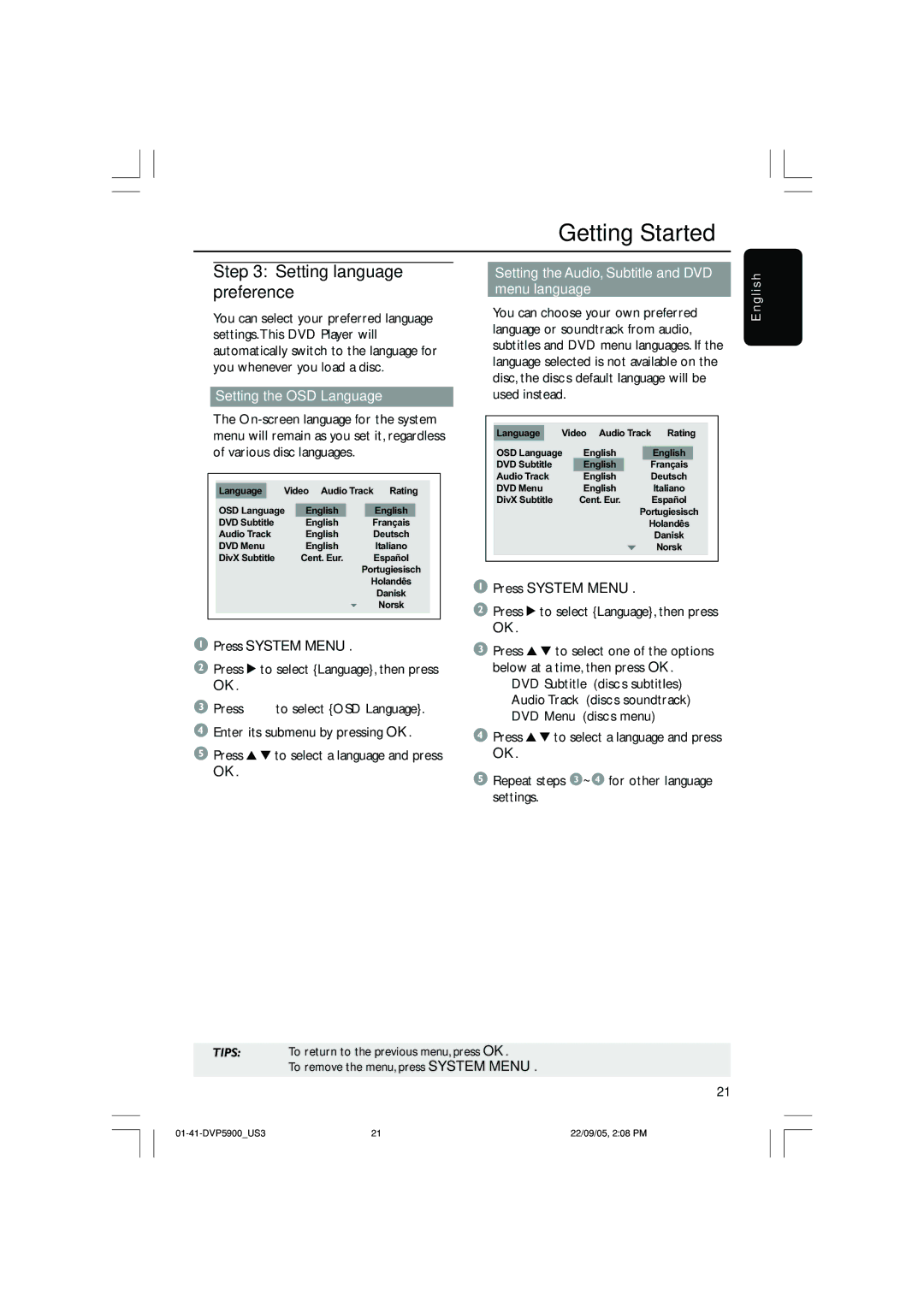Getting Started
Step 3: Setting language preference
You can select your preferred language settings.This DVD Player will automatically switch to the language for you whenever you load a disc.
Setting the OSD Language
The
Language |
| Video Audio Track Rating | ||
|
|
| ||
OSD Language | English | English | ||
DVD Subtitle |
| English | Français | |
Audio Track |
| English | Deutsch | |
DVD Menu |
| English | Italiano | |
DivX Subtitle |
| Cent. Eur. | Español | |
Portugiesisch
Holandês
Danisk
Norsk
1Press SYSTEM MENU.
2Press 2 to select {Language}, then press OK.
3Press 3 4 to select {OSD Language}.
4Enter its submenu by pressing OK.
5Press 3 4 to select a language and press OK.
Setting the Audio, Subtitle and DVD menu language
You can choose your own preferred language or soundtrack from audio, subtitles and DVD menu languages. If the language selected is not available on the disc, the disc’s default language will be used instead.
Language |
| Video Audio Track Rating | ||||
|
|
|
| |||
OSD Language | English |
| English |
| ||
DVD Subtitle |
| English |
| Français | ||
Audio Track |
| English |
| Deutsch | ||
DVD Menu |
| English |
| Italiano | ||
DivX Subtitle |
| Cent. Eur. |
| Español | ||
Portugiesisch
Holandês
Danisk
Norsk
1Press SYSTEM MENU.
2Press 2 to select {Language}, then press OK.
3Press 3 4 to select one of the options below at a time, then press OK.
–‘DVD Subtitle’ (disc’s subtitles)
–‘Audio Track’ (disc’s soundtrack)
–‘DVD Menu’ (disc’s menu)
4Press 3 4 to select a language and press OK.
5Repeat steps 3~4 for other language settings.
E n g l i s h
TIPS: To return to the previous menu, press OK.
To remove the menu, press SYSTEM MENU.
21
21 | 22/09/05, 2:08 PM |