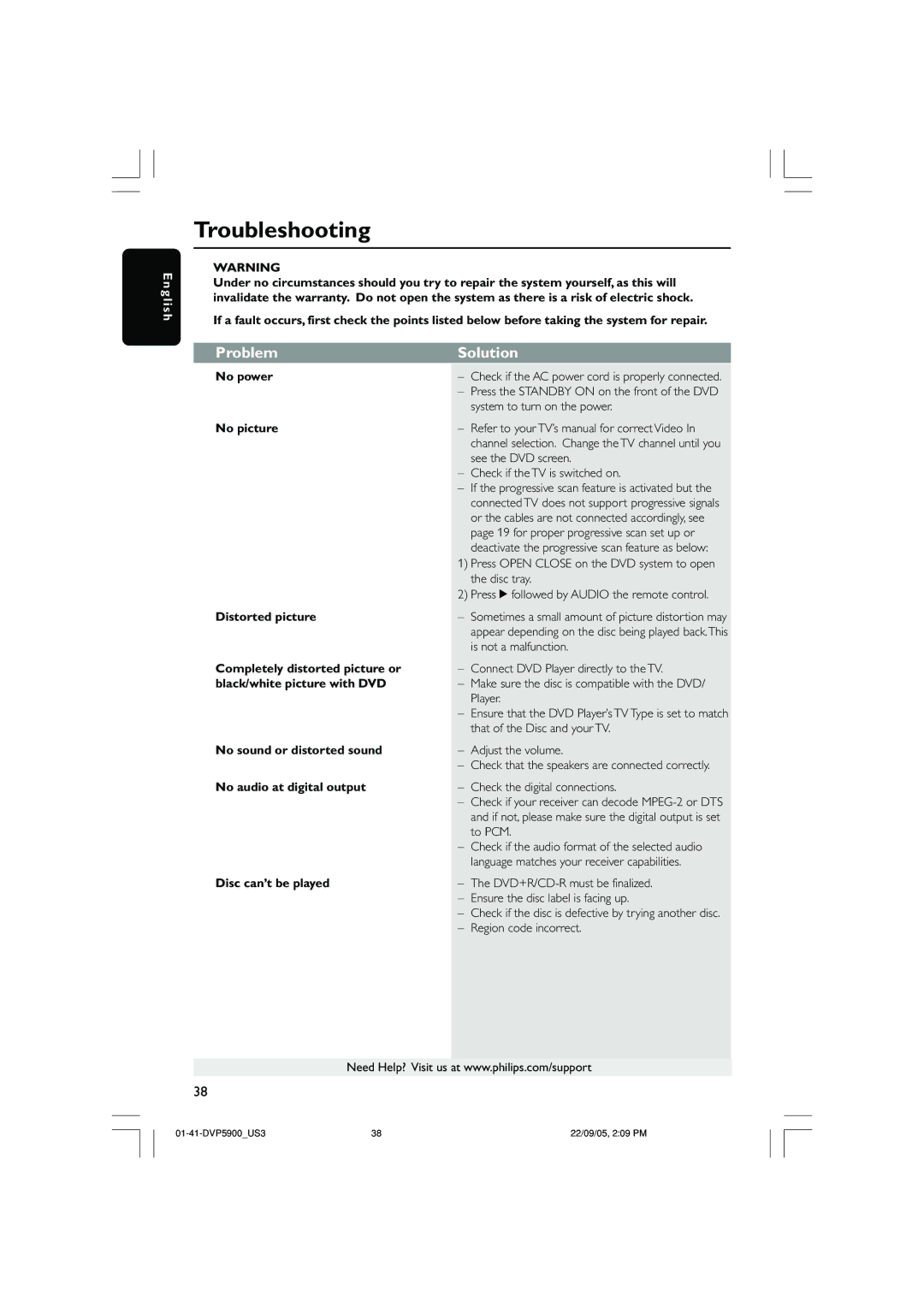E n g l i s h
Troubleshooting
WARNING
Under no circumstances should you try to repair the system yourself, as this will invalidate the warranty. Do not open the system as there is a risk of electric shock.
If a fault occurs, first check the points listed below before taking the system for repair.
Problem | Solution | |
No power | – | Check if the AC power cord is properly connected. |
| – | Press the STANDBY ON on the front of the DVD |
|
| system to turn on the power. |
No picture | – | Refer to your TV’s manual for correct Video In |
|
| channel selection. Change the TV channel until you |
|
| see the DVD screen. |
| – | Check if the TV is switched on. |
| – | If the progressive scan feature is activated but the |
|
| connected TV does not support progressive signals |
|
| or the cables are not connected accordingly, see |
|
| page 19 for proper progressive scan set up or |
|
| deactivate the progressive scan feature as below: |
| 1) Press OPEN CLOSE on the DVD system to open | |
|
| the disc tray. |
| 2) | Press 2 followed by AUDIO the remote control. |
Distorted picture | – | Sometimes a small amount of picture distortion may |
|
| appear depending on the disc being played back.This |
|
| is not a malfunction. |
Completely distorted picture or | – | Connect DVD Player directly to the TV. |
black/white picture with DVD | – | Make sure the disc is compatible with the DVD/ |
|
| Player. |
| – | Ensure that the DVD Player’s TV Type is set to match |
|
| that of the Disc and your TV. |
No sound or distorted sound | – | Adjust the volume. |
| – | Check that the speakers are connected correctly. |
No audio at digital output | – | Check the digital connections. |
| – | Check if your receiver can decode |
|
| and if not, please make sure the digital output is set |
|
| to PCM. |
| – | Check if the audio format of the selected audio |
|
| language matches your receiver capabilities. |
Disc can’t be played | – | The |
| – | Ensure the disc label is facing up. |
| – | Check if the disc is defective by trying another disc. |
| – | Region code incorrect. |
Need Help? Visit us at www.philips.com/support
38
38 | 22/09/05, 2:09 PM |