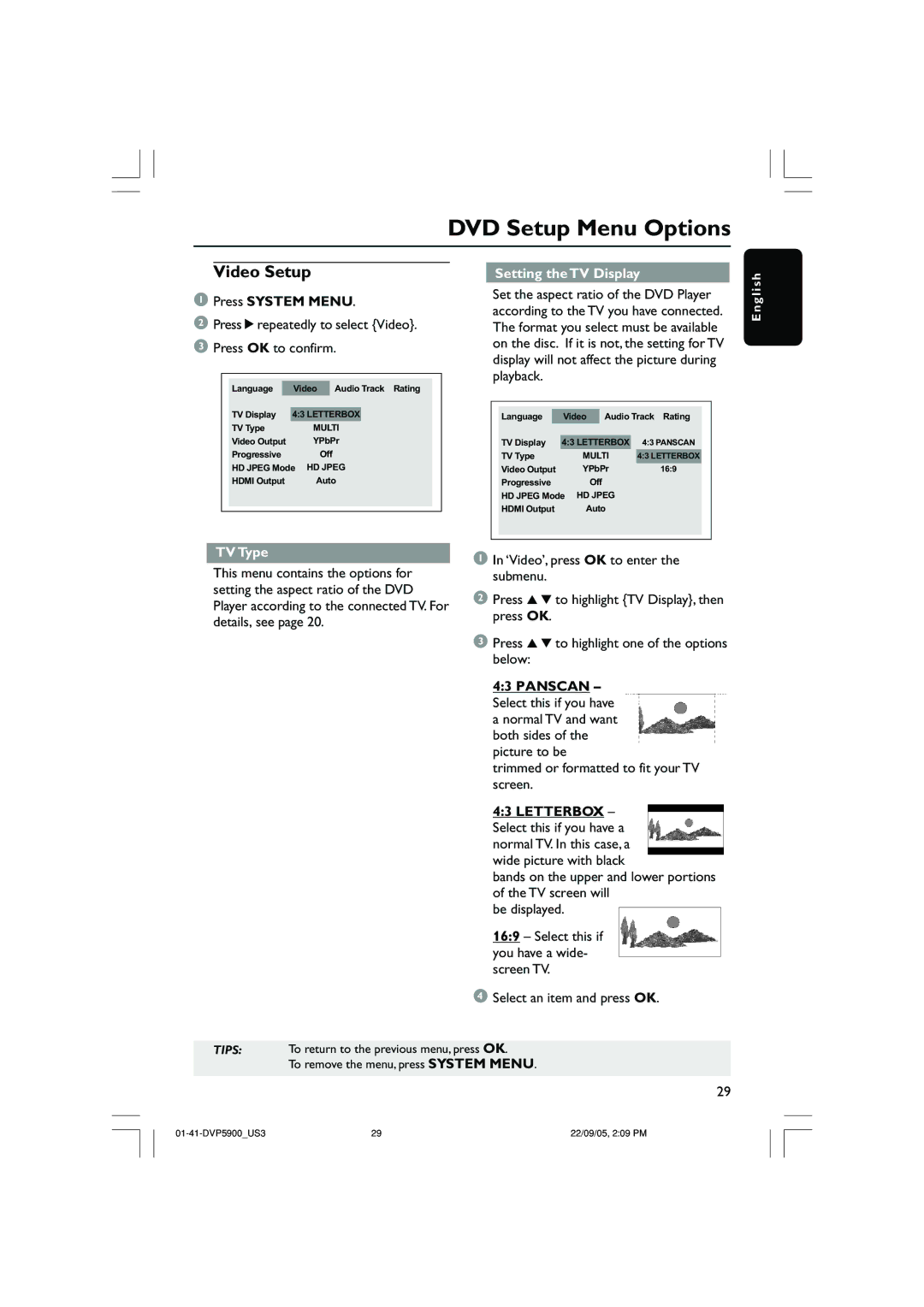DVD Setup Menu Options
Video Setup
1Press SYSTEM MENU.
2Press 2repeatedly to select {Video}.
3Press OK to confirm.
|
|
|
|
|
|
|
|
| Language |
| Video |
| Audio Track Rating |
| |
|
|
|
| ||||
| TV Display | 4:3 LETTERBOX |
|
| |||
| TV Type | MULTI |
| ||||
| Video Output | YPbPr |
| ||||
| Progressive |
| Off |
| |||
| HD JPEG Mode HD JPEG |
| |||||
| HDMI Output | Auto |
| ||||
|
|
|
|
|
|
|
|
|
|
|
|
|
|
|
|
TV Type
This menu contains the options for setting the aspect ratio of the DVD Player according to the connected TV. For details, see page 20.
Setting the TV Display
Set the aspect ratio of the DVD Player according to the TV you have connected. The format you select must be available on the disc. If it is not, the setting for TV display will not affect the picture during playback.
|
|
|
|
|
|
|
|
|
| Language |
| Video |
| Audio Track Rating |
| ||
|
|
|
|
|
| |||
| TV Display | 4:3 LETTERBOX |
| 4:3 PANSCAN |
| |||
| TV Type | MULTI |
| 4:3 LETTERBOX |
| |||
| Video Output | YPbPr | 16:9 |
| ||||
| Progressive |
| Off |
|
|
| ||
| HD JPEG Mode HD JPEG |
|
|
| ||||
| HDMI Output | Auto |
|
|
| |||
|
|
|
|
|
|
|
|
|
|
|
|
|
|
|
|
|
|
1In ‘Video’, press OK to enter the submenu.
2Press 3 4 to highlight {TV Display}, then press OK.
3Press 3 4 to highlight one of the options below:
4:3 PANSCAN – Select this if you have a normal TV and want both sides of the picture to be
trimmed or formatted to fit your TV screen.
4:3 LETTERBOX – Select this if you have a normal TV. In this case, a wide picture with black
bands on the upper and lower portions of the TV screen will
be displayed.
16:9 – Select this if you have a wide- screen TV.
E n g l i s h
4 Select an item and press OK.
TIPS: To return to the previous menu, press OK.
To remove the menu, press SYSTEM MENU.
29
29 | 22/09/05, 2:09 PM |