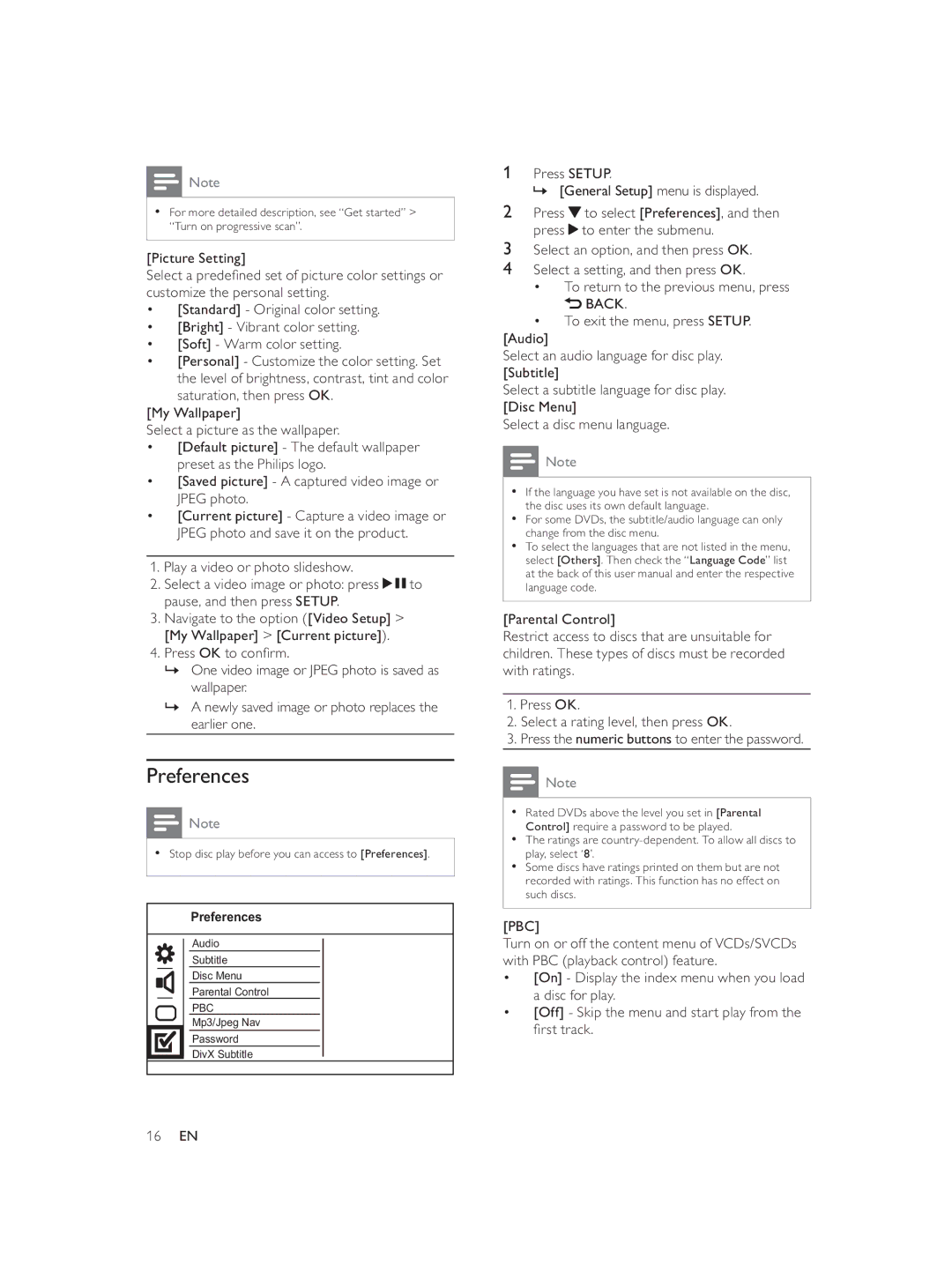![]() Note
Note
•For more detailed description, see “Get started” > “Turn on progressive scan”.
[Picture Setting]
Select a predefi ned set of picture color settings or customize the personal setting.
•[Standard] - Original color setting.
•[Bright] - Vibrant color setting.
•[Soft] - Warm color setting.
•[Personal] - Customize the color setting. Set the level of brightness, contrast, tint and color
saturation, then press OK. [My Wallpaper]
Select a picture as the wallpaper.
•[Default picture] - The default wallpaper preset as the Philips logo.
•[Saved picture] - A captured video image or JPEG photo.
•[Current picture] - Capture a video image or JPEG photo and save it on the product.
1.Play a video or photo slideshow.
2.Select a video image or photo: press ![]()
![]() to pause, and then press SETUP.
to pause, and then press SETUP.
3.Navigate to the option ([Video Setup] > [My Wallpaper] > [Current picture]).
4.Press OK to confi rm.
»One video image or JPEG photo is saved as wallpaper.
»A newly saved image or photo replaces the earlier one.
Preferences
![]() Note
Note
•Stop disc play before you can access to [Preferences].
Preferences
Audio
Subtitle
Disc Menu
Parental Control
PBC
Mp3/Jpeg Nav
Password
DivX Subtitle
1Press SETUP.
» [General Setup] menu is displayed.
2Press ![]() to select [Preferences], and then press
to select [Preferences], and then press ![]() to enter the submenu.
to enter the submenu.
3Select an option, and then press OK.
4Select a setting, and then press OK.
•To return to the previous menu, press
 BACK.
BACK.
•To exit the menu, press SETUP.
[Audio]
Select an audio language for disc play. [Subtitle]
Select a subtitle language for disc play. [Disc Menu]
Select a disc menu language.
![]() Note
Note
•If the language you have set is not available on the disc, the disc uses its own default language.
•For some DVDs, the subtitle/audio language can only change from the disc menu.
•To select the languages that are not listed in the menu, select [Others]. Then check the “Language Code” list at the back of this user manual and enter the respective language code.
[Parental Control]
Restrict access to discs that are unsuitable for children. These types of discs must be recorded with ratings.
1.Press OK.
2.Select a rating level, then press OK.
3.Press the numeric buttons to enter the password.
![]() Note
Note
•Rated DVDs above the level you set in [Parental Control] require a password to be played.
•The ratings are
•Some discs have ratings printed on them but are not recorded with ratings. This function has no effect on such discs.
[PBC]
Turn on or off the content menu of VCDs/SVCDs with PBC (playback control) feature.
•[On] - Display the index menu when you load a disc for play.
•[Off] - Skip the menu and start play from the fi rst track.
16EN