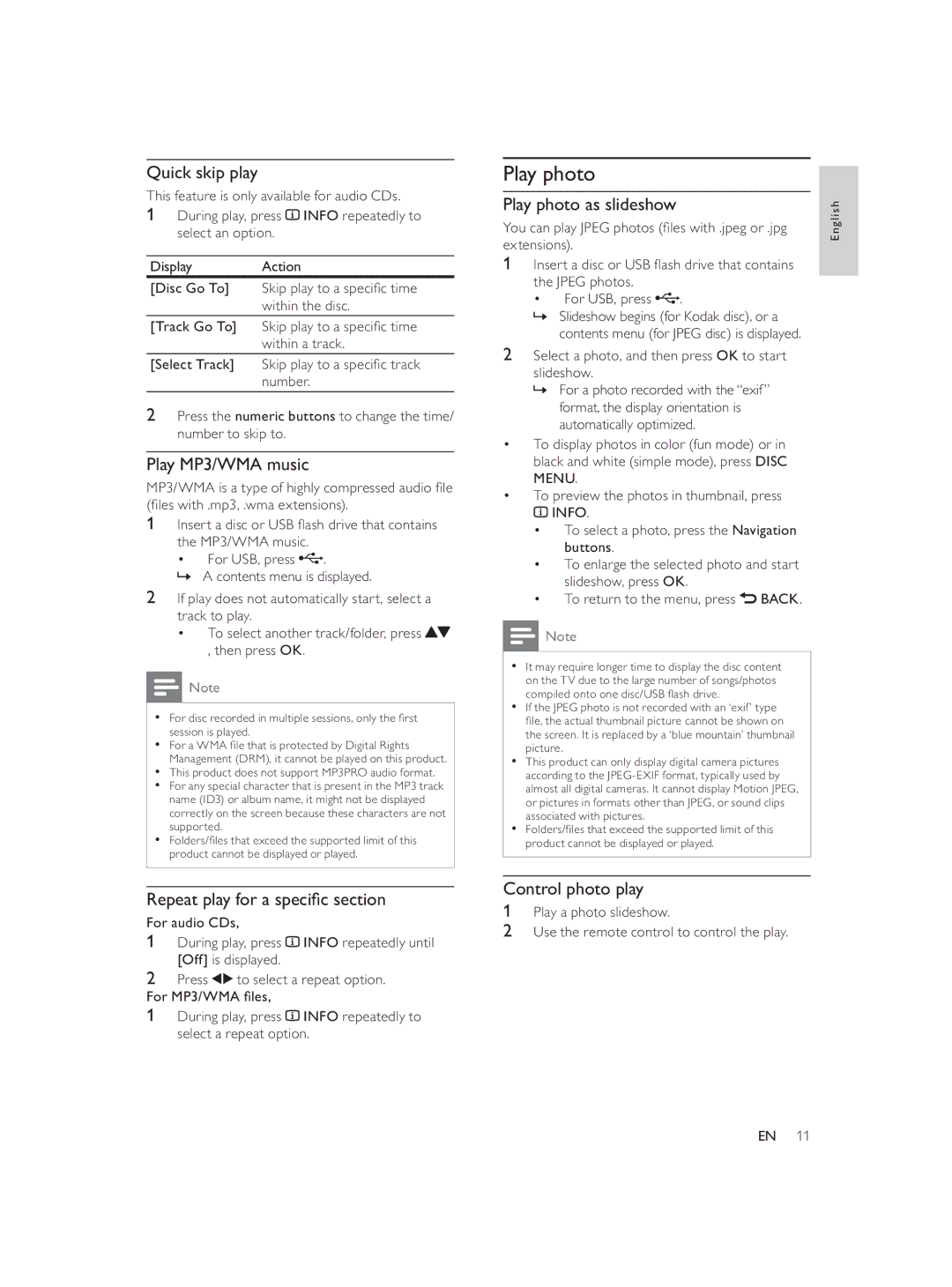Quick skip play
This feature is only available for audio CDs.
1During play, press ![]() INFO repeatedly to select an option.
INFO repeatedly to select an option.
Display Action
[Disc Go To] Skip play to a specifi c time within the disc.
[Track Go To] Skip play to a specifi c time within a track.
[Select Track] Skip play to a specifi c track
number.
2Press the numeric buttons to change the time/ number to skip to.
Play MP3/WMA music
MP3/WMA is a type of highly compressed audio fi le (fi les with .mp3, .wma extensions).
1Insert a disc or USB fl ash drive that contains
the MP3/WMA music.
• For USB, press![]() .
.
»A contents menu is displayed.
2If play does not automatically start, select a
track to play.
• To select another track/folder, press![]() , then press OK.
, then press OK.
![]() Note
Note
•For disc recorded in multiple sessions, only the fi rst session is played.
•For a WMA fi le that is protected by Digital Rights Management (DRM), it cannot be played on this product.
•This product does not support MP3PRO audio format.
•For any special character that is present in the MP3 track name (ID3) or album name, it might not be displayed correctly on the screen because these characters are not supported.
•Folders/fi les that exceed the supported limit of this product cannot be displayed or played.
Repeat play for a specifi c section
For audio CDs,
1During play, press ![]() INFO repeatedly until [Off] is displayed.
INFO repeatedly until [Off] is displayed.
2Press ![]()
![]() to select a repeat option. For MP3/WMA fi les,
to select a repeat option. For MP3/WMA fi les,
1During play, press ![]() INFO repeatedly to select a repeat option.
INFO repeatedly to select a repeat option.
Play photo
Play photo as slideshow
You can play JPEG photos (fi les with .jpeg or .jpg extensions).
1Insert a disc or USB fl ash drive that contains the JPEG photos.
• For USB, press ![]() .
.
»Slideshow begins (for Kodak disc), or a contents menu (for JPEG disc) is displayed.
2Select a photo, and then press OK to start slideshow.
»For a photo recorded with the “exif” format, the display orientation is automatically optimized.
•To display photos in color (fun mode) or in black and white (simple mode), press DISC MENU.
•To preview the photos in thumbnail, press ![]() INFO.
INFO.
•To select a photo, press the Navigation buttons.
•To enlarge the selected photo and start slideshow, press OK.
•To return to the menu, press ![]() BACK.
BACK.
![]() Note
Note
•It may require longer time to display the disc content on the TV due to the large number of songs/photos compiled onto one disc/USB fl ash drive.
•If the JPEG photo is not recorded with an ‘exif’ type fi le, the actual thumbnail picture cannot be shown on the screen. It is replaced by a ‘blue mountain’ thumbnail picture.
•This product can only display digital camera pictures according to the
•Folders/fi les that exceed the supported limit of this product cannot be displayed or played.
Control photo play
1Play a photo slideshow.
2Use the remote control to control the play.
English
EN 11