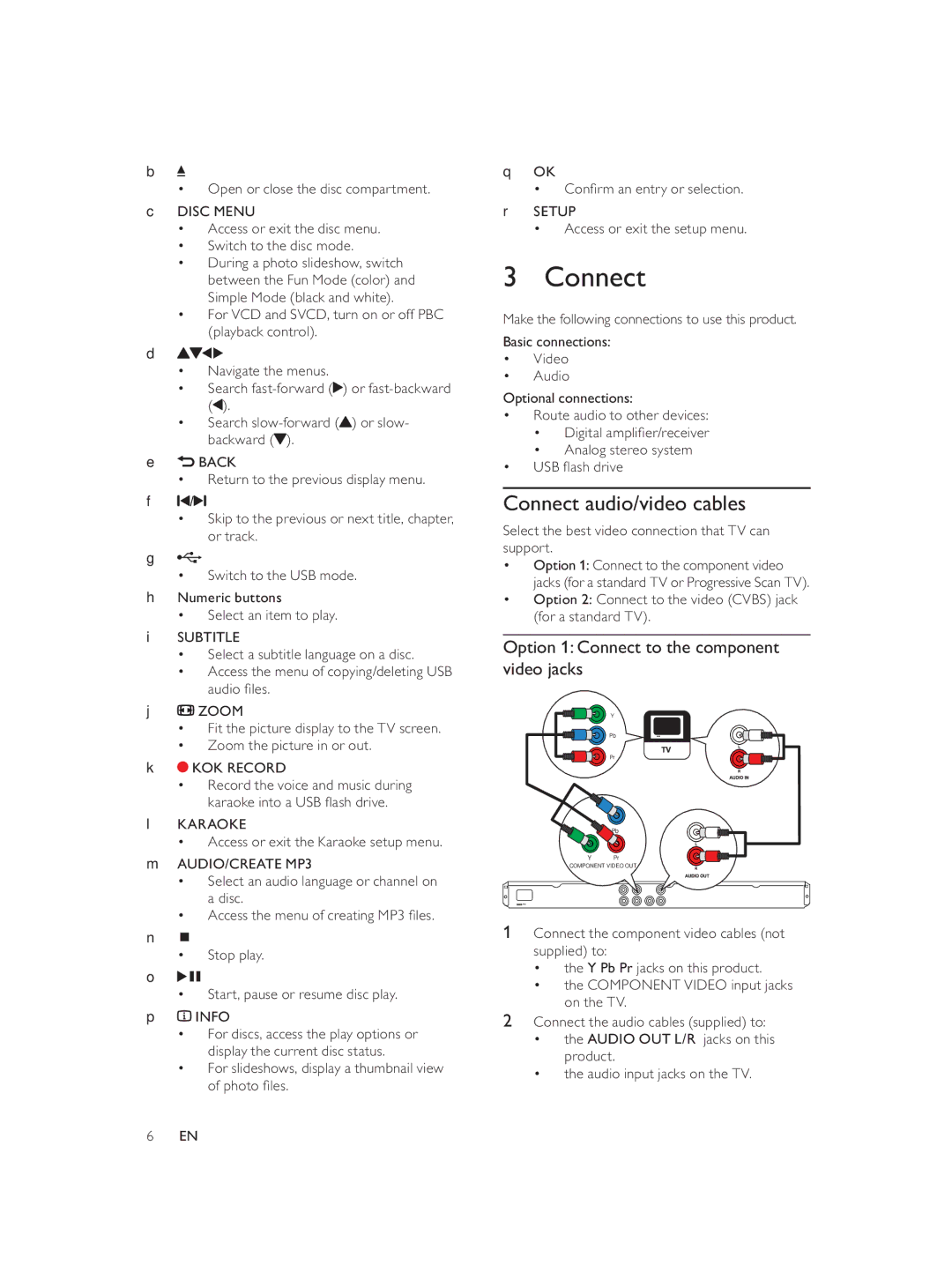b![]()
• Open or close the disc compartment.
cDISC MENU
•Access or exit the disc menu.
•Switch to the disc mode.
•During a photo slideshow, switch between the Fun Mode (color) and Simple Mode (black and white).
•For VCD and SVCD, turn on or off PBC (playback control).
d![]()
![]()
![]()
•Navigate the menus.
•Search ![]() ) or
) or ![]() ).
).
•Search ![]() ) or slow- backward (
) or slow- backward (![]() ).
).
e![]() BACK
BACK
•Return to the previous display menu.
f ![]() /
/![]()
•Skip to the previous or next title, chapter, or track.
g![]()
• Switch to the USB mode.
hNumeric buttons
• Select an item to play.
iSUBTITLE
•Select a subtitle language on a disc.
•Access the menu of copying/deleting USB audio fi les.
j![]() ZOOM
ZOOM
•Fit the picture display to the TV screen.
•Zoom the picture in or out.
k![]() KOK RECORD
KOK RECORD
•Record the voice and music during karaoke into a USB fl ash drive.
lKARAOKE
• Access or exit the Karaoke setup menu.
mAUDIO/CREATE MP3
•Select an audio language or channel on a disc.
•Access the menu of creating MP3 fi les.
n ![]()
•Stop play.
o![]()
![]()
• Start, pause or resume disc play.
p![]() INFO
INFO
•For discs, access the play options or display the current disc status.
•For slideshows, display a thumbnail view of photo fi les.
qOK
• Confi rm an entry or selection.
rSETUP
• Access or exit the setup menu.
3 Connect
Make the following connections to use this product.
Basic connections:
•Video
•Audio
Optional connections:
•Route audio to other devices:
•Digital amplifi er/receiver
•Analog stereo system
•USB fl ash drive
Connect audio/video cables
Select the best video connection that TV can support.
•Option 1: Connect to the component video jacks (for a standard TV or Progressive Scan TV).
•Option 2: Connect to the video (CVBS) jack (for a standard TV).
Option 1: Connect to the component video jacks
Y
Pb
Pr
Pb
Y Pr
COMPONENT VIDEO OUT
1 Connect the component video cables (not supplied) to:
• the Y Pb Pr jacks on this product.
• the COMPONENT VIDEO input jacks on the TV.
2Connect the audio cables (supplied) to:
•the AUDIO OUT L/R jacks on this product.
•the audio input jacks on the TV.
6EN