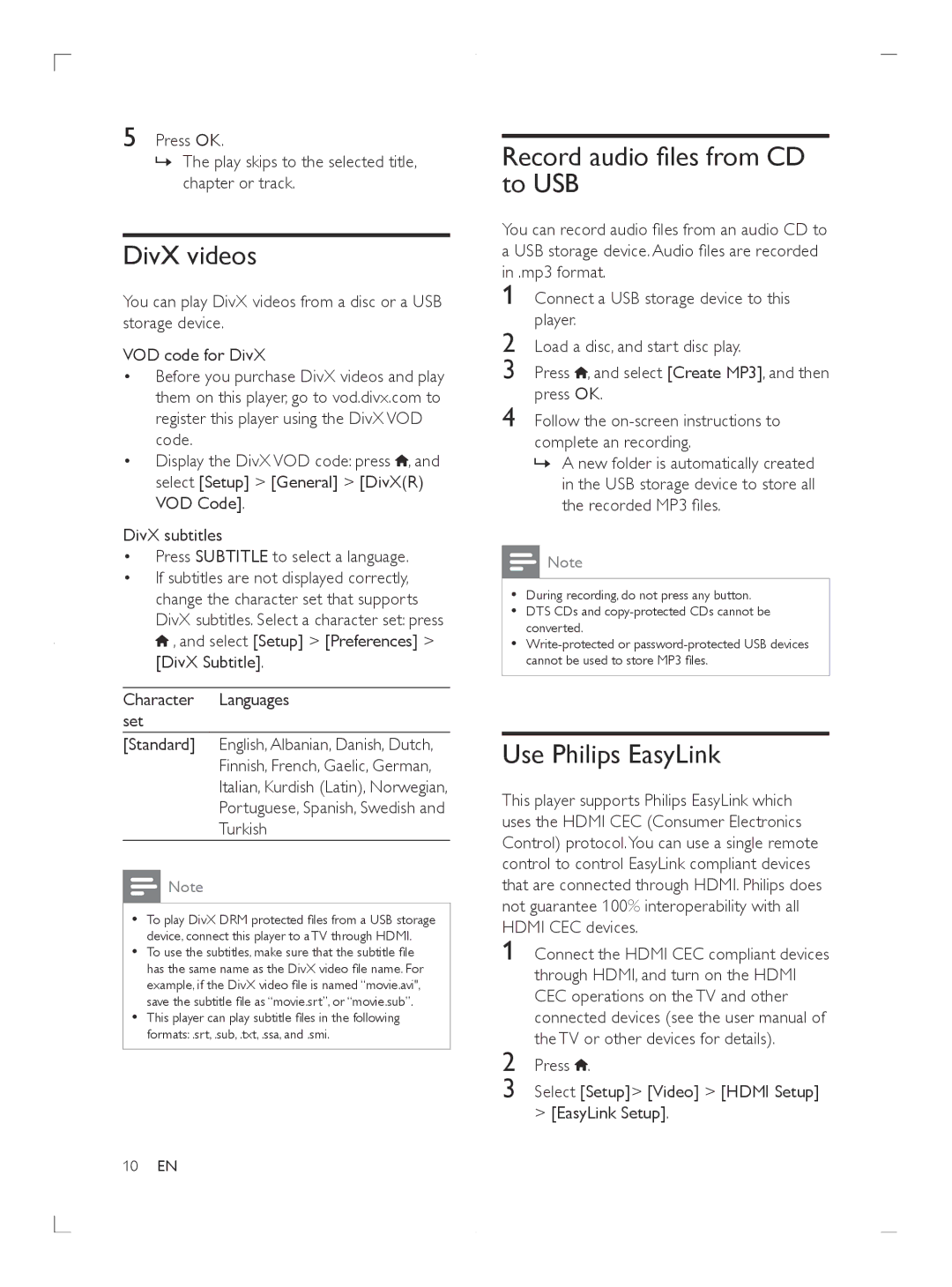5 Press OK.
»The play skips to the selected title, chapter or track.
DivX videos
You can play DivX videos from a disc or a USB storage device.
VOD code for DivX
•Before you purchase DivX videos and play them on this player, go to vod.divx.com to register this player using the DivX VOD code.
•Display the DivX VOD code: press ![]() , and select [Setup] > [General] > [DivX(R) VOD Code].
, and select [Setup] > [General] > [DivX(R) VOD Code].
DivX subtitles
•Press SUBTITLE to select a language.
•If subtitles are not displayed correctly, change the character set that supports DivX subtitles. Select a character set: press ![]() , and select [Setup] > [Preferences] > [DivX Subtitle].
, and select [Setup] > [Preferences] > [DivX Subtitle].
Character Languages set
[Standard] English, Albanian, Danish, Dutch,
Finnish, French, Gaelic, German,
Italian, Kurdish (Latin), Norwegian,
Portuguese, Spanish, Swedish and
Turkish
![]() Note
Note
•To play DivX DRM protected files from a USB storage device, connect this player to a TV through HDMI.
•To use the subtitles, make sure that the subtitle file has the same name as the DivX video file name. For example, if the DivX video file is named “movie.avi", save the subtitle file as “movie.srt”, or “movie.sub”.
•This player can play subtitle files in the following formats: .srt, .sub, .txt, .ssa, and .smi.
Record audio files from CD to USB
You can record audio files from an audio CD to
a USB storage device. Audio files are recorded | |
in .mp3 format. | |
1 | Connect a USB storage device to this |
2 | player. |
Load a disc, and start disc play. | |
3 | Press , and select [Create MP3], and then |
4 | press OK. |
Follow the | |
complete an recording.
» A new folder is automatically created in the USB storage device to store all the recorded MP3 files.
•During recording, do not press any button.
•DTS CDs and
•
Use Philips EasyLink
This player supports Philips EasyLink which uses the HDMI CEC (Consumer Electronics Control) protocol.You can use a single remote control to control EasyLink compliant devices that are connected through HDMI. Philips does not guarantee 100% interoperability with all HDMI CEC devices.
1
2 Press ![]() .
.
3 Select [Setup]> [Video] > [HDMI Setup]
>[EasyLink Setup].
10EN