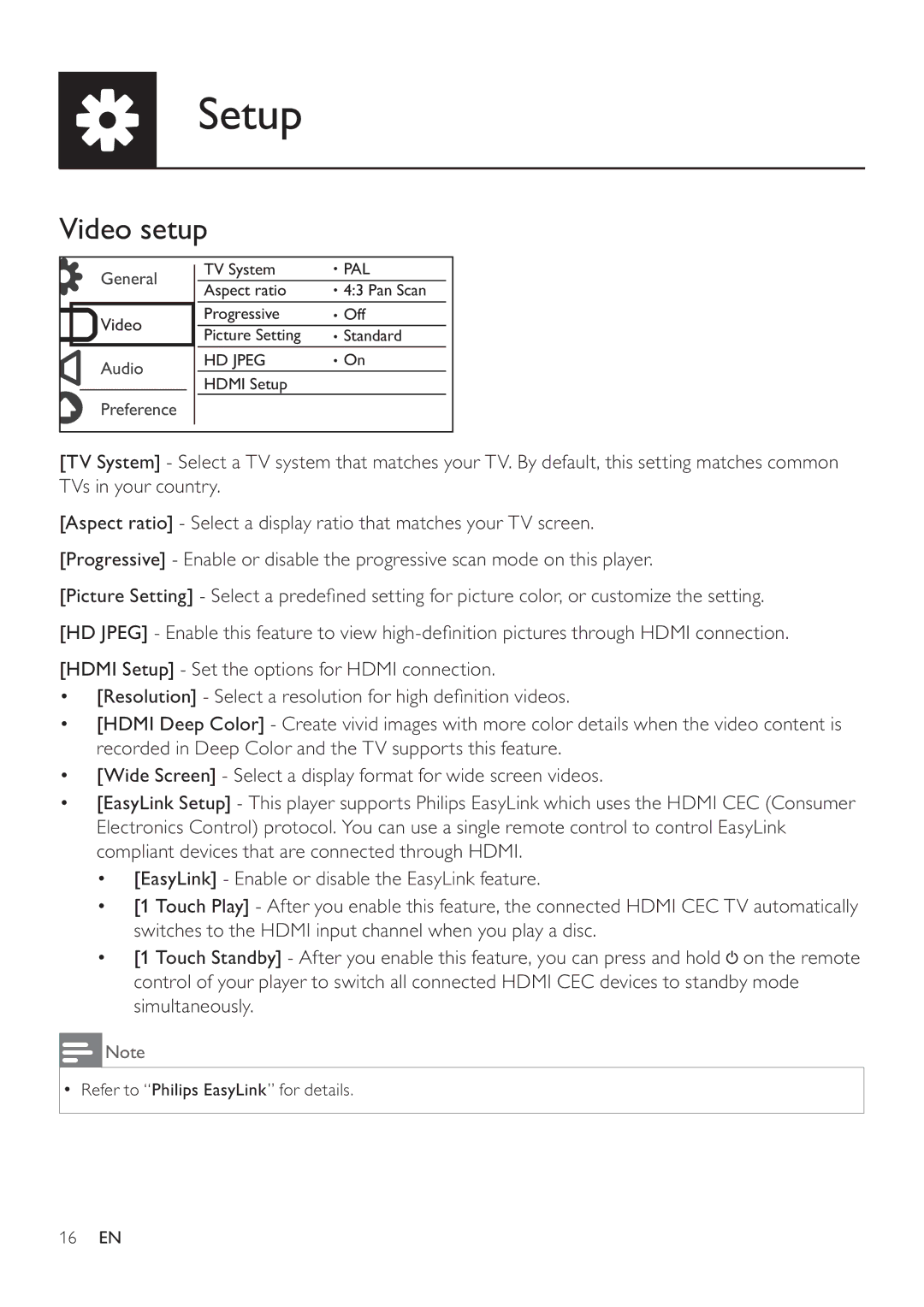Setup
Video setup
General | TV System | PAL | |
Aspect ratio | 4:3 Pan Scan | ||
| |||
Video | Progressive | Off | |
Picture Setting | Standard | ||
| |||
Audio | HD JPEG | On | |
HDMI Setup |
| ||
|
| ||
Preference |
|
|
[TV System] - Select a TV system that matches your TV. By default, this setting matches common TVs in your country.
[Aspect ratio] - Select a display ratio that matches your TV screen.
[Progressive] - Enable or disable the progressive scan mode on this player.
[Picture Setting] - Select a predefined setting for picture color, or customize the setting.
[HD JPEG] - Enable this feature to view
[HDMI Setup] - Set the options for HDMI connection.
•[Resolution] - Select a resolution for high definition videos.
•[HDMI Deep Color] - Create vivid images with more color details when the video content is recorded in Deep Color and the TV supports this feature.
•[Wide Screen] - Select a display format for wide screen videos.
•[EasyLink Setup] - This player supports Philips EasyLink which uses the HDMI CEC (Consumer Electronics Control) protocol. You can use a single remote control to control EasyLink compliant devices that are connected through HDMI.
•[EasyLink] - Enable or disable the EasyLink feature.
•[1 Touch Play] - After you enable this feature, the connected HDMI CEC TV automatically switches to the HDMI input channel when you play a disc.
•[1 Touch Standby] - After you enable this feature, you can press and hold ![]() on the remote control of your player to switch all connected HDMI CEC devices to standby mode simultaneously.
on the remote control of your player to switch all connected HDMI CEC devices to standby mode simultaneously.
![]() Note
Note
•Refer to “Philips EasyLink” for details.
16EN