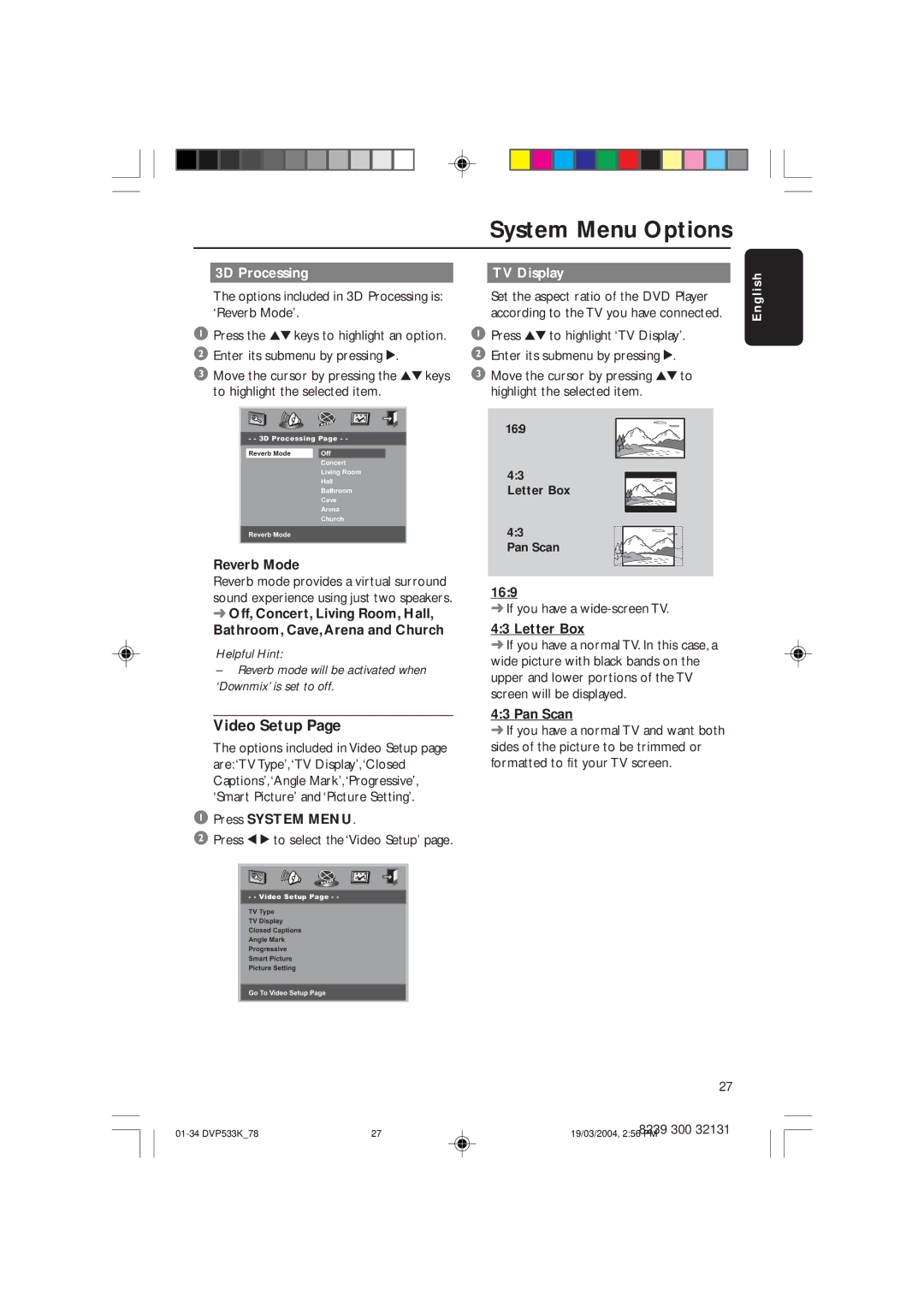System Menu Options
3D Processing |
| TV Display |
|
|
|
i s h
The options included in 3D Processing is: ‘Reverb Mode’.
1Press the 34 keys to highlight an option.
2Enter its submenu by pressing 2.
3Move the cursor by pressing the 34 keys to highlight the selected item.
Set the aspect ratio of the DVD Player according to the TV you have connected.
1Press 34 to highlight ‘TV Display’.
2Enter its submenu by pressing 2.
3Move the cursor by pressing 34 to highlight the selected item.
E n g l
- - 3D Processing Page - -
|
| Reverb Mode |
| Off |
|
|
|
|
| Concert | |
|
|
|
| Living Room | |
|
|
|
| Hall | |
|
|
|
| Bathroom | |
|
|
|
| Cave | |
|
|
|
| Arena | |
|
|
|
| Church | |
|
|
|
|
|
|
|
| Reverb Mode |
|
|
|
|
|
|
|
|
|
Reverb Mode
Reverb mode provides a virtual surround sound experience using just two speakers.
➜Off, Concert, Living Room, Hall, Bathroom, Cave,Arena and Church
Helpful Hint:
–Reverb mode will be activated when ‘Downmix’ is set to off.
Video Setup Page
The options included in Video Setup page are:‘TV Type’,‘TV Display’,‘Closed Captions’,‘Angle Mark’,‘Progressive’, ‘Smart Picture’ and ‘Picture Setting’.
1Press SYSTEM MENU.
2 Press 1 2 to select the ‘Video Setup’ page.
16:9
4:3
Letter Box
4:3
Pan Scan
16:9
➜If you have a
4:3 Letter Box
➜If you have a normal TV. In this case, a wide picture with black bands on the upper and lower portions of the TV screen will be displayed.
4:3 Pan Scan
➜If you have a normal TV and want both sides of the picture to be trimmed or formatted to fit your TV screen.
- - Video Setup Page - -
TV Type
TV Display
Closed Captions
Angle Mark
Progressive
Smart Picture
Picture Setting
Go To Video Setup Page
27
27 | 8239 300 32131 | |
19/03/2004, 2:56 PM |