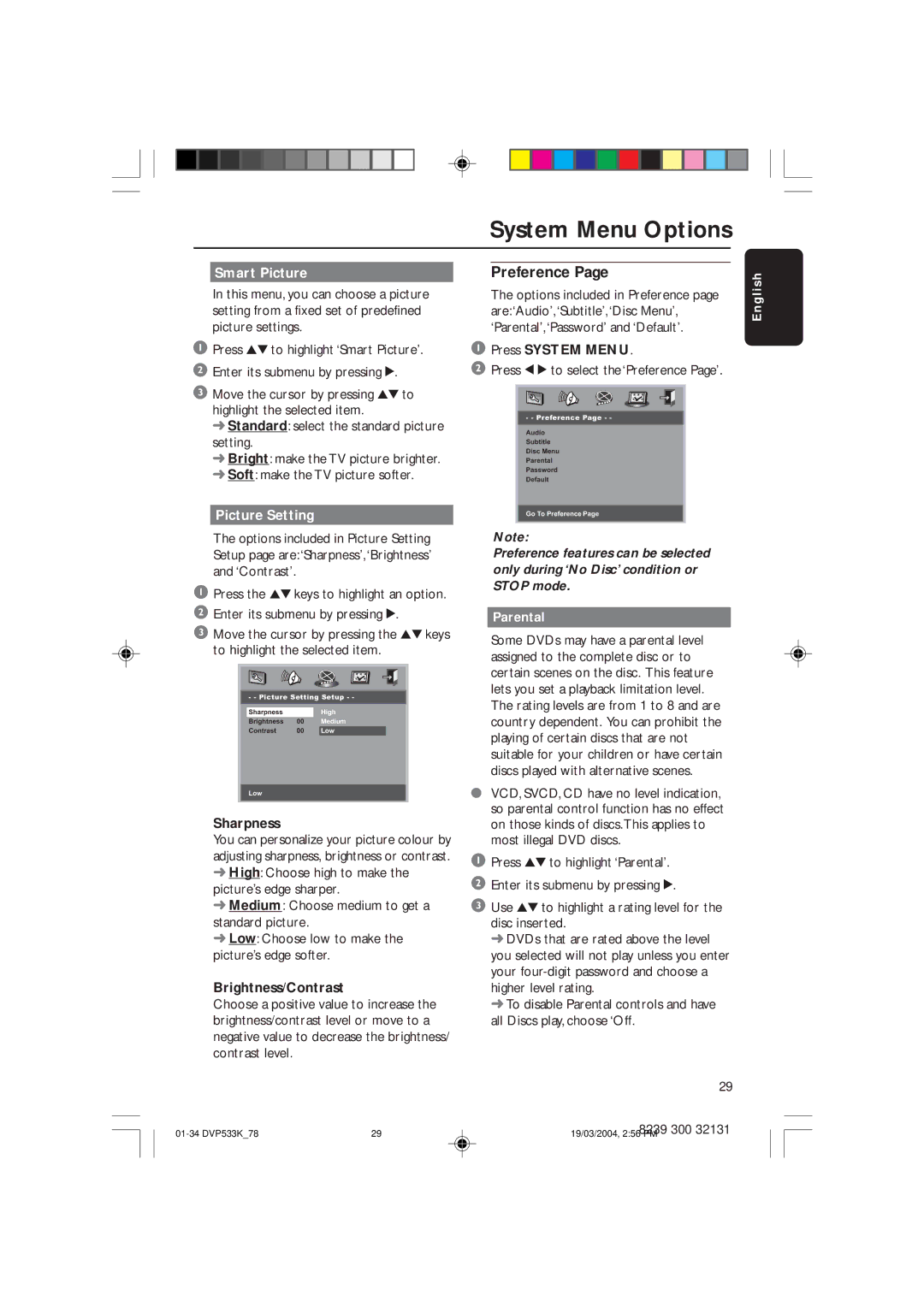|
| System Menu Options | |
|
|
|
|
| Smart Picture |
| Preference Page |
s h
In this menu, you can choose a picture setting from a fixed set of predefined picture settings.
1Press 34 to highlight ‘Smart Picture’.
2Enter its submenu by pressing 2.
3Move the cursor by pressing 34 to highlight the selected item.
➜Standard: select the standard picture setting.
➜Bright: make the TV picture brighter.
➜Soft: make the TV picture softer.
Picture Setting
The options included in Picture Setting Setup page are:‘Sharpness’,‘Brightness’ and ‘Contrast’.
1Press the 34 keys to highlight an option.
2Enter its submenu by pressing 2.
3Move the cursor by pressing the 34 keys to highlight the selected item.
- - Picture Setting Setup - -
Sharpness |
|
| High |
Brightness | 00 |
| Medium |
Contrast | 00 |
| Low |
Low
Sharpness
You can personalize your picture colour by adjusting sharpness, brightness or contrast.
➜High: Choose high to make the picture’s edge sharper.
➜Medium: Choose medium to get a standard picture.
➜Low: Choose low to make the picture’s edge softer.
Brightness/Contrast
Choose a positive value to increase the brightness/contrast level or move to a negative value to decrease the brightness/ contrast level.
The options included in Preference page are:‘Audio’,‘Subtitle’,‘Disc Menu’, ‘Parental’,‘Password’ and ‘Default’.
1Press SYSTEM MENU.
2 Press 1 2 to select the ‘Preference Page’.
- - Preference Page - -
Audio
Subtitle
Disc Menu
Parental
Password
Default
Go To Preference Page
Note:
Preference features can be selected only during ‘No Disc’ condition or STOP mode.
Parental
Some DVDs may have a parental level assigned to the complete disc or to certain scenes on the disc. This feature lets you set a playback limitation level. The rating levels are from 1 to 8 and are country dependent. You can prohibit the playing of certain discs that are not suitable for your children or have certain discs played with alternative scenes.
●VCD, SVCD, CD have no level indication, so parental control function has no effect on those kinds of discs.This applies to most illegal DVD discs.
1Press 34 to highlight ‘Parental’.
2Enter its submenu by pressing 2.
3Use 34 to highlight a rating level for the disc inserted.
➜DVDs that are rated above the level you selected will not play unless you enter your
➜To disable Parental controls and have all Discs play, choose ‘Off.
E n g l i
29
29 | 8239 300 32131 | |
19/03/2004, 2:56 PM |