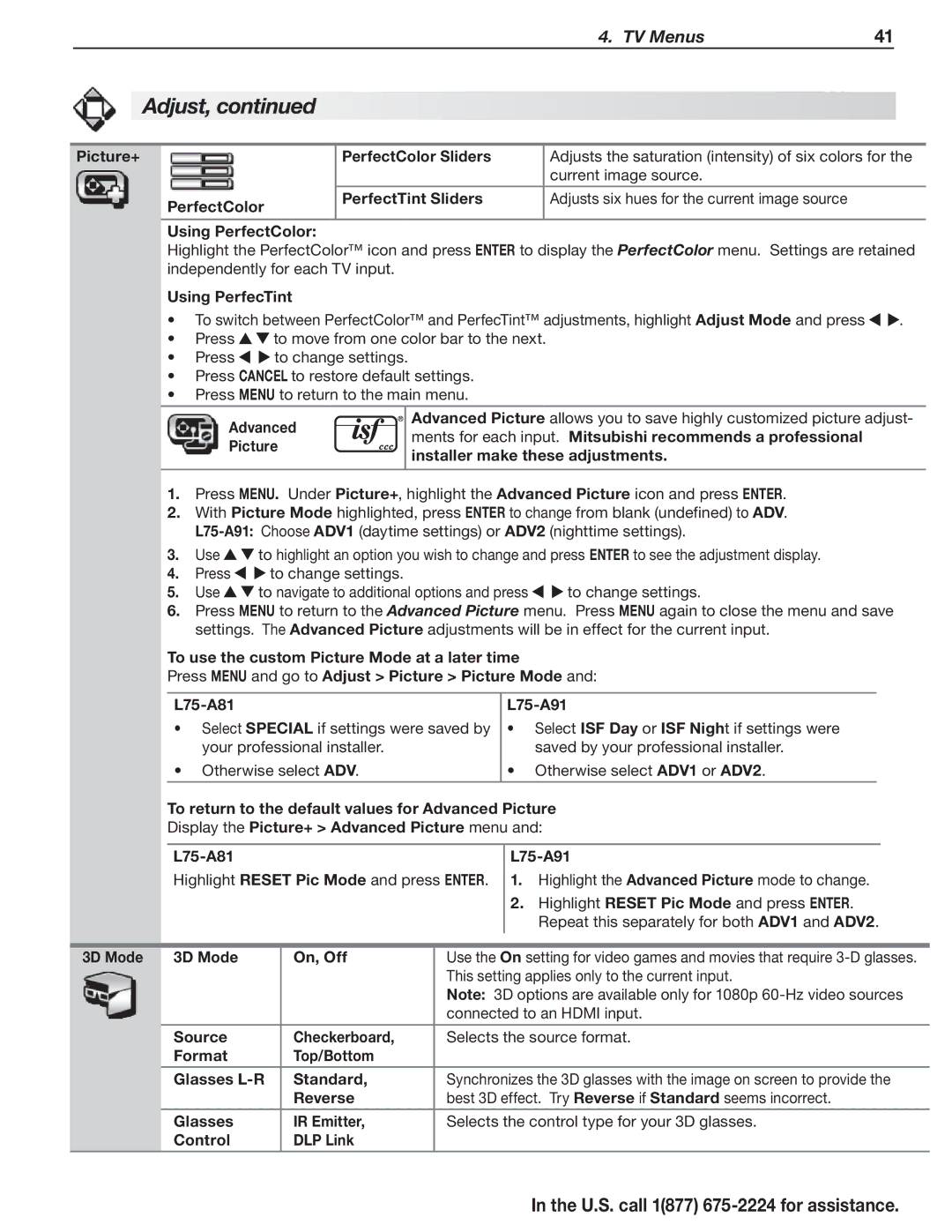4. TV Menus | 41 |
Adjust, continued
Picture+
PerfectColor
PerfectColor Sliders | Adjusts the saturation (intensity) of six colors for the |
| current image source. |
|
|
PerfectTint Sliders | Adjusts six hues for the current image source |
|
|
Using PerfectColor:
Highlight the PerfectColor™ icon and press ENTER to display the PerfectColor menu. Settings are retained independently for each TV input.
Using PerfecTint
•To switch between PerfectColor™ and PerfecTint™ adjustments, highlight Adjust Mode and press ![]()
![]() .
.
•Press ![]()
![]() to move from one color bar to the next.
to move from one color bar to the next.
•Press ![]()
![]() to change settings.
to change settings.
•Press CANCEL to restore default settings.
•Press MENU to return to the main menu.
Advanced | Advanced Picture allows you to save highly customized picture adjust- | |
ments for each input. Mitsubishi recommends a professional | ||
Picture | ||
installer make these adjustments. | ||
| ||
|
|
1.Press MENU. Under Picture+, highlight the Advanced Picture icon and press ENTER.
2.With Picture Mode highlighted, press ENTER to change from blank (undefined) to ADV.
3.Use ![]()
![]() to highlight an option you wish to change and press ENTER to see the adjustment display.
to highlight an option you wish to change and press ENTER to see the adjustment display.
4.Press ![]()
![]() to change settings.
to change settings.
5.Use ![]()
![]() to navigate to additional options and press
to navigate to additional options and press ![]()
![]() to change settings.
to change settings.
6.Press MENU to return to the Advanced Picture menu. Press MENU again to close the menu and save settings. The Advanced Picture adjustments will be in effect for the current input.
To use the custom Picture Mode at a later time
Press MENU and go to Adjust > Picture > Picture Mode and:
•Select SPECIAL if settings were saved by your professional installer.
•Otherwise select ADV.
L75-A91
•Select ISF Day or ISF Night if settings were saved by your professional installer.
•Otherwise select ADV1 or ADV2.
To return to the default values for Advanced Picture Display the Picture+ > Advanced Picture menu and:
Highlight RESET Pic Mode and press ENTER.
1.Highlight the Advanced Picture mode to change.
2.Highlight RESET Pic Mode and press ENTER. Repeat this separately for both ADV1 and ADV2.
3D Mode | 3D Mode | On, Off | Use the On setting for video games and movies that require |
|
|
| This setting applies only to the current input. |
|
|
| Note: 3D options are available only for 1080p |
|
|
| connected to an HDMI input. |
|
|
|
|
| Source | Checkerboard, | Selects the source format. |
| Format | Top/Bottom |
|
|
|
|
|
| Glasses | Standard, | Synchronizes the 3D glasses with the image on screen to provide the |
|
| Reverse | best 3D effect. Try Reverse if Standard seems incorrect. |
|
|
|
|
| Glasses | IR Emitter, | Selects the control type for your 3D glasses. |
| Control | DLP Link |
|
|
|
|
|