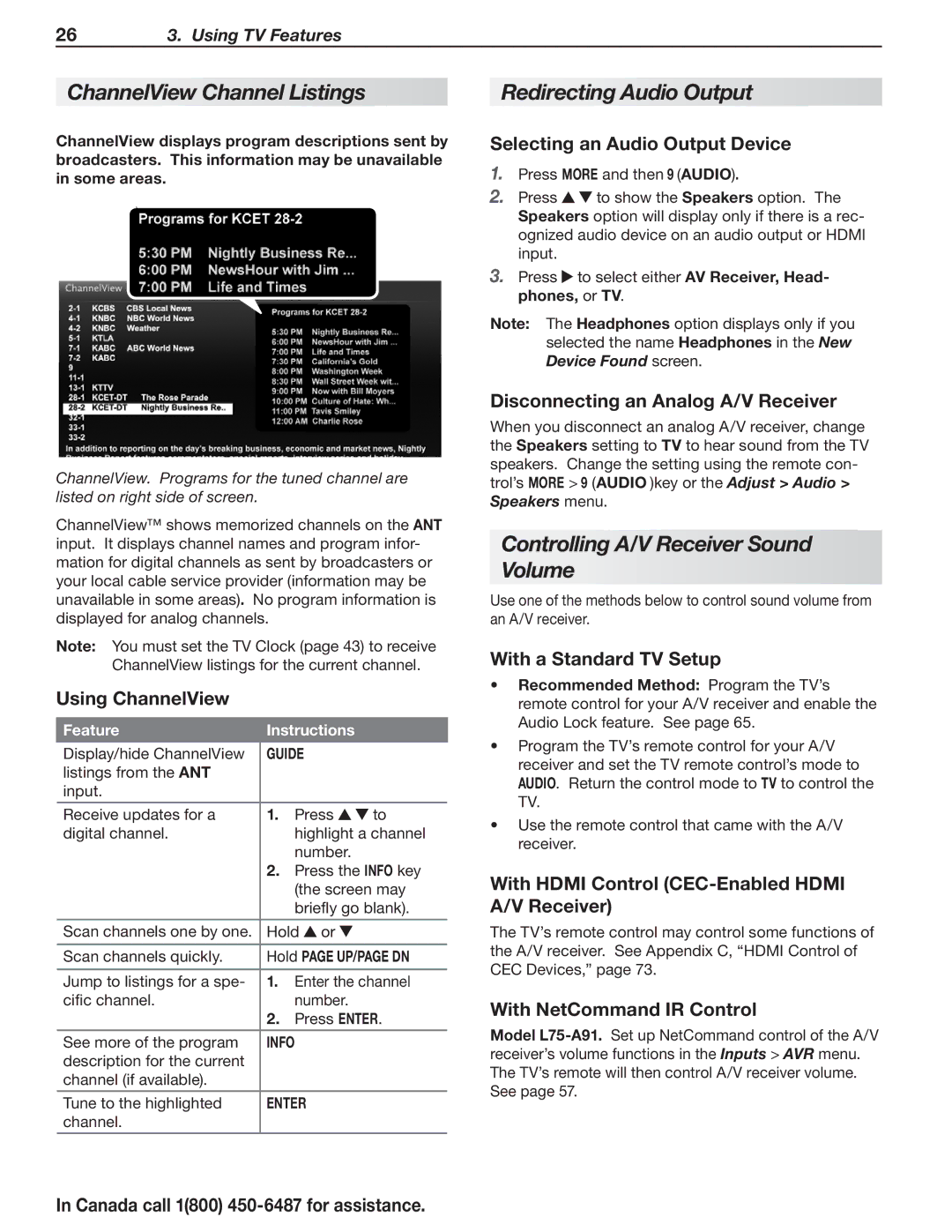263. Using TV Features
ChannelView Channel Listings
ChannelView displays program descriptions sent by broadcasters. This information may be unavailable in some areas.
ChannelView. Programs for the tuned channel are listed on right side of screen.
ChannelView™ shows memorized channels on the ANT input. It displays channel names and program infor- mation for digital channels as sent by broadcasters or your local cable service provider (information may be unavailable in some areas). No program information is displayed for analog channels.
Note: You must set the TV Clock (page 43) to receive ChannelView listings for the current channel.
Using ChannelView
Feature | Instructions |
| |
|
|
| |
Display/hide ChannelView | GUIDE |
| |
listings from the ANT |
|
|
|
input. |
|
|
|
|
|
|
|
Receive updates for a | 1. | Press | to |
digital channel. |
| highlight a channel | |
|
| number. |
|
| 2. | Press the INFO key | |
|
| (the screen may | |
|
| briefly go blank). | |
Scan channels one by one. | Hold or |
| |
|
| ||
Scan channels quickly. | Hold PAGE UP/PAGE DN | ||
|
|
| |
Jump to listings for a spe- | 1. | Enter the channel | |
cific channel. |
| number. |
|
| 2. | Press ENTER. | |
|
|
| |
See more of the program | INFO |
| |
description for the current |
|
|
|
channel (if available). |
|
|
|
|
|
| |
Tune to the highlighted | ENTER |
| |
channel. |
|
|
|
|
|
|
|
In Canada call 1(800) 450-6487 for assistance.
Redirecting Audio Output
Selecting an Audio Output Device
1.Press MORE and then 9 (AUDIO).
2. | Press | to show the Speakers option. The |
| Speakers option will display only if there is a rec- | |
| ognized audio device on an audio output or HDMI | |
| input. |
|
3. | Press | to select either AV Receiver, Head- |
phones, or TV.
Note: The Headphones option displays only if you selected the name Headphones in the New Device Found screen.
Disconnecting an Analog A/V Receiver
When you disconnect an analog A/V receiver, change the Speakers setting to TV to hear sound from the TV speakers. Change the setting using the remote con- trol’s MORE > 9 (AUDIO )key or the Adjust > Audio > Speakers menu.
Controlling A/V Receiver Sound Volume
Use one of the methods below to control sound volume from an A/V receiver.
With a Standard TV Setup
•Recommended Method: Program the TV’s remote control for your A/V receiver and enable the Audio Lock feature. See page 65.
•Program the TV’s remote control for your A/V receiver and set the TV remote control’s mode to AUDIO. Return the control mode to TV to control the TV.
•Use the remote control that came with the A/V receiver.
With HDMI Control (CEC-Enabled HDMI A/V Receiver)
The TV’s remote control may control some functions of the A/V receiver. See Appendix C, “HDMI Control of CEC Devices,” page 73.
With NetCommand IR Control
Model