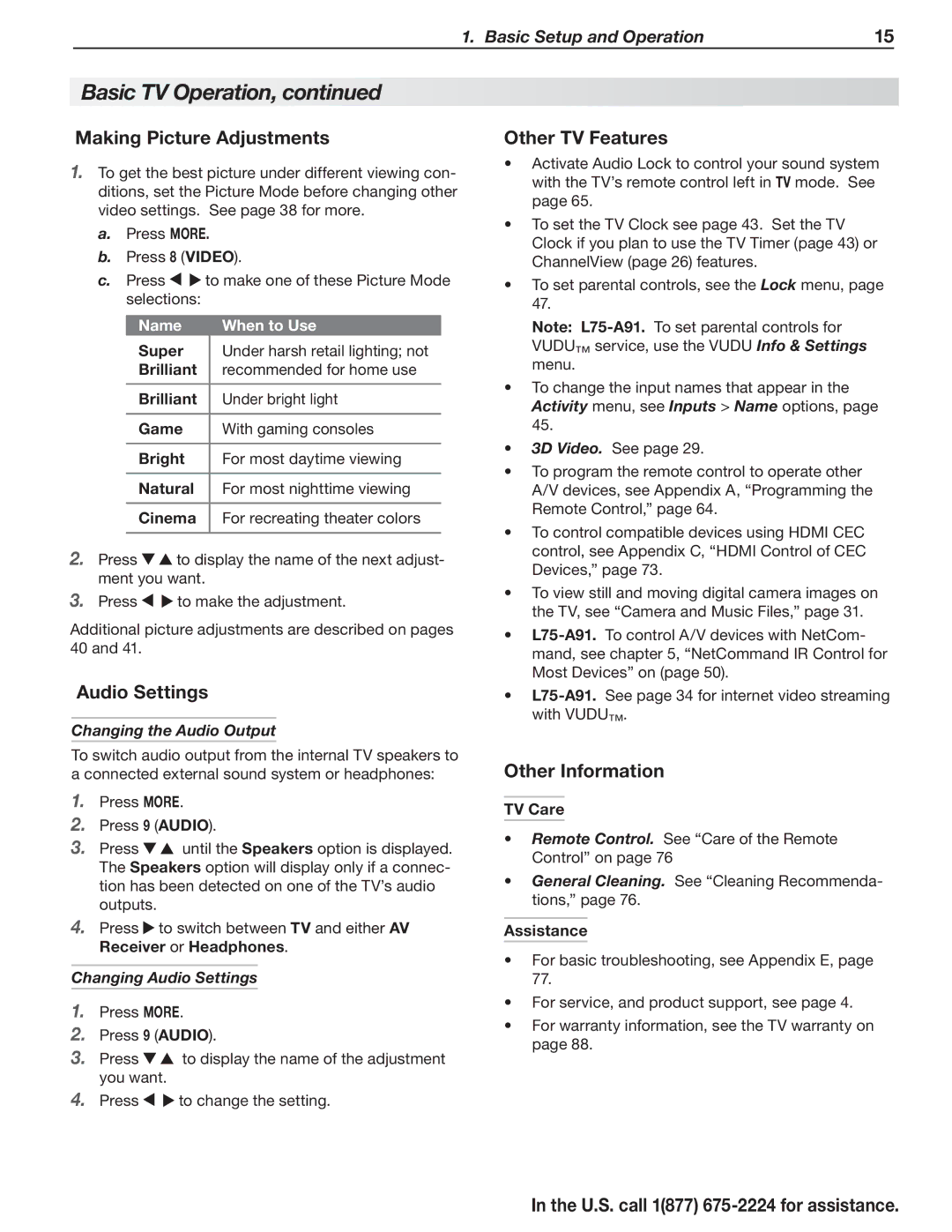1. Basic Setup and Operation | 15 |
Basic TV Operation, continued
Making Picture Adjustments
1.To get the best picture under different viewing con- ditions, set the Picture Mode before changing other video settings. See page 38 for more.
a.Press MORE.
b.Press 8 (VIDEO).
c.Press ![]()
![]() to make one of these Picture Mode selections:
to make one of these Picture Mode selections:
Name |
| When to Use |
Super |
| Under harsh retail lighting; not |
| ||
Brilliant |
| recommended for home use |
|
|
|
Brilliant |
| Under bright light |
|
|
|
Game |
| With gaming consoles |
|
|
|
Bright |
| For most daytime viewing |
|
|
|
Natural |
| For most nighttime viewing |
|
|
|
Cinema |
| For recreating theater colors |
|
|
|
2.Press ![]()
![]() to display the name of the next adjust- ment you want.
to display the name of the next adjust- ment you want.
3.Press ![]()
![]() to make the adjustment.
to make the adjustment.
Additional picture adjustments are described on pages 40 and 41.
Audio Settings
Changing the Audio Output
To switch audio output from the internal TV speakers to a connected external sound system or headphones:
1.Press MORE.
2.Press 9 (AUDIO).
3.Press ![]()
![]() until the Speakers option is displayed. The Speakers option will display only if a connec- tion has been detected on one of the TV’s audio outputs.
until the Speakers option is displayed. The Speakers option will display only if a connec- tion has been detected on one of the TV’s audio outputs.
4.Press ![]() to switch between TV and either AV Receiver or Headphones.
to switch between TV and either AV Receiver or Headphones.
Changing Audio Settings
1.Press MORE.
2.Press 9 (AUDIO).
3.Press ![]()
![]() to display the name of the adjustment you want.
to display the name of the adjustment you want.
4.Press ![]()
![]() to change the setting.
to change the setting.
Other TV Features
•Activate Audio Lock to control your sound system with the TV’s remote control left in TV mode. See page 65.
•To set the TV Clock see page 43. Set the TV Clock if you plan to use the TV Timer (page 43) or ChannelView (page 26) features.
•To set parental controls, see the Lock menu, page 47.
Note:
•To change the input names that appear in the Activity menu, see Inputs > Name options, page 45.
•3D Video. See page 29.
•To program the remote control to operate other A/V devices, see Appendix A, “Programming the Remote Control,” page 64.
•To control compatible devices using HDMI CEC control, see Appendix C, “HDMI Control of CEC Devices,” page 73.
•To view still and moving digital camera images on the TV, see “Camera and Music Files,” page 31.
•
•
Other Information
TV Care
•Remote Control. See “Care of the Remote Control” on page 76
•General Cleaning. See “Cleaning Recommenda- tions,” page 76.
Assistance
•For basic troubleshooting, see Appendix E, page 77.
•For service, and product support, see page 4.
•For warranty information, see the TV warranty on page 88.