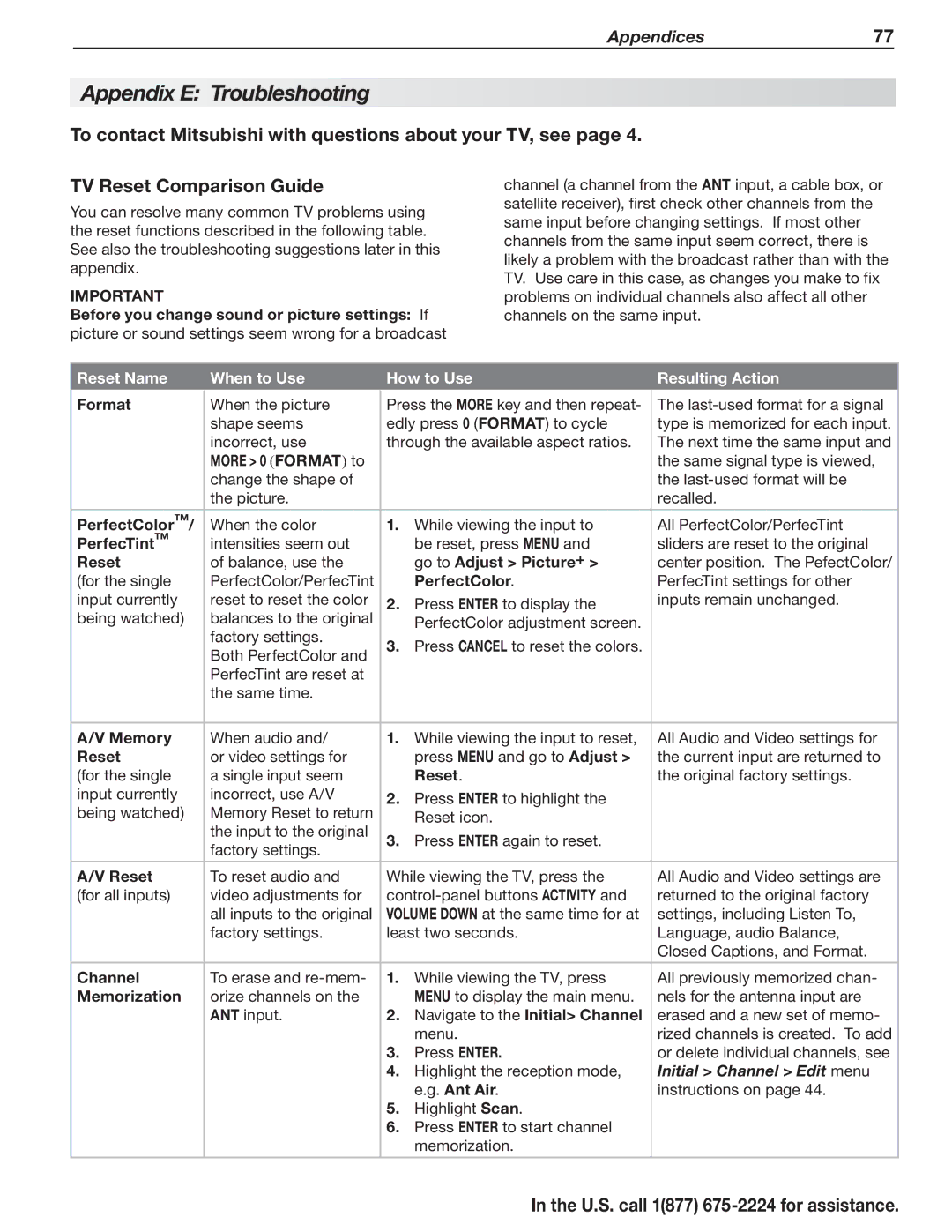Appendices77
Appendix E: Troubleshooting
To contact Mitsubishi with questions about your TV, see page 4.
TV Reset Comparison Guide
You can resolve many common TV problems using the reset functions described in the following table. See also the troubleshooting suggestions later in this appendix.
IMPORTANT
Before you change sound or picture settings: If picture or sound settings seem wrong for a broadcast
channel (a channel from the ANT input, a cable box, or satellite receiver), first check other channels from the same input before changing settings. If most other channels from the same input seem correct, there is likely a problem with the broadcast rather than with the TV. Use care in this case, as changes you make to fix problems on individual channels also affect all other channels on the same input.
Reset Name |
| When to Use |
| How to Use |
| Resulting Action | |
Format |
| When the picture |
| Press the MORE key and then repeat- |
| The | |
|
|
| |||||
|
| shape seems |
| edly press 0 (FORMAT) to cycle |
| type is memorized for each input. | |
|
| incorrect, use |
| through the available aspect ratios. |
| The next time the same input and | |
|
| MORE > 0 (FORMAT) to |
|
|
|
| the same signal type is viewed, |
|
| change the shape of |
|
|
|
| the |
|
| the picture. |
|
|
|
| recalled. |
|
|
|
|
|
|
|
|
PerfectColor™/ |
| When the color |
| 1. | While viewing the input to |
| All PerfectColor/PerfecTint |
PerfecTint™ |
| intensities seem out |
|
| be reset, press MENU and |
| sliders are reset to the original |
Reset |
| of balance, use the |
|
| go to Adjust > Picture+ > |
| center position. The PefectColor/ |
(for the single |
| PerfectColor/PerfecTint |
|
| PerfectColor. |
| PerfecTint settings for other |
input currently |
| reset to reset the color |
| 2. | Press ENTER to display the |
| inputs remain unchanged. |
being watched) |
| balances to the original |
|
|
| ||
|
| factory settings. |
|
| PerfectColor adjustment screen. |
|
|
|
|
| 3. | Press CANCEL to reset the colors. |
|
| |
|
| Both PerfectColor and |
|
|
| ||
|
|
|
|
|
|
| |
|
| PerfecTint are reset at |
|
|
|
|
|
|
| the same time. |
|
|
|
|
|
|
|
|
|
|
|
|
|
A/V Memory |
| When audio and/ |
| 1. | While viewing the input to reset, |
| All Audio and Video settings for |
Reset |
| or video settings for |
|
| press MENU and go to Adjust > |
| the current input are returned to |
(for the single |
| a single input seem |
|
| Reset. |
| the original factory settings. |
input currently |
| incorrect, use A/V |
| 2. | Press ENTER to highlight the |
|
|
being watched) |
| Memory Reset to return |
|
|
| ||
|
| the input to the original |
|
| Reset icon. |
|
|
|
|
| 3. | Press ENTER again to reset. |
|
| |
|
| factory settings. |
|
|
| ||
|
|
|
|
|
|
| |
|
|
|
|
|
|
| |
A/V Reset |
| To reset audio and |
| While viewing the TV, press the |
| All Audio and Video settings are | |
(for all inputs) |
| video adjustments for |
|
| returned to the original factory | ||
|
| all inputs to the original |
| VOLUME DOWN at the same time for at |
| settings, including Listen To, | |
|
| factory settings. |
| least two seconds. |
| Language, audio Balance, | |
|
|
|
|
|
|
| Closed Captions, and Format. |
Channel |
| To erase and |
| 1. | While viewing the TV, press |
| All previously memorized chan- |
Memorization |
| orize channels on the |
|
| MENU to display the main menu. |
| nels for the antenna input are |
|
| Ant input. |
| 2. | Navigate to the Initial> Channel |
| erased and a new set of memo- |
|
|
|
|
| menu. |
| rized channels is created. To add |
|
|
|
| 3. | Press ENTER. |
| or delete individual channels, see |
|
|
|
| 4. | Highlight the reception mode, |
| Initial > Channel > Edit menu |
|
|
|
|
| e.g. Ant Air. |
| instructions on page 44. |
|
|
|
| 5. | Highlight Scan. |
|
|
|
|
|
| 6. | Press ENTER to start channel |
|
|
|
|
|
|
| memorization. |
|
|
|
|
|
|
|
|
|
|