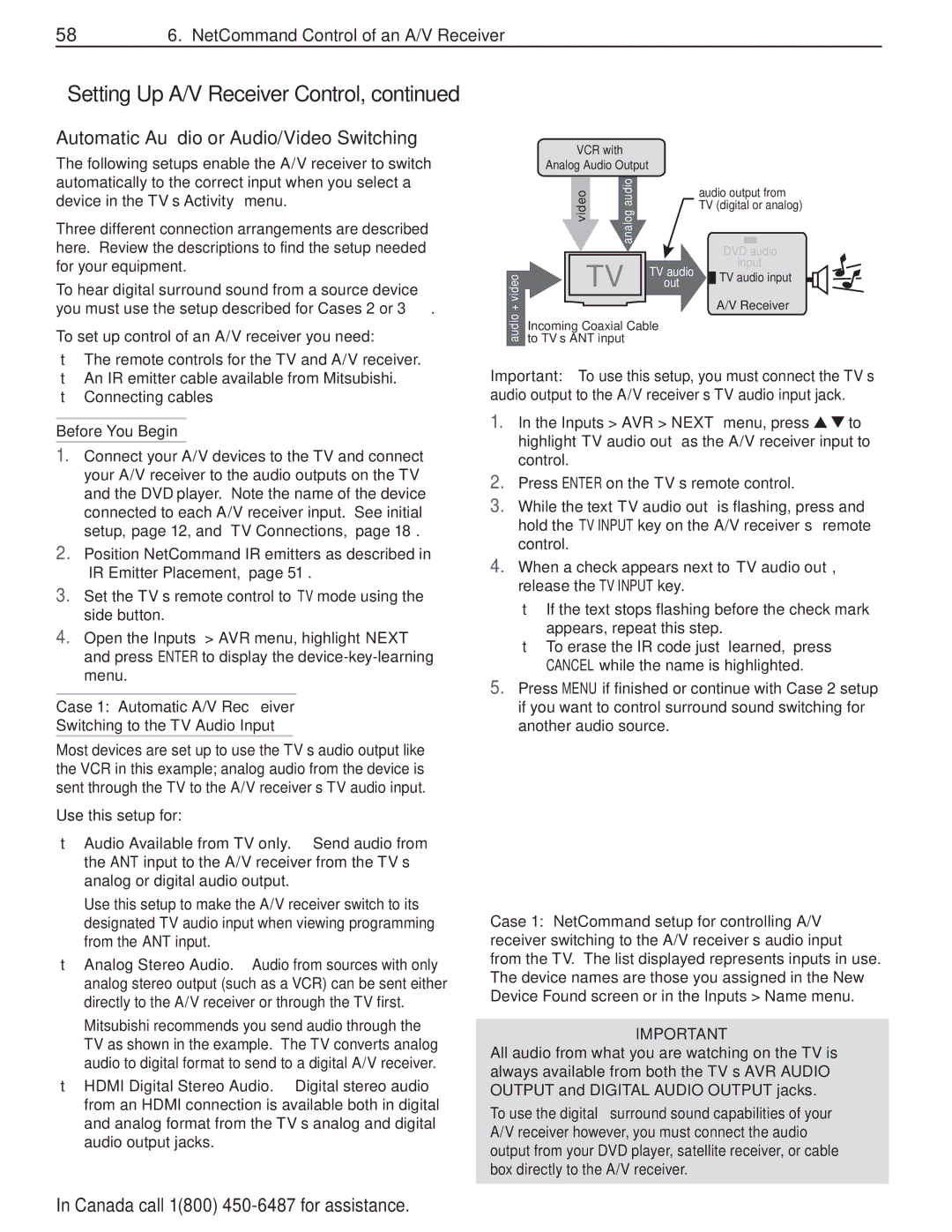586. NetCommand Control of an A/V Receiver
Setting Up A/V Receiver Control, continued
Automatic Audio or Audio/Video Switching
The following setups enable the A/V receiver to switch automatically to the correct input when you select a device in the TV’s Activity menu.
Three different connection arrangements are described here. Review the descriptions to find the setup needed for your equipment.
To hear digital surround sound from a source device you must use the setup described for Cases 2 or 3.
To set up control of an A/V receiver you need:
•The remote controls for the TV and A/V receiver.
•An IR emitter cable available from Mitsubishi.
•Connecting cables
Before You Begin
1.Connect your A/V devices to the TV and connect your A/V receiver to the audio outputs on the TV and the DVD player. Note the name of the device connected to each A/V receiver input. See initial setup, page 12, and “TV Connections,” page 18.
2.Position NetCommand IR emitters as described in “IR Emitter Placement,” page 51.
3.Set the TV’s remote control to TV mode using the side button.
4.Open the Inputs > AVR menu, highlight NEXT and press ENTER to display the
Case 1: Automatic A/V Receiver
Switching to the TV Audio Input
Most devices are set up to use the TV’s audio output like the VCR in this example; analog audio from the device is sent through the TV to the A/V receiver’s TV audio input.
Use this setup for:
•Audio Available from TV only. Send audio from the ANT input to the A/V receiver from the TV’s analog or digital audio output.
Use this setup to make the A/V receiver switch to its designated TV audio input when viewing programming from the ANT input.
•Analog Stereo Audio. Audio from sources with only analog stereo output (such as a VCR) can be sent either directly to the A/V receiver or through the TV first.
Mitsubishi recommends you send audio through the TV as shown in the example. The TV converts analog audio to digital format to send to a digital A/V receiver.
•HDMI Digital Stereo Audio. Digital stereo audio from an HDMI connection is available both in digital and analog format from the TV’s analog and digital audio output jacks.
VCR with
Analog Audio Output
|
| video | audioanalog |
| audio output from | |||||
|
|
|
|
| TV (digital or analog) | |||||
|
|
|
|
|
|
|
| |||
|
|
|
|
|
|
| DVD |
| audio | |
|
|
|
|
|
|
|
| |||
|
|
| TV | out |
|
| input | |||
+ video |
|
|
| TV audio |
|
| TV audio input |
| ||
|
|
|
|
|
| A/V Receiver | ||||
|
|
|
|
|
| |||||
audio | Incoming Coaxial Cable |
|
|
|
|
|
| |||
to TV’s ANT input
Important: To use this setup, you must connect the TV’s audio output to the A/V receiver’s TV audio input jack.
1. In the Inputs > AVR > NEXT menu, press ![]()
![]() to highlight TV audio out as the A/V receiver input to control.
to highlight TV audio out as the A/V receiver input to control.
2.Press ENTER on the TV’s remote control.
3.While the text TV audio out is flashing, press and hold the TV INPUT key on the A/V receiver’s remote control.
4.When a check appears next to TV audio out, release the TV INPUT key.
•If the text stops flashing before the check mark appears, repeat this step.
•To erase the IR code just “learned,” press CANCEL while the name is highlighted.
5.Press MENU if finished or continue with Case 2 setup if you want to control surround sound switching for another audio source.
Case 1: NetCommand setup for controlling A/V receiver switching to the A/V receiver’s audio input from the TV. The list displayed represents inputs in use. The device names are those you assigned in the New Device Found screen or in the Inputs > Name menu.
IMPORTANT
All audio from what you are watching on the TV is always available from both the TV’s AVR AUDIO OUTPUT and DIGITAL AUDIO OUTPUT jacks.
To use the digital surround sound capabilities of your A/V receiver however, you must connect the audio output from your DVD player, satellite receiver, or cable box directly to the A/V receiver.