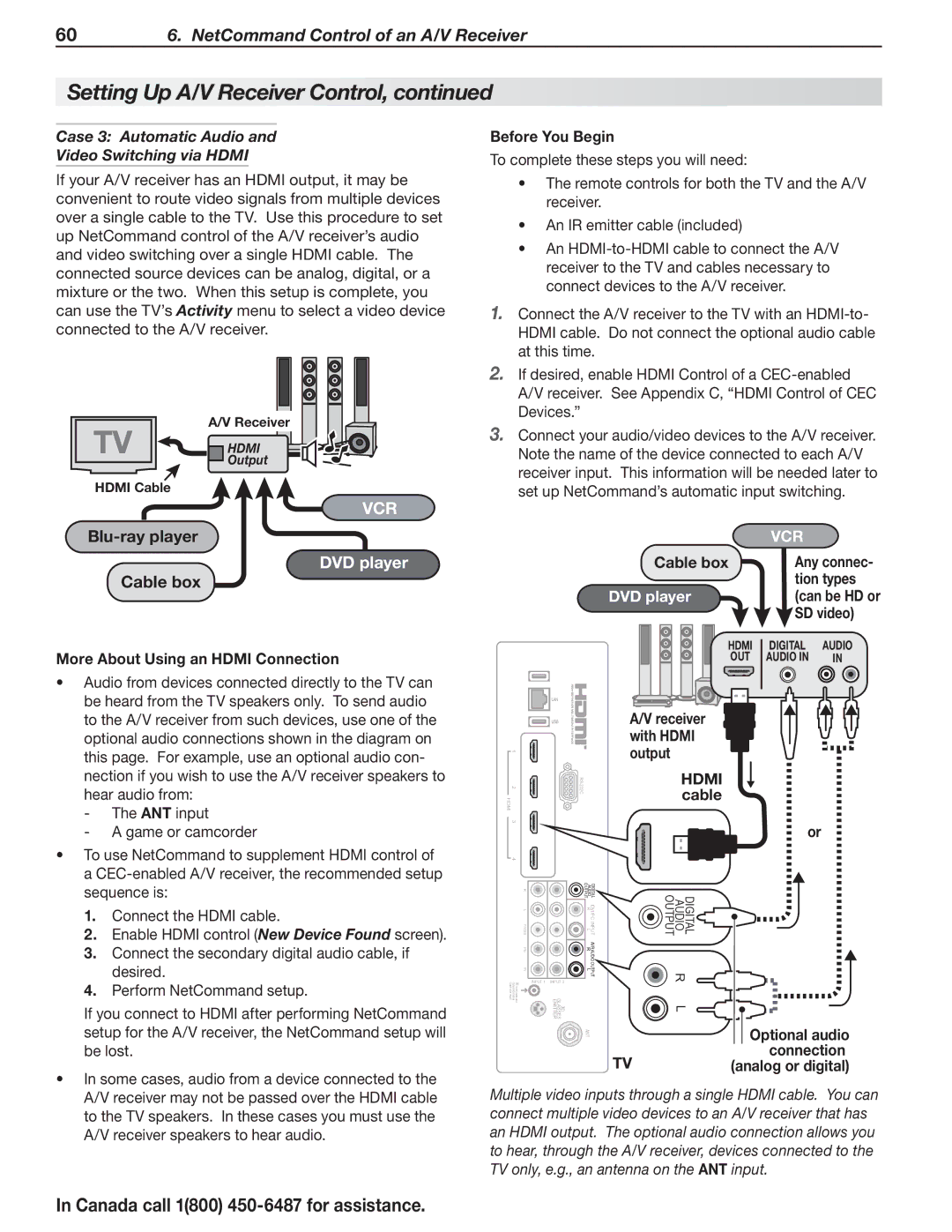606. NetCommand Control of an A/V Receiver
Setting Up A/V Receiver Control, continued
Case 3: Automatic Audio and
Video Switching via HDMI
If your A/V receiver has an HDMI output, it may be convenient to route video signals from multiple devices over a single cable to the TV. Use this procedure to set up NetCommand control of the A/V receiver’s audio and video switching over a single HDMI cable. The connected source devices can be analog, digital, or a mixture or the two. When this setup is complete, you can use the TV’s Activity menu to select a video device connected to the A/V receiver.
TV | A/V Receiver |
HDMI | |
| Output |
HDMI Cable
VCR
Before You Begin
To complete these steps you will need:
•The remote controls for both the TV and the A/V receiver.
•An IR emitter cable (included)
•An
1.Connect the A/V receiver to the TV with an
2.If desired, enable HDMI Control of a
3.Connect your audio/video devices to the A/V receiver. Note the name of the device connected to each A/V receiver input. This information will be needed later to set up NetCommand’s automatic input switching.
DVD player
Cable box
More About Using an HDMI Connection
• Audio from devices connected directly to the TV can |
be heard from the TV speakers only. To send audio |
to the A/V receiver from such devices, use one of the |
optional audio connections shown in the diagram on |
this page. For example, use an optional audio con- |
nection if you wish to use the A/V receiver speakers to |
hear audio from: |
• To use NetCommand to supplement HDMI control of |
a |
1 |
|
2 | |
HDMI |
|
3 |
|
4 |
|
| VCR |
|
Cable box | Any connec- | |
| tion types | |
DVD player | (can be HD or | |
| SD video) | |
HDMI | DIGITAL | AUDIO |
OUT | AUDIO IN | IN |
A/V receiver with HDMI output
HDMI cable
or
sequence is: | |
1. | Connect the HDMI cable. |
2. | Enable HDMI control (New Device Found screen). |
3. | Connect the secondary digital audio cable, if |
| desired. |
4. | Perform NetCommand setup. |
If you connect to HDMI after performing NetCommand setup for the A/V receiver, the NetCommand setup will be lost.
• In some cases, audio from a device connected to the |
|
| R |
|
|
| L |
|
|
| Y/ VIDEO |
|
|
| Pb |
|
|
| Pr |
|
Controller | IR- | INPUT 1 | INPUT 2 |
|
| ||
Output/External Input |
| GLASSES EMITTER | |
| NetCommand |
| |
|
|
| 3D |
OUTPUT | DIGITAL |
AUDIO | |
DVI/PC INPUT AVR AUDIO OUTPUT
R L R LANT
OUTPUT | DIGITAL |
AUDIO | |
| R |
| L |
| Optional audio |
TV | connection |
(analog or digital) |
A/V receiver may not be passed over the HDMI cable |
to the TV speakers. In these cases you must use the |
A/V receiver speakers to hear audio. |
In Canada call 1(800) 450-6487 for assistance.
Multiple video inputs through a single HDMI cable. You can connect multiple video devices to an A/V receiver that has an HDMI output. The optional audio connection allows you to hear, through the A/V receiver, devices connected to the TV only, e.g., an antenna on the ANT input.