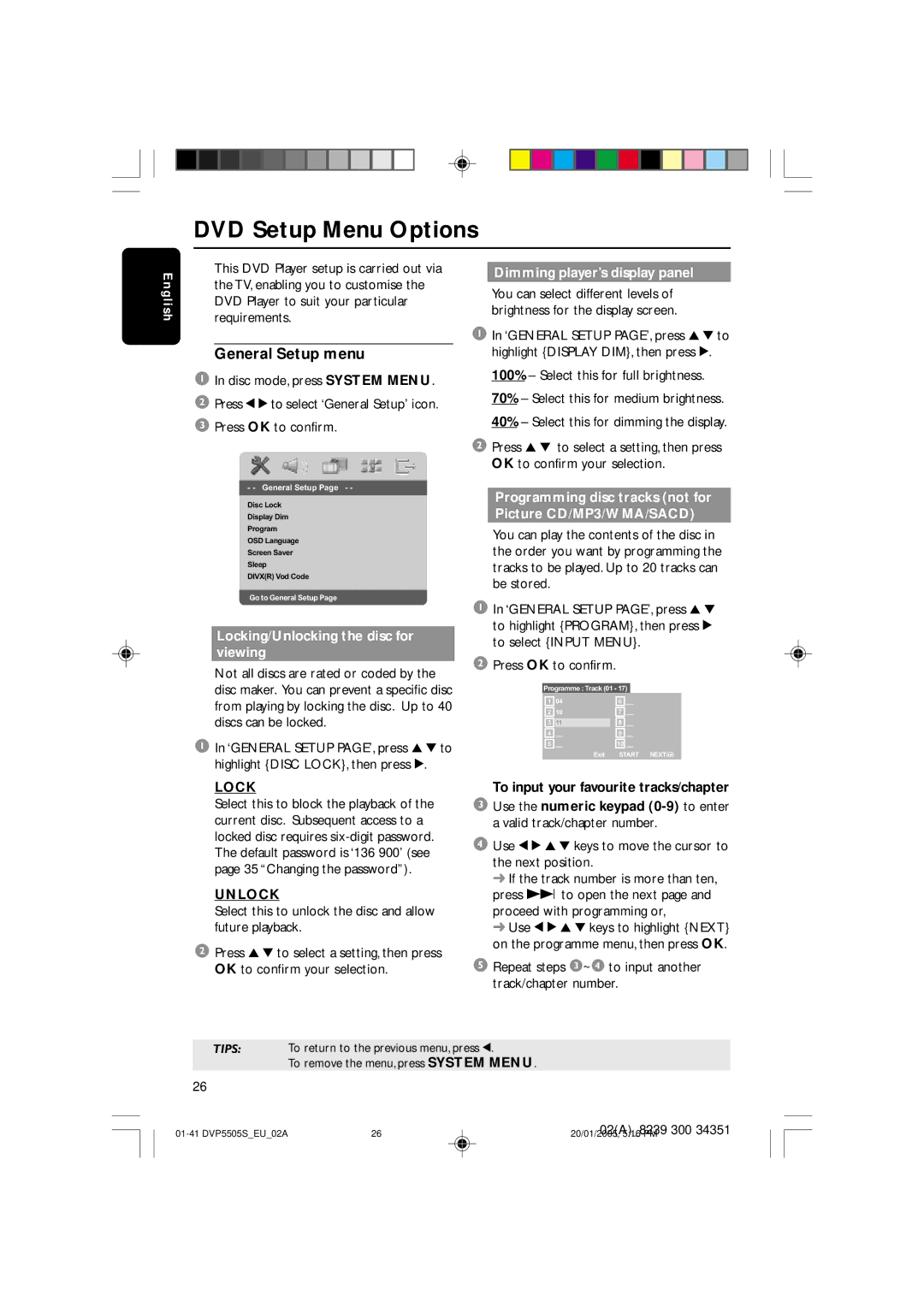DVP5500S specifications
The Philips DVP5500S is a versatile and feature-rich DVD player that offers a remarkable audio and video performance, making it a popular choice for home entertainment enthusiasts. This model is designed to play a wide range of disc formats, including DVD, DVD-R, DVD-RW, CD, CD-R, and CD-RW, ensuring compatibility with virtually all media types.One of the standout features of the DVP5500S is its ability to enhance video quality through its advanced video processing technology. The built-in progressive scan output delivers sharper and more detailed images, minimizing artifacts and creating a more cinematic viewing experience. This function is particularly appealing for users who want to enjoy their movies in the best possible quality.
In addition to its impressive video capabilities, the DVP5500S supports various audio formats, such as Dolby Digital and DTS, allowing users to experience high-quality sound that complements the visual output. The player also features a variety of sound settings, enabling users to customize their audio experience according to their preferences and the acoustics of their environment.
The Philips DVP5500S is equipped with an easy-to-navigate interface, which simplifies the process of finding and playing content. The remote control allows for convenient operation from the comfort of your couch, eliminating the need to get up for every adjustment. The player also includes a parental control feature, enabling restricted access to certain content, making it a suitable option for family viewing.
An additional highlight is the player’s USB connectivity, which allows users to access and play multimedia files stored on USB devices. This feature expands the range of content available, enabling playback of popular video and audio file formats, which further enhances the versatility of the DVP5500S.
In terms of design, the Philips DVP5500S boasts a sleek and modern appearance that fits seamlessly into any home entertainment setup. Its compact size makes it easy to accommodate within existing space, and it can be connected to various display devices, such as HDTVs, through standard AV or HDMI outputs.
In conclusion, the Philips DVP5500S is a well-rounded DVD player that combines advanced technology and user-friendly features. With its broad compatibility, enhanced video and audio capabilities, and convenient usability options, it remains a reliable choice for anyone looking to elevate their home entertainment experience.