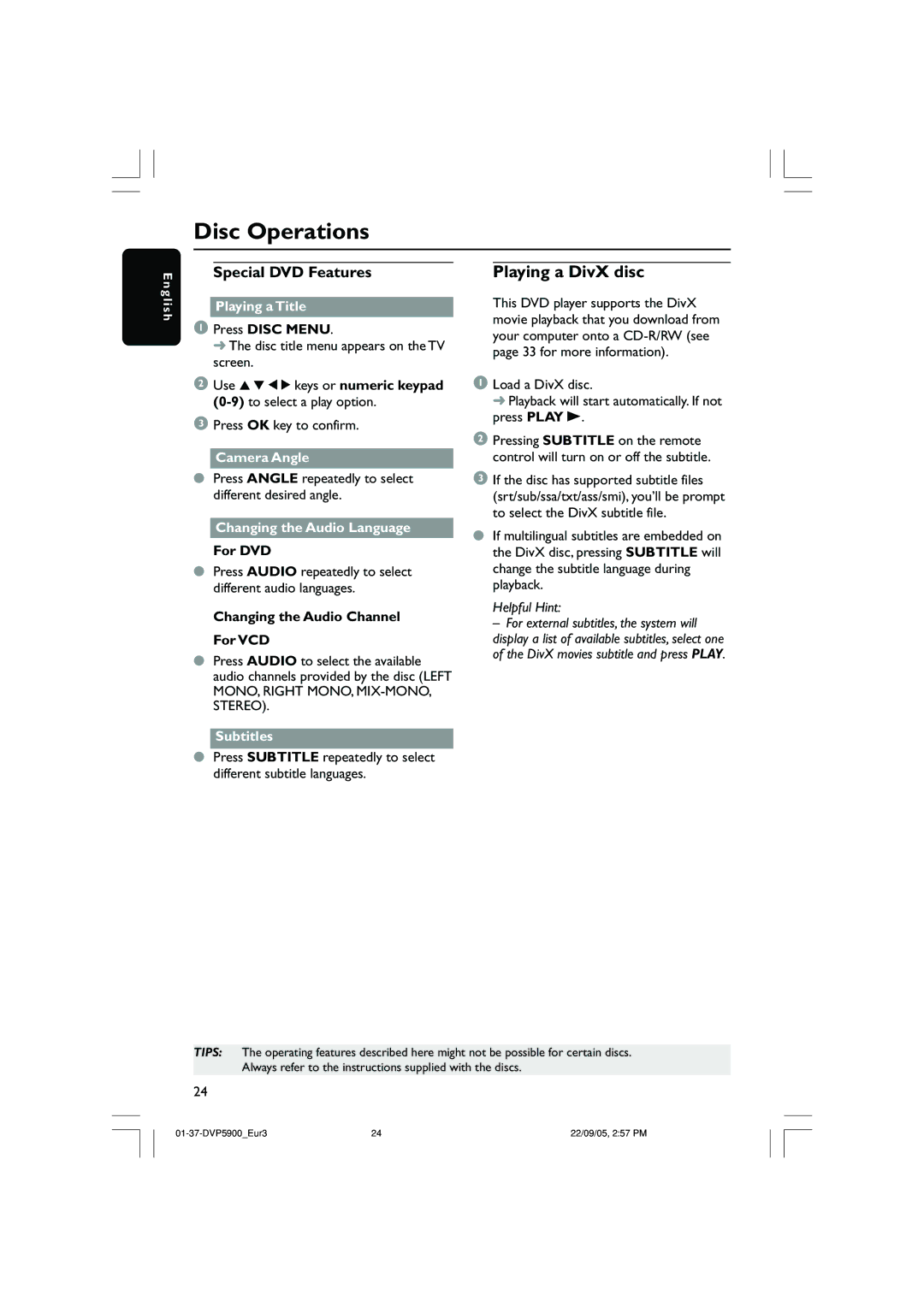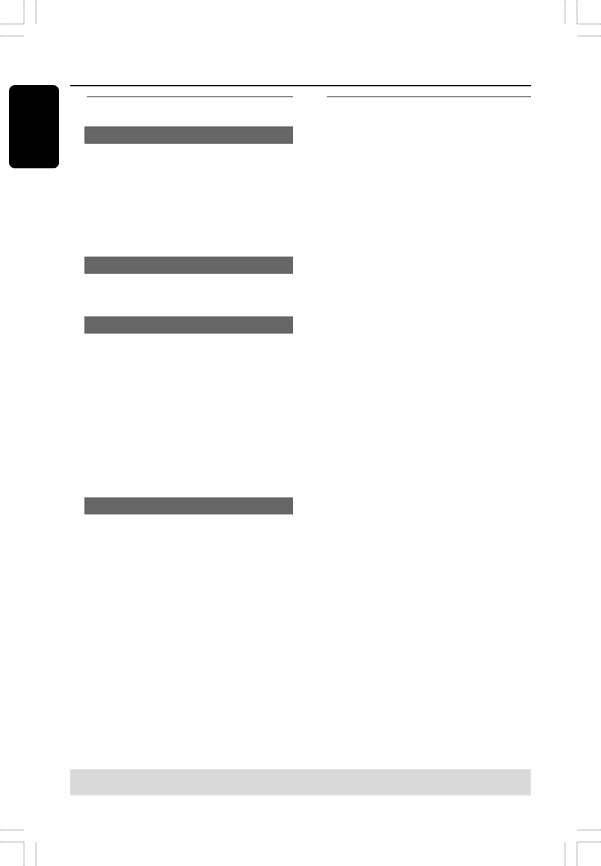
Disc Operations
E n g l i s h
Special DVD Features
Playing a Title
1Press DISC MENU.
➜ The disc title menu appears on the TV screen.
2Use 3 4 1 2 keys or numeric keypad
3Press OK key to confirm.
Camera Angle
●Press ANGLE repeatedly to select different desired angle.
Changing the Audio Language
For DVD
●Press AUDIO repeatedly to select different audio languages.
Changing the Audio Channel For VCD
●Press AUDIO to select the available audio channels provided by the disc (LEFT
MONO, RIGHT MONO,
Playing a DivX disc
This DVD player supports the DivX movie playback that you download from your computer onto a
1Load a DivX disc.
➜ Playback will start automatically. If not press PLAY B.
2Pressing SUBTITLE on the remote control will turn on or off the subtitle.
3If the disc has supported subtitle files (srt/sub/ssa/txt/ass/smi), you’ll be prompt to select the DivX subtitle file.
●If multilingual subtitles are embedded on the DivX disc, pressing SUBTITLE will change the subtitle language during playback.
Helpful Hint:
– For external subtitles, the system will display a list of available subtitles, select one of the DivX movies subtitle and press PLAY.
Subtitles
●Press SUBTITLE repeatedly to select different subtitle languages.
TIPS: The operating features described here might not be possible for certain discs. Always refer to the instructions supplied with the discs.
24
24 | 22/09/05, 2:57 PM |