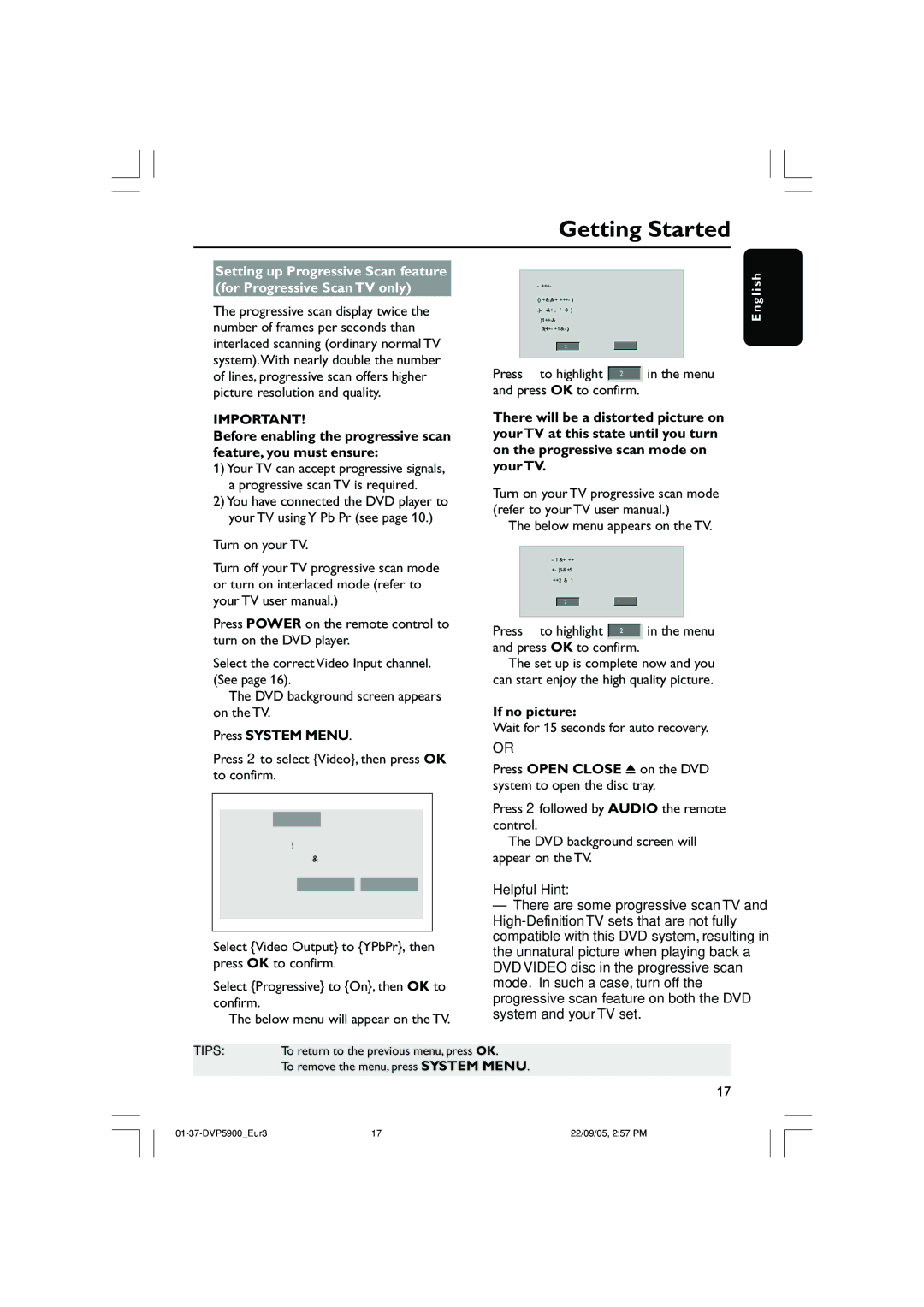Getting Started
Setting up Progressive Scan feature (for Progressive Scan TV only)
The progressive scan display twice the number of frames per seconds than interlaced scanning (ordinary normal TV system).With nearly double the number of lines, progressive scan offers higher picture resolution and quality.
IMPORTANT!
Before enabling the progressive scan feature, you must ensure:
1)Your TV can accept progressive signals, a progressive scan TV is required.
2)You have connected the DVD player to your TV using Y Pb Pr (see page 10.)
1Turn on your TV.
2Turn off your TV progressive scan mode or turn on interlaced mode (refer to your TV user manual.)
3Press POWER on the remote control to turn on the DVD player.
4Select the correct Video Input channel. (See page 16).
➜ The DVD background screen appears on the TV.
5Press SYSTEM MENU.
6Press 2 to select {Video}, then press OK to confirm.
Language |
| Video | Audio Track | Rating | ||||
TV Display |
| 4:3 LETTERBOX |
| |||||
TV Type |
|
| MULTI |
| ||||
Video Output |
|
| RGB |
| ||||
Progressive |
|
| Off |
|
| Off | ||
HD JPEG Mode |
| HD JPEG | On | |||||
HDMI Output |
|
| Auto |
| ||||
|
|
|
|
|
|
|
|
|
7Select {Video Output} to {YPbPr}, then press OK to confirm.
8Select {Progressive} to {On}, then OK to confirm.
➜ The below menu will appear on the TV.
ACTIVATING PROGRESSIVE SCAN:
1.ENSURE YOUR TV HAS PROGRESSIVE SCAN.
2.CONNECT USING YPBPR (GBR) VIDEO CABLE.
3.IF THERE IS DISTORTED PICTURE
WAIT 15 SECONDS FOR AUTO RECOVERY.
OK |
| Cancel |
9 Press 1 to highlight | OK | in the menu |
|
| |
|
|
|
and press OK to confirm. |
| |
There will be a distorted picture on your TV at this state until you turn on the progressive scan mode on your TV.
0Turn on your TV progressive scan mode (refer to your TV user manual.)
➜ The below menu appears on the TV.
CONFIRM AGAIN TO USE PROGRESSIVE
SCAN. IF THE PICTURE IS GOOD,
PRESS OK BUTTON ON REMOTE.
OK |
| Cancel |
! Press 1 to highlight | OK | in the menu |
|
|
|
and press OK to confirm. |
| |
➜The set up is complete now and you can start enjoy the high quality picture.
If no picture:
●Wait for 15 seconds for auto recovery.
OR
1Press OPEN CLOSE 0 on the DVD system to open the disc tray.
2Press 2 followed by AUDIO the remote control.
➜ The DVD background screen will appear on the TV.
Helpful Hint:
–There are some progressive scan TV and
E n g l i s h
TIPS: To return to the previous menu, press OK.
To remove the menu, press SYSTEM MENU.
17
17 | 22/09/05, 2:57 PM |