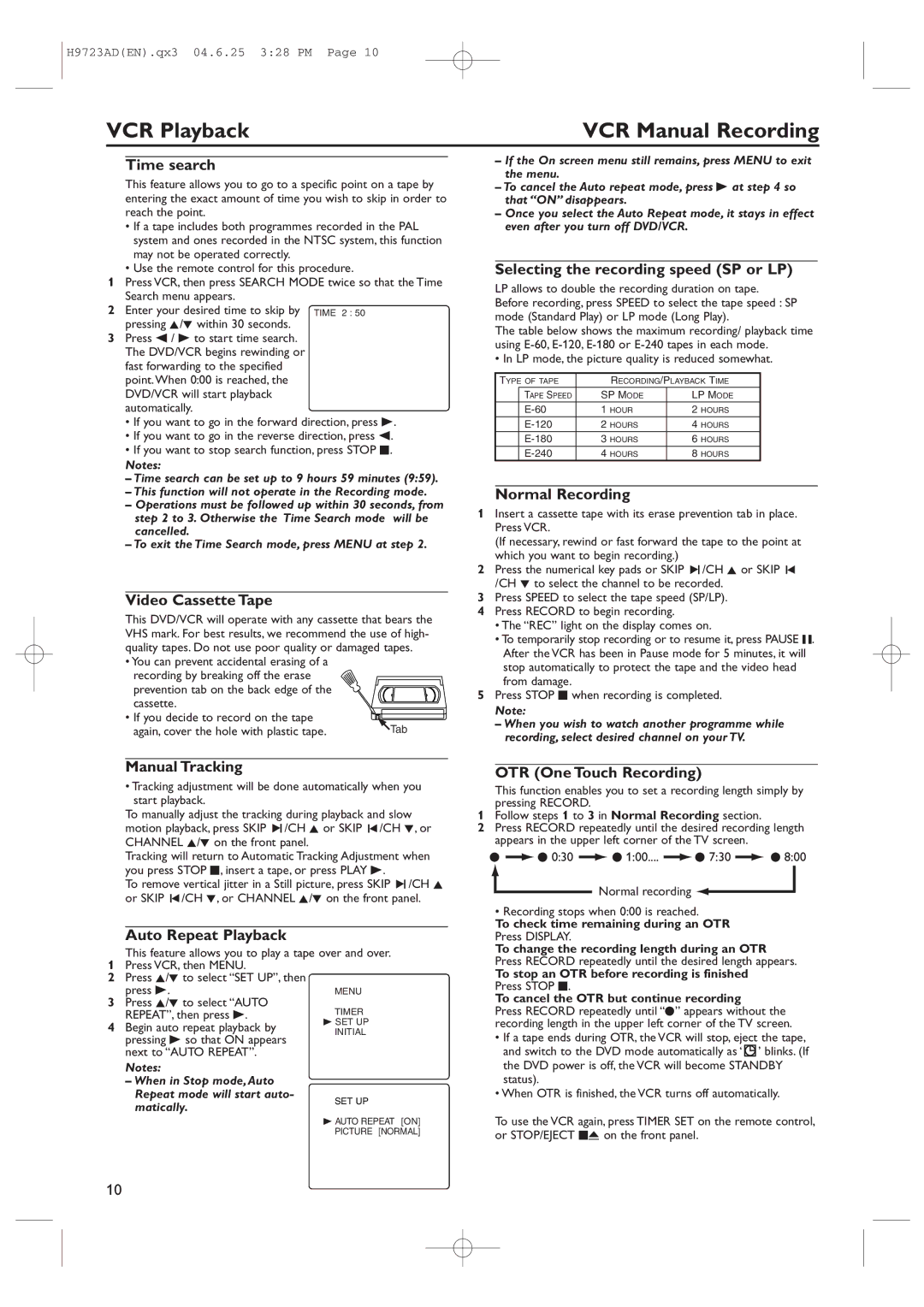H9723AD(EN).qx3 04.6.25 3:28 PM Page 10
VCR Playback | VCR Manual Recording |
Time search
This feature allows you to go to a specific point on a tape by entering the exact amount of time you wish to skip in order to reach the point.
•If a tape includes both programmes recorded in the PAL system and ones recorded in the NTSC system, this function may not be operated correctly.
•Use the remote control for this procedure.
1Press VCR, then press SEARCH MODE twice so that the Time Search menu appears.
2 Enter your desired time to skip by pressing K/L within 30 seconds.
3Press s / B to start time search. The DVD/VCR begins rewinding or fast forwarding to the specified point.When 0:00 is reached, the DVD/VCR will start playback automatically.
•If you want to go in the forward direction, press B.
•If you want to go in the reverse direction, press s.
•If you want to stop search function, press STOP C.
Notes:
–Time search can be set up to 9 hours 59 minutes (9:59).
–This function will not operate in the Recording mode.
–Operations must be followed up within 30 seconds, from step 2 to 3. Otherwise the Time Search mode will be cancelled.
–To exit the Time Search mode, press MENU at step 2.
Video Cassette Tape
This DVD/VCR will operate with any cassette that bears the VHS mark. For best results, we recommend the use of high- quality tapes. Do not use poor quality or damaged tapes.
•You can prevent accidental erasing of a recording by breaking off the erase prevention tab on the back edge of the cassette.
•If you decide to record on the tape
again, cover the hole with plastic tape. | Tab |
–If the On screen menu still remains, press MENU to exit the menu.
–To cancel the Auto repeat mode, press B at step 4 so that “ON” disappears.
–Once you select the Auto Repeat mode, it stays in effect even after you turn off DVD/VCR.
Selecting the recording speed (SP or LP)
LP allows to double the recording duration on tape. Before recording, press SPEED to select the tape speed : SP mode (Standard Play) or LP mode (Long Play).
The table below shows the maximum recording/ playback time using
• In LP mode, the picture quality is reduced somewhat.
TYPE OF TAPE |
| RECORDING/PLAYBACK TIME | ||
| TAPE SPEED | SP MODE | LP MODE | |
| 1 | HOUR | 2 HOURS | |
| 2 | HOURS | 4 HOURS | |
| 3 | HOURS | 6 HOURS | |
| 4 | HOURS | 8 HOURS | |
Normal Recording
1Insert a cassette tape with its erase prevention tab in place. Press VCR.
(If necessary, rewind or fast forward the tape to the point at which you want to begin recording.)
2Press the numerical key pads or SKIP 3/CH K or SKIP ![]() /CH L to select the channel to be recorded.
/CH L to select the channel to be recorded.
3Press SPEED to select the tape speed (SP/LP).
4Press RECORD to begin recording.
•The “REC” light on the display comes on.
•To temporarily stop recording or to resume it, press PAUSE F. After the VCR has been in Pause mode for 5 minutes, it will stop automatically to protect the tape and the video head from damage.
5Press STOP C when recording is completed.
Note:
– When you wish to watch another programme while recording, select desired channel on your TV.
Manual Tracking
•Tracking adjustment will be done automatically when you start playback.
To manually adjust the tracking during playback and slow motion playback, press SKIP 3/CH K or SKIP ![]() /CH L, or CHANNEL K/L on the front panel.
/CH L, or CHANNEL K/L on the front panel.
Tracking will return to Automatic Tracking Adjustment when you press STOP C, insert a tape, or press PLAY B.
To remove vertical jitter in a Still picture, press SKIP 3/CH K or SKIP ![]() /CH L, or CHANNEL K/L on the front panel.
/CH L, or CHANNEL K/L on the front panel.
Auto Repeat Playback
This feature allows you to play a tape over and over.
1Press VCR, then MENU.
2Press K/L to select “SET UP”, then
press B.
3Press K/L to select “AUTO
REPEAT”, then press B.
4 Begin auto repeat playback by pressing B so that ON appears next to “AUTO REPEAT”.
Notes:
–When in Stop mode, Auto Repeat mode will start auto-
matically.
OTR (One Touch Recording)
This function enables you to set a recording length simply by pressing RECORD.
1Follow steps 1 to 3 in Normal Recording section.
2Press RECORD repeatedly until the desired recording length appears in the upper left corner of the TV screen.
I![]() I 0:30
I 0:30 ![]() I 1:00....
I 1:00.... ![]() I 7:30
I 7:30 ![]() I 8:00
I 8:00
Normal recording ![]()
![]()
• Recording stops when 0:00 is reached.
To check time remaining during an OTR
Press DISPLAY.
To change the recording length during an OTR Press RECORD repeatedly until the desired length appears.
To stop an OTR before recording is finished
Press STOP C.
To cancel the OTR but continue recording
Press RECORD repeatedly until “I” appears without the recording length in the upper left corner of the TV screen.
•If a tape ends during OTR, the VCR will stop, eject the tape, and switch to the DVD mode automatically as ‘![]() ’ blinks. (If the DVD power is off, the VCR will become STANDBY status).
’ blinks. (If the DVD power is off, the VCR will become STANDBY status).
•When OTR is finished, the VCR turns off automatically.
To use the VCR again, press TIMER SET on the remote control, or STOP/EJECT CA on the front panel.
10