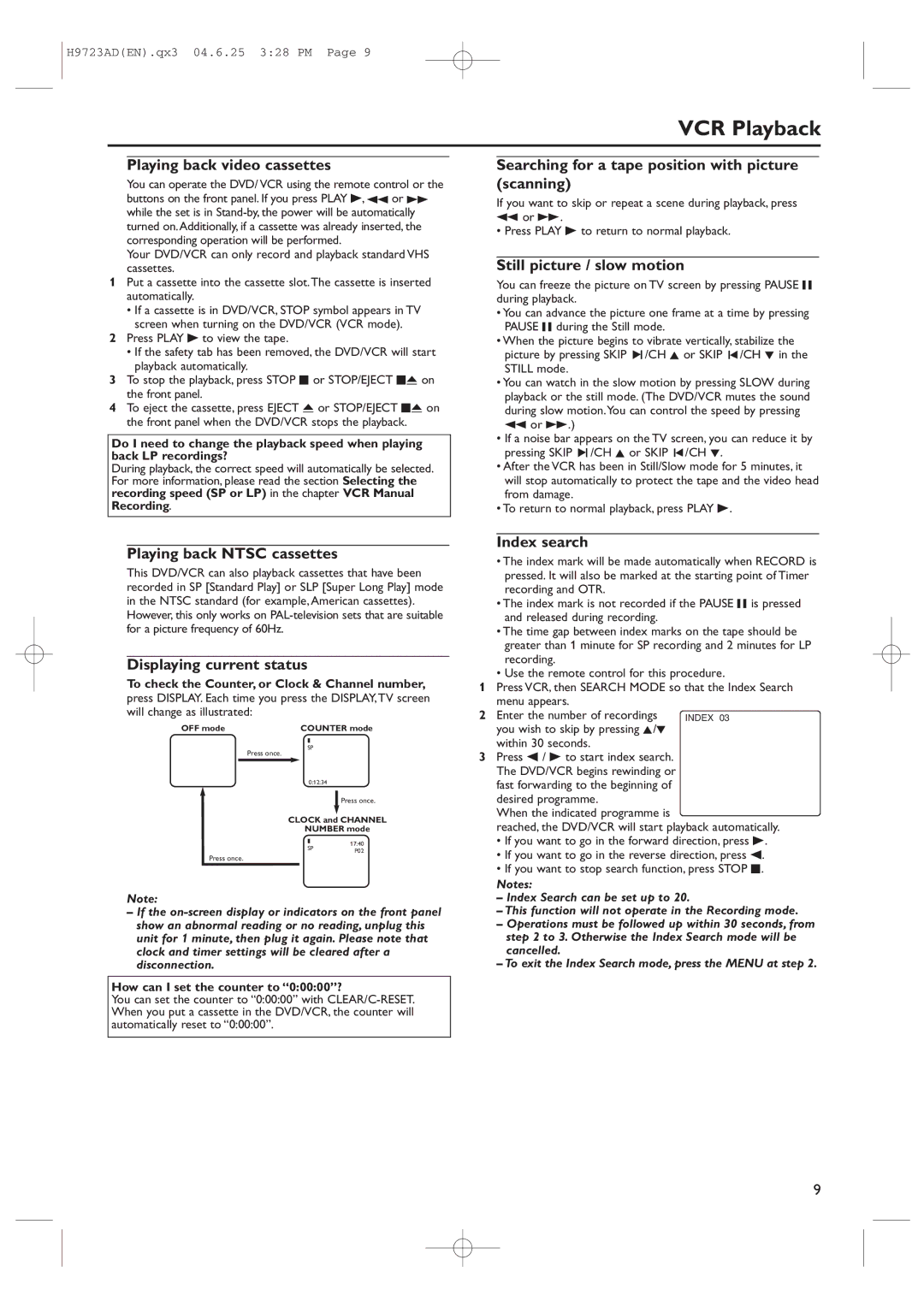H9723AD(EN).qx3 04.6.25 3:28 PM Page 9
VCR Playback
Playing back video cassettes
You can operate the DVD/ VCR using the remote control or the buttons on the front panel. If you press PLAY B, h or g while the set is in
Your DVD/VCR can only record and playback standard VHS cassettes.
1Put a cassette into the cassette slot.The cassette is inserted automatically.
•If a cassette is in DVD/VCR, STOP symbol appears in TV screen when turning on the DVD/VCR (VCR mode).
2Press PLAY B to view the tape.
•If the safety tab has been removed, the DVD/VCR will start playback automatically.
3To stop the playback, press STOP C or STOP/EJECT CA on the front panel.
4To eject the cassette, press EJECT A or STOP/EJECT CA on the front panel when the DVD/VCR stops the playback.
Do I need to change the playback speed when playing back LP recordings?
During playback, the correct speed will automatically be selected. For more information, please read the section Selecting the recording speed (SP or LP) in the chapter VCR Manual Recording.
Searching for a tape position with picture (scanning)
If you want to skip or repeat a scene during playback, press
hor g.
• Press PLAY B to return to normal playback.
Still picture / slow motion
You can freeze the picture on TV screen by pressing PAUSE F during playback.
•You can advance the picture one frame at a time by pressing PAUSE F during the Still mode.
•When the picture begins to vibrate vertically, stabilize the picture by pressing SKIP 3/CH K or SKIP ![]() /CH L in the STILL mode.
/CH L in the STILL mode.
•You can watch in the slow motion by pressing SLOW during playback or the still mode. (The DVD/VCR mutes the sound during slow motion.You can control the speed by pressing h or g.)
•If a noise bar appears on the TV screen, you can reduce it by pressing SKIP 3/CH K or SKIP ![]() /CH L.
/CH L.
•After the VCR has been in Still/Slow mode for 5 minutes, it will stop automatically to protect the tape and the video head from damage.
•To return to normal playback, press PLAY B.
Playing back NTSC cassettes
This DVD/VCR can also playback cassettes that have been recorded in SP [Standard Play] or SLP [Super Long Play] mode in the NTSC standard (for example,American cassettes). However, this only works on
Displaying current status
To check the Counter, or Clock & Channel number, press DISPLAY. Each time you press the DISPLAY,TV screen will change as illustrated:
OFF mode | COUNTER mode |
SP
Press once.
0:12:34
Press once.
CLOCK and CHANNEL
NUMBER mode
17:40
SPP02
Press once.
Note:
–If the
How can I set the counter to “0:00:00”?
You can set the counter to “0:00:00” with
Index search
•The index mark will be made automatically when RECORD is pressed. It will also be marked at the starting point of Timer recording and OTR.
•The index mark is not recorded if the PAUSE F is pressed and released during recording.
•The time gap between index marks on the tape should be greater than 1 minute for SP recording and 2 minutes for LP recording.
•Use the remote control for this procedure.
1Press VCR, then SEARCH MODE so that the Index Search menu appears.
2 Enter the number of recordings you wish to skip by pressing K/L within 30 seconds.
3Press s / B to start index search. The DVD/VCR begins rewinding or fast forwarding to the beginning of desired programme.
When the indicated programme is
reached, the DVD/VCR will start playback automatically.
•If you want to go in the forward direction, press B.
•If you want to go in the reverse direction, press s.
•If you want to stop search function, press STOP C.
Notes:
–Index Search can be set up to 20.
–This function will not operate in the Recording mode.
–Operations must be followed up within 30 seconds, from step 2 to 3. Otherwise the Index Search mode will be cancelled.
–To exit the Index Search mode, press the MENU at step 2.
9