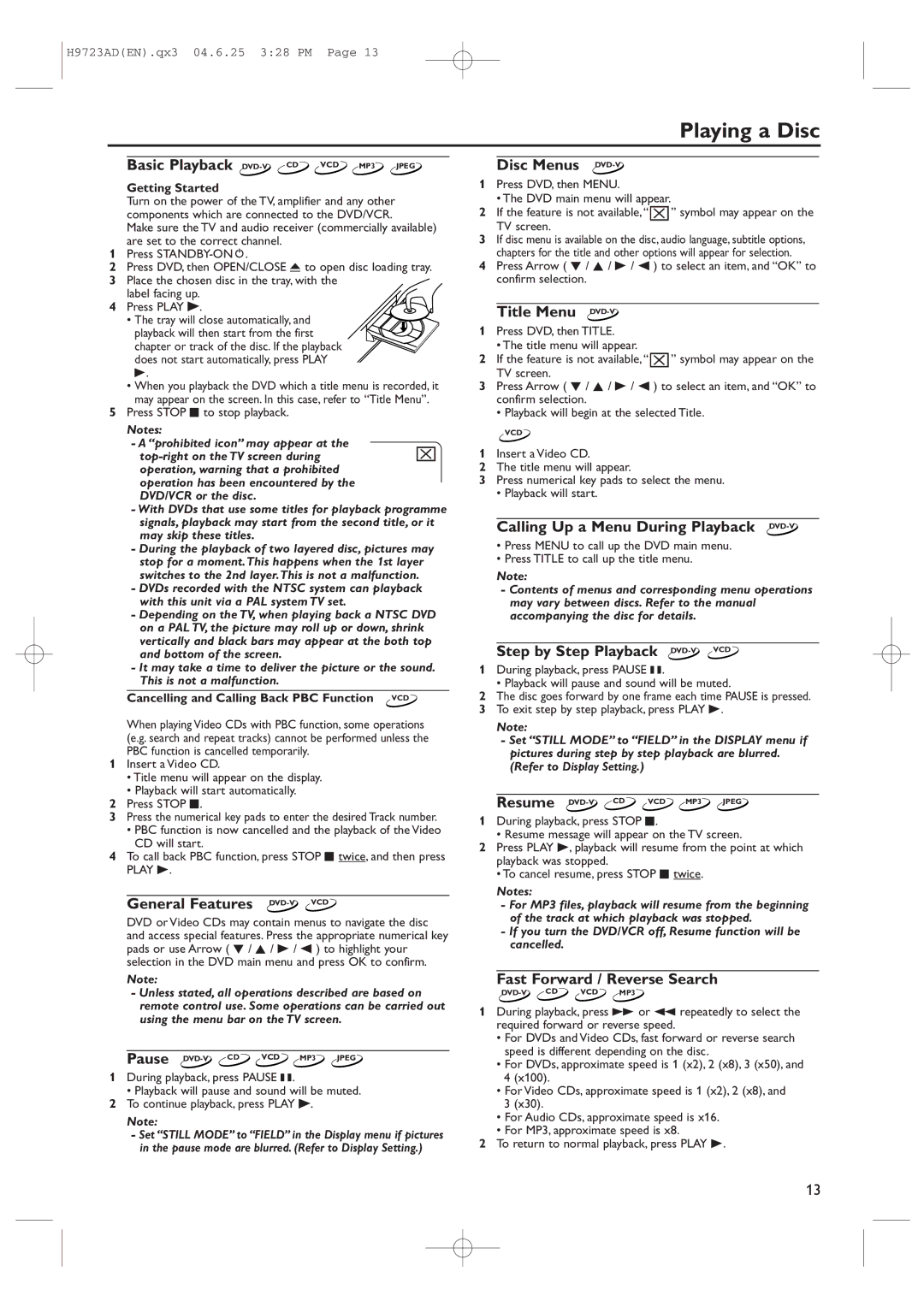H9723AD(EN).qx3 04.6.25 3:28 PM Page 13
Playing a Disc
Basic Playback
Getting Started
Turn on the power of the TV, amplifier and any other components which are connected to the DVD/VCR.
Make sure the TV and audio receiver (commercially available) are set to the correct channel.
1Press
2Press DVD, then OPEN/CLOSE A to open disc loading tray.
3Place the chosen disc in the tray, with the label facing up.
4 Press PLAY B.
• The tray will close automatically, and playback will then start from the first chapter or track of the disc. If the playback does not start automatically, press PLAY B.
•When you playback the DVD which a title menu is recorded, it may appear on the screen. In this case, refer to “Title Menu”.
5Press STOP C to stop playback.
Notes:
- A “prohibited icon” may appear at the
-With DVDs that use some titles for playback programme signals, playback may start from the second title, or it may skip these titles.
-During the playback of two layered disc, pictures may stop for a moment.This happens when the 1st layer switches to the 2nd layer.This is not a malfunction.
-DVDs recorded with the NTSC system can playback with this unit via a PAL system TV set.
-Depending on the TV, when playing back a NTSC DVD on a PAL TV, the picture may roll up or down, shrink vertically and black bars may appear at the both top and bottom of the screen.
-It may take a time to deliver the picture or the sound. This is not a malfunction.
Cancelling and Calling Back PBC Function VCD
When playing Video CDs with PBC function, some operations (e.g. search and repeat tracks) cannot be performed unless the PBC function is cancelled temporarily.
1Insert a Video CD.
•Title menu will appear on the display.
•Playback will start automatically.
2Press STOP C.
3Press the numerical key pads to enter the desired Track number.
•PBC function is now cancelled and the playback of the Video CD will start.
4To call back PBC function, press STOP C twice, and then press
PLAY B.
General Features DVD-V VCD
DVD or Video CDs may contain menus to navigate the disc and access special features. Press the appropriate numerical key pads or use Arrow ( L / K / B / s ) to highlight your selection in the DVD main menu and press OK to confirm.
Note:
-Unless stated, all operations described are based on remote control use. Some operations can be carried out using the menu bar on the TV screen.
Pause
1During playback, press PAUSE k.
•Playback will pause and sound will be muted.
2To continue playback, press PLAY B.
Note:
-Set “STILL MODE” to “FIELD” in the Display menu if pictures in the pause mode are blurred. (Refer to Display Setting.)
Disc Menus DVD-V
1Press DVD, then MENU.
• The DVD main menu will appear.
2If the feature is not available,“ ![]()
![]()
![]() ” symbol may appear on the TV screen.
” symbol may appear on the TV screen.
3If disc menu is available on the disc, audio language, subtitle options, chapters for the title and other options will appear for selection.
4Press Arrow ( L / K / B / s ) to select an item, and “OK” to confirm selection.
Title Menu DVD-V
1Press DVD, then TITLE.
•The title menu will appear.
2If the feature is not available,“ ![]()
![]()
![]() ” symbol may appear on the TV screen.
” symbol may appear on the TV screen.
3Press Arrow ( L / K / B / s ) to select an item, and “OK” to confirm selection.
•Playback will begin at the selected Title.
VCD
1Insert a Video CD.
2The title menu will appear.
3Press numerical key pads to select the menu.
• Playback will start.
Calling Up a Menu During Playback DVD-V
•Press MENU to call up the DVD main menu.
•Press TITLE to call up the title menu.
Note:
-Contents of menus and corresponding menu operations may vary between discs. Refer to the manual accompanying the disc for details.
Step by Step Playback DVD-V VCD
1During playback, press PAUSE k.
•Playback will pause and sound will be muted.
2The disc goes forward by one frame each time PAUSE is pressed.
3To exit step by step playback, press PLAY B.
Note:
-Set “STILL MODE” to “FIELD” in the DISPLAY menu if pictures during step by step playback are blurred. (Refer to Display Setting.)
Resume
1During playback, press STOP C.
•Resume message will appear on the TV screen.
2Press PLAY B, playback will resume from the point at which playback was stopped.
•To cancel resume, press STOP C twice.
Notes:
-For MP3 files, playback will resume from the beginning of the track at which playback was stopped.
-If you turn the DVD/VCR off, Resume function will be cancelled.
Fast Forward / Reverse Search
1During playback, press g or h repeatedly to select the required forward or reverse speed.
•For DVDs and Video CDs, fast forward or reverse search speed is different depending on the disc.
•For DVDs, approximate speed is 1 (x2), 2 (x8), 3 (x50), and 4 (x100).
•For Video CDs, approximate speed is 1 (x2), 2 (x8), and 3 (x30).
•For Audio CDs, approximate speed is x16.
•For MP3, approximate speed is x8.
2To return to normal playback, press PLAY B.
13