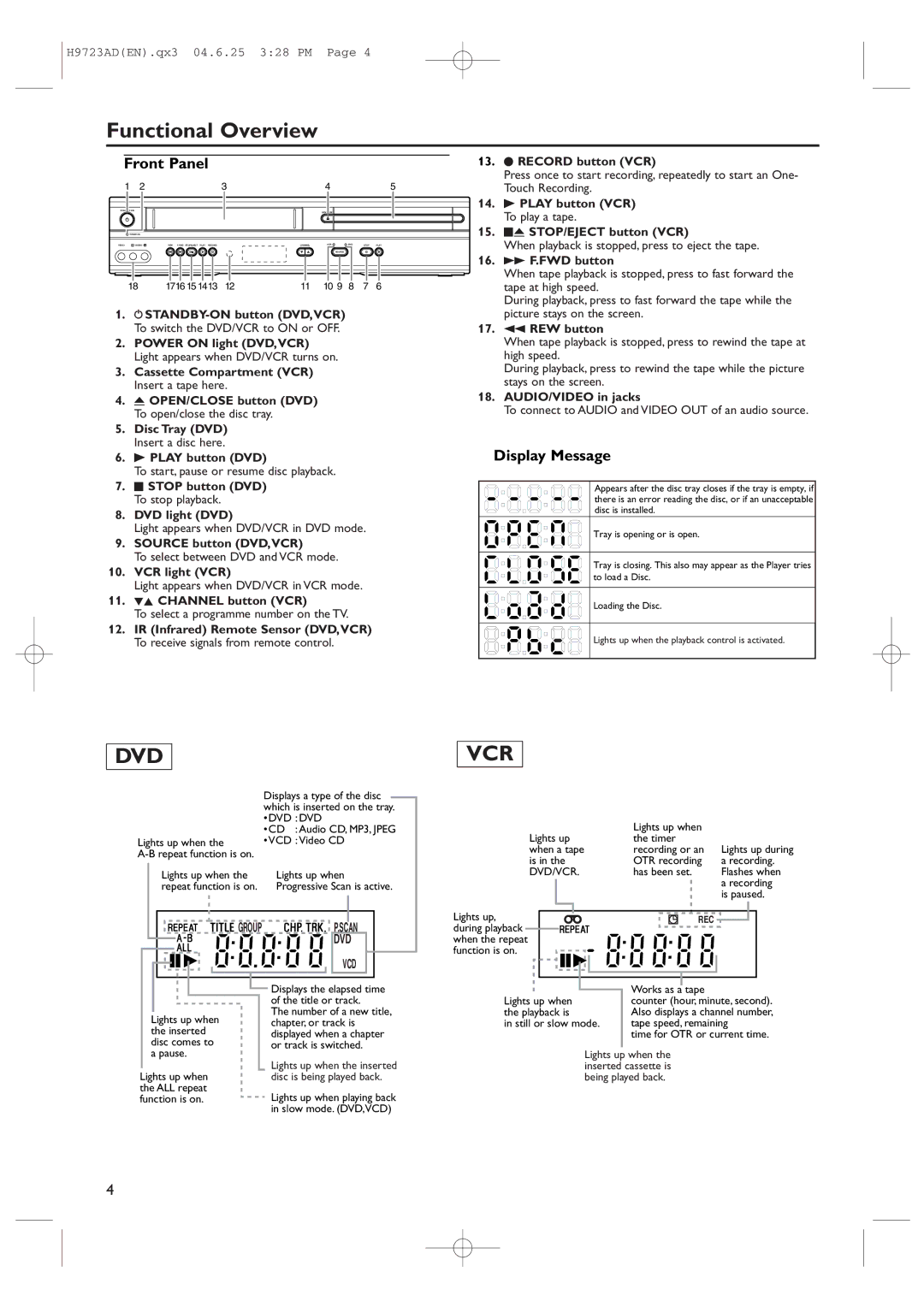H9723AD(EN).qx3 04.6.25 3:28 PM Page 4
Functional Overview
Front Panel
1 | 2 |
| 3 |
| 4 |
|
| 5 |
|
|
| OPEN/CLOSE |
|
|
| ||
|
|
|
|
|
|
|
| |
POWER ON |
|
|
|
|
|
|
| |
VIDEO | L | REW F.FWD STOP/EJECT PLAY RECORD |
| CHANNEL | VCR | DVD | STOP | PLAY |
|
|
|
|
| SOURCE |
|
|
|
18 | 1716 15 1413 | 12 | 11 | 10 9 | 8 | 7 | 6 | |
1.
2.POWER ON light (DVD,VCR) Light appears when DVD/VCR turns on.
3.Cassette Compartment (VCR) Insert a tape here.
4.A OPEN/CLOSE button (DVD) To open/close the disc tray.
5.Disc Tray (DVD) Insert a disc here.
6.B PLAY button (DVD)
To start, pause or resume disc playback.
7.C STOP button (DVD) To stop playback.
8.DVD light (DVD)
Light appears when DVD/VCR in DVD mode.
9.SOURCE button (DVD,VCR)
To select between DVD and VCR mode.
10.VCR light (VCR)
Light appears when DVD/VCR in VCR mode.
11.LK CHANNEL button (VCR)
To select a programme number on the TV.
12.IR (Infrared) Remote Sensor (DVD,VCR) To receive signals from remote control.
13.I RECORD button (VCR)
Press once to start recording, repeatedly to start an One- Touch Recording.
14.B PLAY button (VCR) To play a tape.
15.CA STOP/EJECT button (VCR)
When playback is stopped, press to eject the tape.
16.g F.FWD button
When tape playback is stopped, press to fast forward the tape at high speed.
During playback, press to fast forward the tape while the picture stays on the screen.
17.h REW button
When tape playback is stopped, press to rewind the tape at high speed.
During playback, press to rewind the tape while the picture stays on the screen.
18.AUDIO/VIDEO in jacks
To connect to AUDIO and VIDEO OUT of an audio source.
Display Message
Appears after the disc tray closes if the tray is empty, if there is an error reading the disc, or if an unacceptable disc is installed.
Tray is opening or is open.
Tray is closing. This also may appear as the Player tries to load a Disc.
Loading the Disc.
Lights up when the playback control is activated.
DVD
| Displays a type of the disc |
|
|
| |
| which is inserted on the tray. | |
| •DVD :DVD | |
| •CD :Audio CD, MP3, JPEG | |
Lights up when the | •VCD :Video CD | |
|
| |
Lights up when the | Lights up when | |
repeat function is on. | Progressive Scan is active. | |
|
|
|
|
|
|
|
|
|
|
|
|
|
|
|
|
|
|
|
|
|
|
|
|
|
|
|
|
|
|
|
|
|
|
|
|
|
|
|
|
|
|
|
|
|
| GROUP |
|
|
|
| P.SCAN |
|
| |||
|
|
|
|
|
|
|
|
|
|
|
|
|
|
| DVD |
|
| |
|
|
|
|
|
|
|
|
|
|
|
|
|
|
| VCD |
|
| |
|
|
|
|
|
|
|
|
|
|
|
|
|
|
|
|
|
|
|
|
|
|
|
|
|
|
|
|
|
|
| Displays the elapsed time | ||||||
|
|
|
|
|
|
|
|
|
|
|
| |||||||
|
|
|
|
|
|
|
|
|
|
|
| of the title or track. | ||||||
|
|
|
|
|
|
|
|
|
|
|
| The number of a new title, | ||||||
| Lights up when |
| ||||||||||||||||
|
|
| chapter, or track is | |||||||||||||||
| the inserted |
|
| displayed when a chapter | ||||||||||||||
| disc comes to |
|
| or track is switched. | ||||||||||||||
| a pause. |
|
| Lights up when the inserted | ||||||||||||||
|
|
|
|
|
|
|
|
|
|
|
| |||||||
Lights up when |
|
| disc is being played back. | |||||||||||||||
the ALL repeat |
| Lights up when playing back | ||||||||||||||||
function is on. |
| |||||||||||||||||
|
|
|
|
|
|
|
|
|
|
|
| in slow mode. (DVD,VCD) | ||||||
VCR
Lights up | Lights up when |
|
the timer |
| |
when a tape | recording or an | Lights up during |
is in the | OTR recording | a recording. |
DVD/VCR. | has been set. | Flashes when |
|
| a recording |
|
| is paused. |
Lights up, | REC |
during playback |
|
when the repeat |
|
function is on. |
|
| Works as a tape |
Lights up when | counter (hour, minute, second). |
the playback is | Also displays a channel number, |
in still or slow mode. | tape speed, remaining |
| time for OTR or current time. |
Lights up when the inserted cassette is being played back.
4