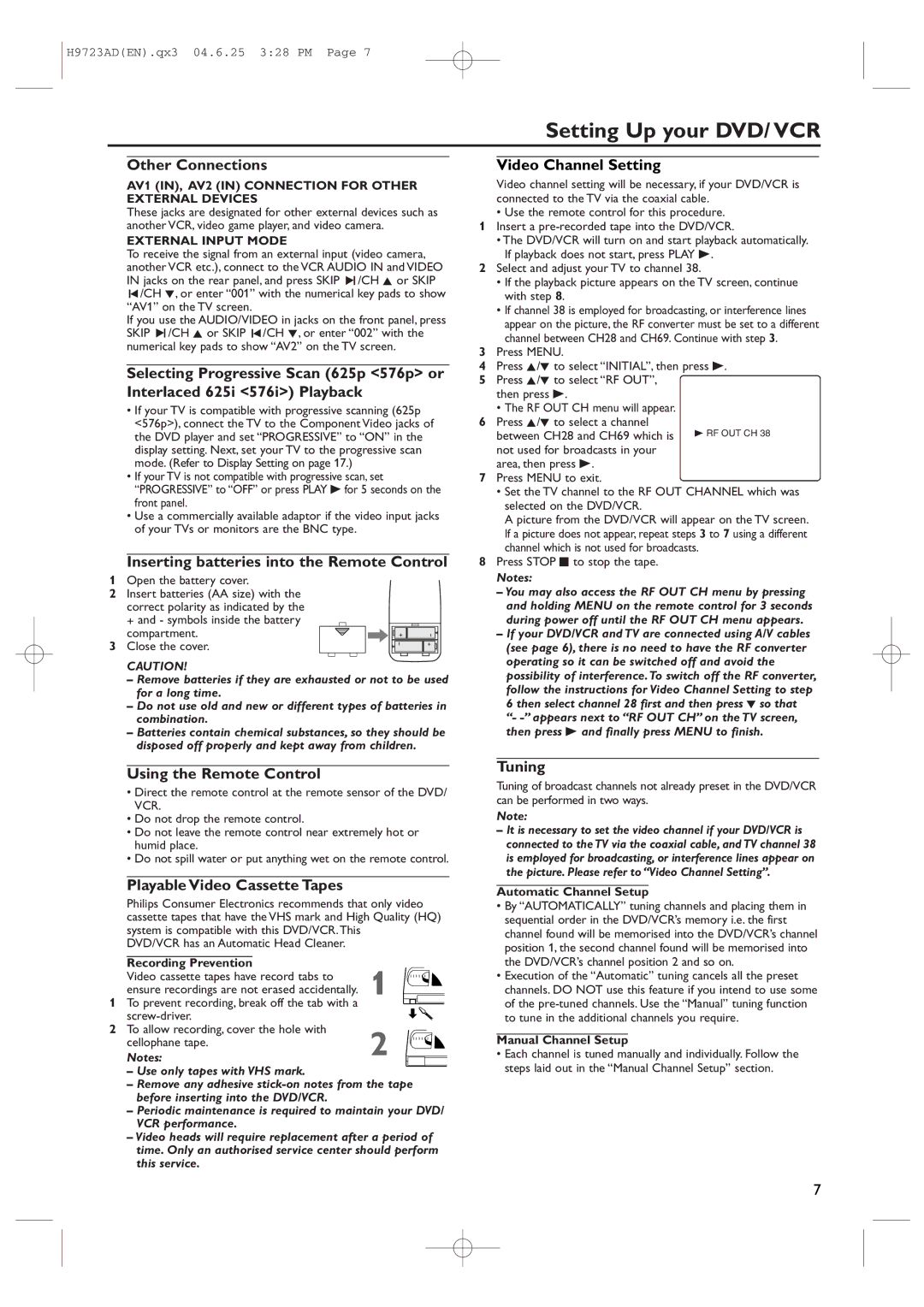H9723AD(EN).qx3 04.6.25 3:28 PM Page 7
Setting Up your DVD/ VCR
Other Connections
AV1 (IN), AV2 (IN) CONNECTION FOR OTHER EXTERNAL DEVICES
These jacks are designated for other external devices such as another VCR, video game player, and video camera.
EXTERNAL INPUT MODE
To receive the signal from an external input (video camera, another VCR etc.), connect to the VCR AUDIO IN and VIDEO IN jacks on the rear panel, and press SKIP 3/CH K or SKIP
![]() /CH L, or enter “001” with the numerical key pads to show “AV1” on the TV screen.
/CH L, or enter “001” with the numerical key pads to show “AV1” on the TV screen.
If you use the AUDIO/VIDEO in jacks on the front panel, press SKIP 3/CH K or SKIP ![]() /CH L, or enter “002” with the numerical key pads to show “AV2” on the TV screen.
/CH L, or enter “002” with the numerical key pads to show “AV2” on the TV screen.
Selecting Progressive Scan (625p <576p> or Interlaced 625i <576i>) Playback
•If your TV is compatible with progressive scanning (625p <576p>), connect the TV to the Component Video jacks of the DVD player and set “PROGRESSIVE” to “ON” in the display setting. Next, set your TV to the progressive scan mode. (Refer to Display Setting on page 17.)
•If your TV is not compatible with progressive scan, set “PROGRESSIVE” to “OFF” or press PLAY B for 5 seconds on the front panel.
•Use a commercially available adaptor if the video input jacks of your TVs or monitors are the BNC type.
Inserting batteries into the Remote Control
1Open the battery cover.
2Insert batteries (AA size) with the correct polarity as indicated by the + and - symbols inside the battery
compartment.
3 Close the cover.
CAUTION!
–Remove batteries if they are exhausted or not to be used for a long time.
–Do not use old and new or different types of batteries in combination.
–Batteries contain chemical substances, so they should be disposed off properly and kept away from children.
Video Channel Setting
Video channel setting will be necessary, if your DVD/VCR is connected to the TV via the coaxial cable.
•Use the remote control for this procedure.
1Insert a
•The DVD/VCR will turn on and start playback automatically. If playback does not start, press PLAY B.
2Select and adjust your TV to channel 38.
•If the playback picture appears on the TV screen, continue with step 8.
•If channel 38 is employed for broadcasting, or interference lines appear on the picture, the RF converter must be set to a different channel between CH28 and CH69. Continue with step 3.
3Press MENU.
4Press K/L to select “INITIAL”, then press B.
5Press K/L to select “RF OUT”, then press B.
•The RF OUT CH menu will appear.
6Press K/L to select a channel
between CH28 and CH69 which is not used for broadcasts in your area, then press B.
7Press MENU to exit.
•Set the TV channel to the RF OUT CHANNEL which was selected on the DVD/VCR.
A picture from the DVD/VCR will appear on the TV screen. If a picture does not appear, repeat steps 3 to 7 using a different channel which is not used for broadcasts.
8Press STOP C to stop the tape.
Notes:
– You may also access the RF OUT CH menu by pressing and holding MENU on the remote control for 3 seconds during power off until the RF OUT CH menu appears.
– If your DVD/VCR and TV are connected using A/V cables (see page 6), there is no need to have the RF converter operating so it can be switched off and avoid the possibility of interference.To switch off the RF converter, follow the instructions for Video Channel Setting to step 6 then select channel 28 first and then press L so that “-
Using the Remote Control
•Direct the remote control at the remote sensor of the DVD/ VCR.
•Do not drop the remote control.
•Do not leave the remote control near extremely hot or humid place.
•Do not spill water or put anything wet on the remote control.
Playable Video Cassette Tapes
Philips Consumer Electronics recommends that only video cassette tapes that have the VHS mark and High Quality (HQ) system is compatible with this DVD/VCR.This
DVD/VCR has an Automatic Head Cleaner.
| Recording Prevention | 1 |
| Video cassette tapes have record tabs to | |
1 | ensure recordings are not erased accidentally. | |
To prevent recording, break off the tab with a |
| |
2 |
| |
To allow recording, cover the hole with | 2 | |
| cellophane tape. | |
| Notes: |
–Use only tapes with VHS mark.
–Remove any adhesive
–Periodic maintenance is required to maintain your DVD/ VCR performance.
–Video heads will require replacement after a period of time. Only an authorised service center should perform this service.
Tuning
Tuning of broadcast channels not already preset in the DVD/VCR can be performed in two ways.
Note:
–It is necessary to set the video channel if your DVD/VCR is connected to the TV via the coaxial cable, and TV channel 38 is employed for broadcasting, or interference lines appear on the picture. Please refer to “Video Channel Setting”.
Automatic Channel Setup
•By “AUTOMATICALLY” tuning channels and placing them in sequential order in the DVD/VCR’s memory i.e. the first channel found will be memorised into the DVD/VCR’s channel position 1, the second channel found will be memorised into the DVD/VCR’s channel position 2 and so on.
•Execution of the “Automatic” tuning cancels all the preset channels. DO NOT use this feature if you intend to use some of the
Manual Channel Setup
•Each channel is tuned manually and individually. Follow the steps laid out in the “Manual Channel Setup” section.
7