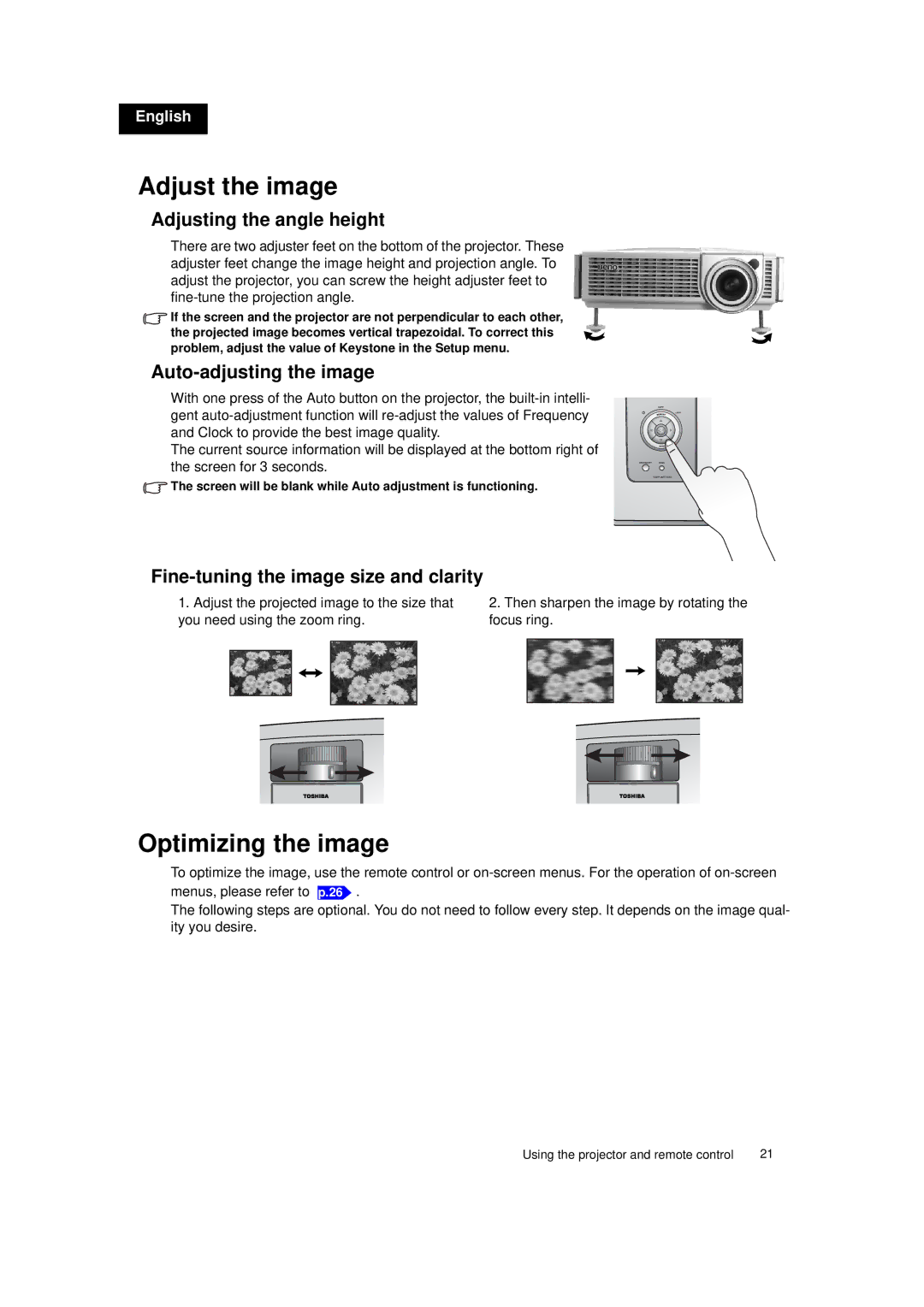English
Adjust the image
Adjusting the angle height
There are two adjuster feet on the bottom of the projector. These adjuster feet change the image height and projection angle. To adjust the projector, you can screw the height adjuster feet to
![]() If the screen and the projector are not perpendicular to each other, the projected image becomes vertical trapezoidal. To correct this problem, adjust the value of Keystone in the Setup menu.
If the screen and the projector are not perpendicular to each other, the projected image becomes vertical trapezoidal. To correct this problem, adjust the value of Keystone in the Setup menu.
Auto-adjusting the image
With one press of the Auto button on the projector, the
The current source information will be displayed at the bottom right of the screen for 3 seconds.
![]() The screen will be blank while Auto adjustment is functioning.
The screen will be blank while Auto adjustment is functioning.
Fine-tuning the image size and clarity
1.Adjust the projected image to the size that you need using the zoom ring.
2.Then sharpen the image by rotating the focus ring.
Optimizing the image
To optimize the image, use the remote control or
menus, please refer to
p.26 .
The following steps are optional. You do not need to follow every step. It depends on the image qual- ity you desire.
Using the projector and remote control | 21 |