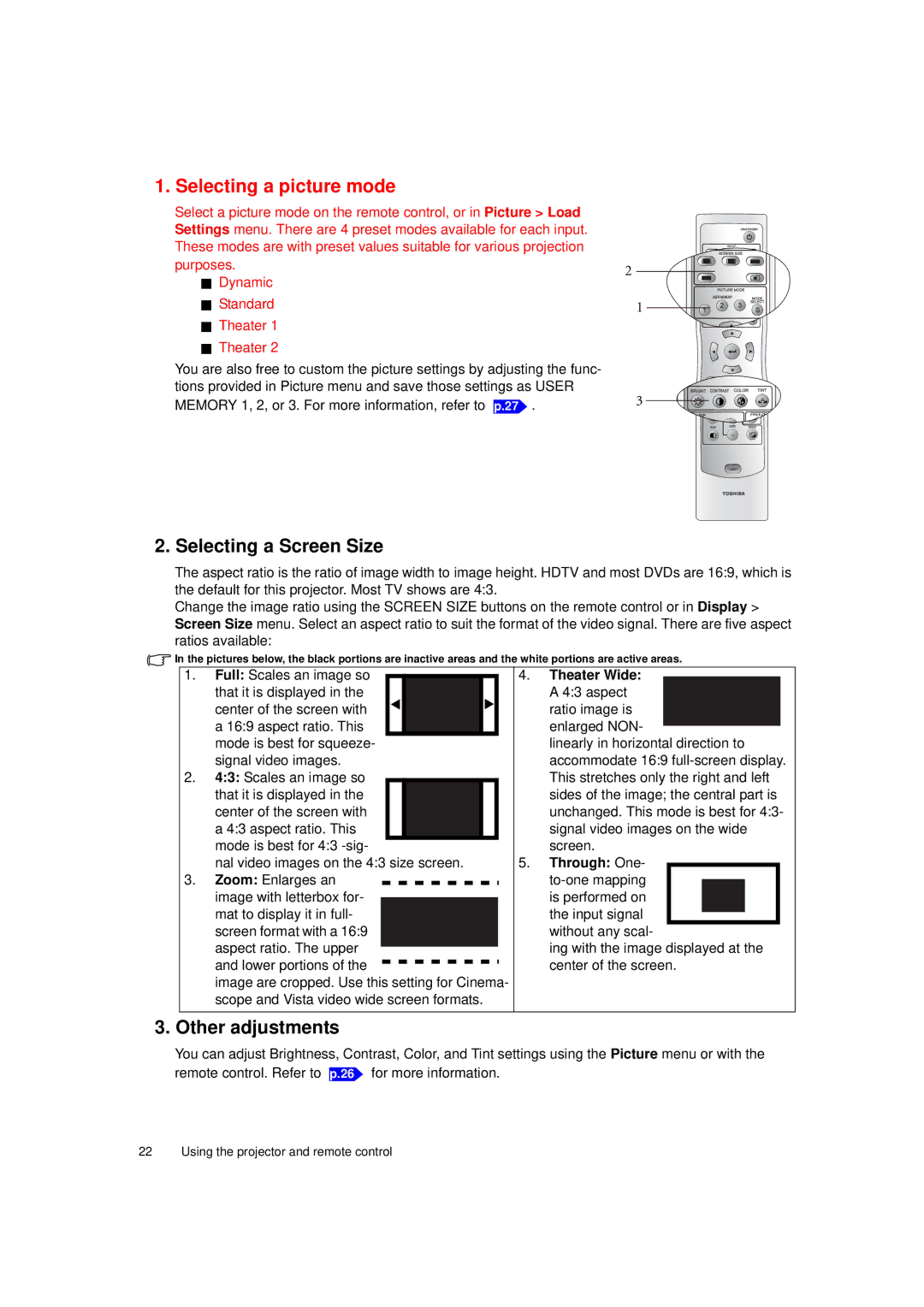1. Selecting a picture mode
Select a picture mode on the remote control, or in Picture > Load Settings menu. There are 4 preset modes available for each input. These modes are with preset values suitable for various projection purposes.
Dynamic
Standard
Theater 1
Theater 2
You are also free to custom the picture settings by adjusting the func- tions provided in Picture menu and save those settings as USER MEMORY 1, 2, or 3. For more information, refer to p.27 .
MENU
+
-
2. Selecting a Screen Size
The aspect ratio is the ratio of image width to image height. HDTV and most DVDs are 16:9, which is the default for this projector. Most TV shows are 4:3.
Change the image ratio using the SCREEN SIZE buttons on the remote control or in Display > Screen Size menu. Select an aspect ratio to suit the format of the video signal. There are five aspect ratios available:
![]() In the pictures below, the black portions are inactive areas and the white portions are active areas.
In the pictures below, the black portions are inactive areas and the white portions are active areas.
1.Full: Scales an image so
that it is displayed in the center of the screen with a 16:9 aspect ratio. This mode is best for squeeze- signal video images.
2.4:3: Scales an image so that it is displayed in the center of the screen with a 4:3 aspect ratio. This mode is best for 4:3
nal video images on the 4:3 size screen.
3.Zoom: Enlarges an image with letterbox for- mat to display it in full- screen format with a 16:9 aspect ratio. The upper and lower portions of the
image are cropped. Use this setting for Cinema- scope and Vista video wide screen formats.
4.Theater Wide: A 4:3 aspect ratio image is enlarged NON-
linearly in horizontal direction to accommodate 16:9
5.Through: One-
ing with the image displayed at the center of the screen.
3. Other adjustments
You can adjust Brightness, Contrast, Color, and Tint settings using the Picture menu or with the remote control. Refer to p.26 for more information.
22 Using the projector and remote control