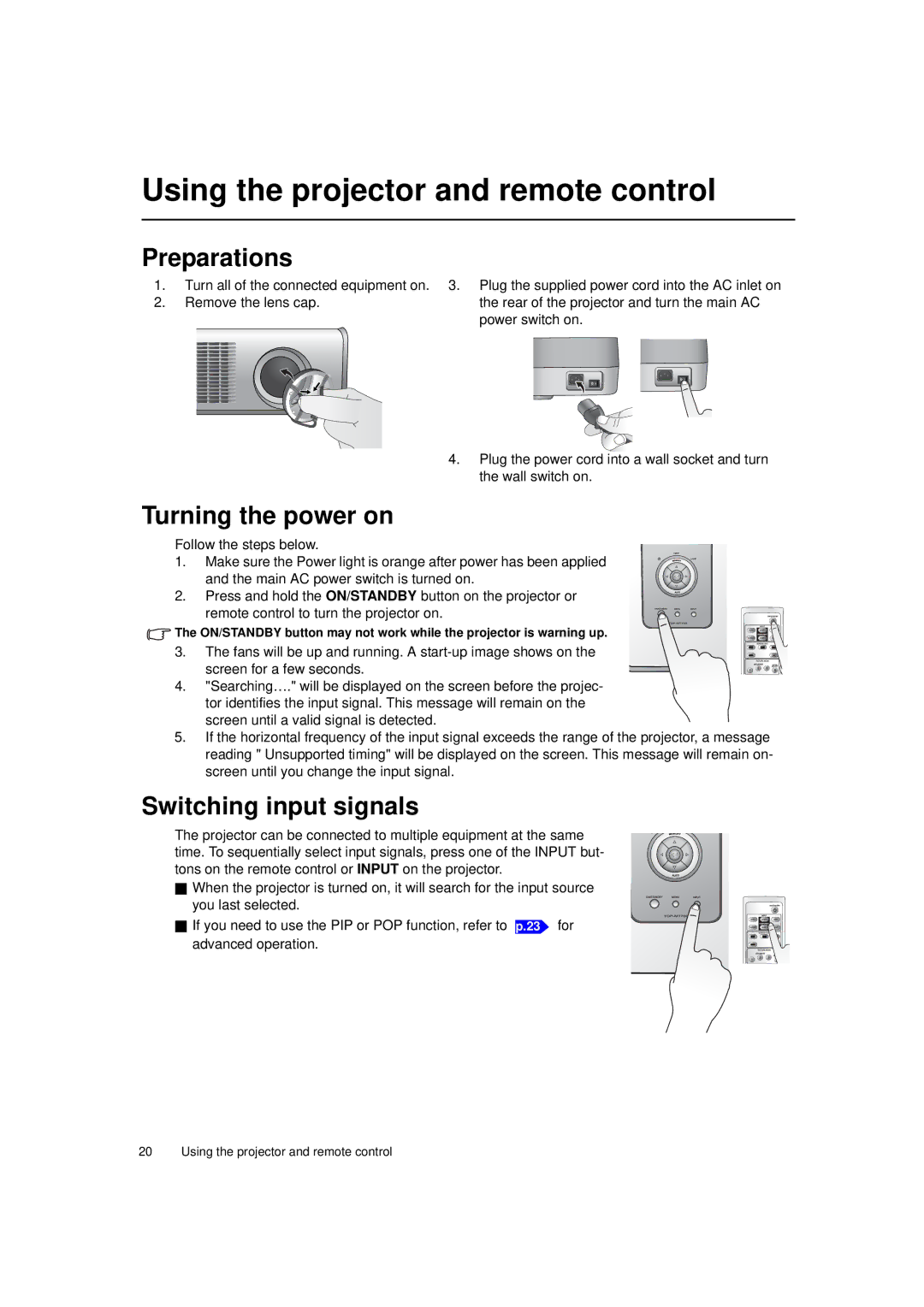Using the projector and remote control
Preparations
1.Turn all of the connected equipment on. 3. Plug the supplied power cord into the AC inlet on
2. Remove the lens cap. | the rear of the projector and turn the main AC |
| power switch on. |
4.Plug the power cord into a wall socket and turn the wall switch on.
Turning the power on
Follow the steps below.
1. Make sure the Power light is orange after power has been applied and the main AC power switch is turned on.
2.Press and hold the ON/STANDBY button on the projector or
remote control to turn the projector on.
![]() The ON/STANDBY button may not work while the projector is warning up.
The ON/STANDBY button may not work while the projector is warning up.
3. The fans will be up and running. A
4."Searching…." will be displayed on the screen before the projec- tor identifies the input signal. This message will remain on the screen until a valid signal is detected.
5.If the horizontal frequency of the input signal exceeds the range of the projector, a message reading " Unsupported timing" will be displayed on the screen. This message will remain on- screen until you change the input signal.
Switching input signals
The projector can be connected to multiple equipment at the same time. To sequentially select input signals, press one of the INPUT but- tons on the remote control or INPUT on the projector.
When the projector is turned on, it will search for the input source you last selected.
If you need to use the PIP or POP function, refer to advanced operation.
p.23 for
20 Using the projector and remote control