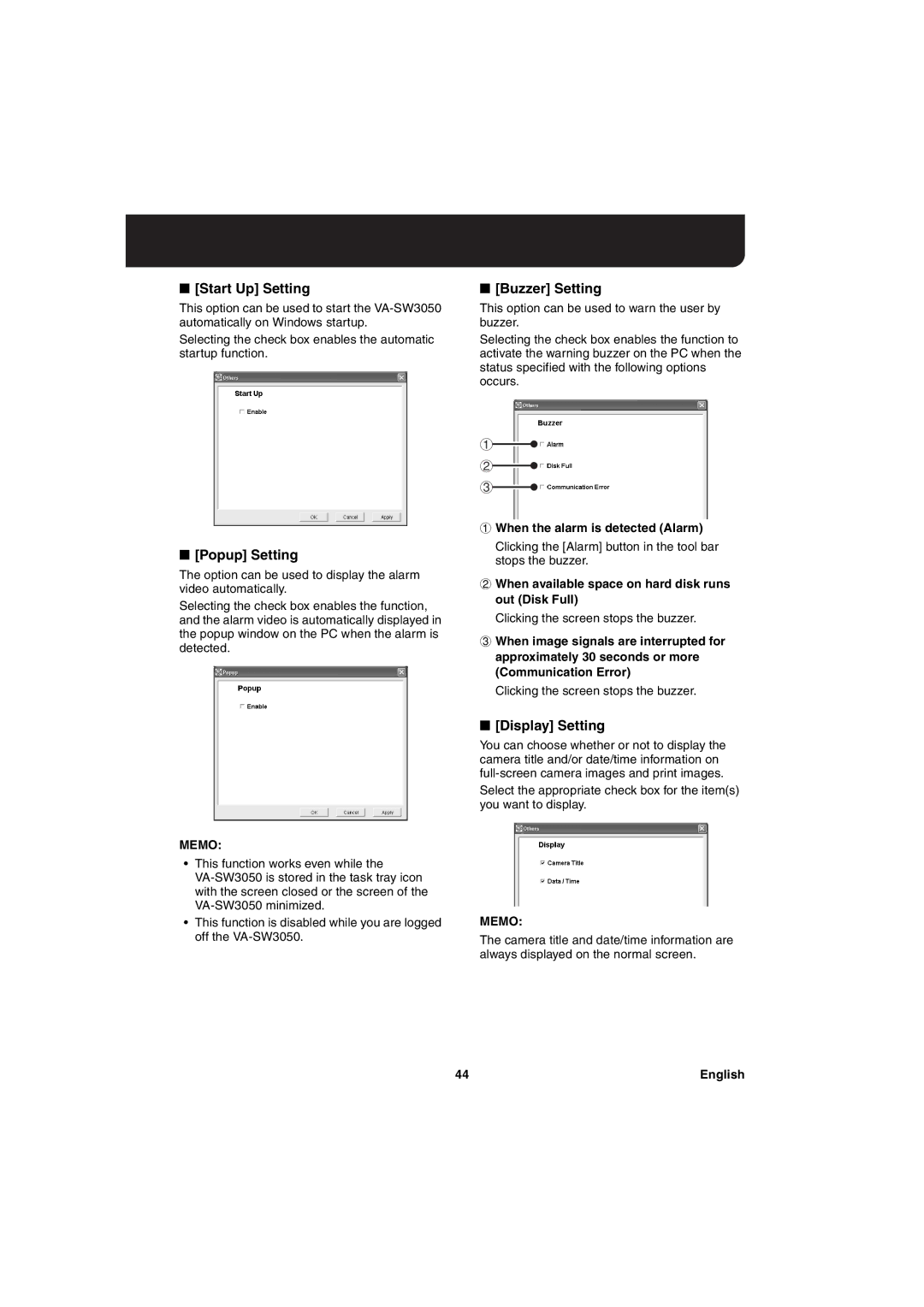■ [Start Up] Setting | ■ [Buzzer] Setting |
This option can be used to start the
Selecting the check box enables the automatic startup function.
■[Popup] Setting
The option can be used to display the alarm video automatically.
Selecting the check box enables the function, and the alarm video is automatically displayed in the popup window on the PC when the alarm is detected.
This option can be used to warn the user by buzzer.
Selecting the check box enables the function to activate the warning buzzer on the PC when the status specified with the following options occurs.
1
2
3
1When the alarm is detected (Alarm)
Clicking the [Alarm] button in the tool bar stops the buzzer.
2When available space on hard disk runs out (Disk Full)
Clicking the screen stops the buzzer.
3When image signals are interrupted for approximately 30 seconds or more (Communication Error)
Clicking the screen stops the buzzer.
■[Display] Setting
You can choose whether or not to display the camera title and/or date/time information on
Select the appropriate check box for the item(s) you want to display.
MEMO:
•This function works even while the
•This function is disabled while you are logged off the
MEMO:
The camera title and date/time information are always displayed on the normal screen.
44 | English |