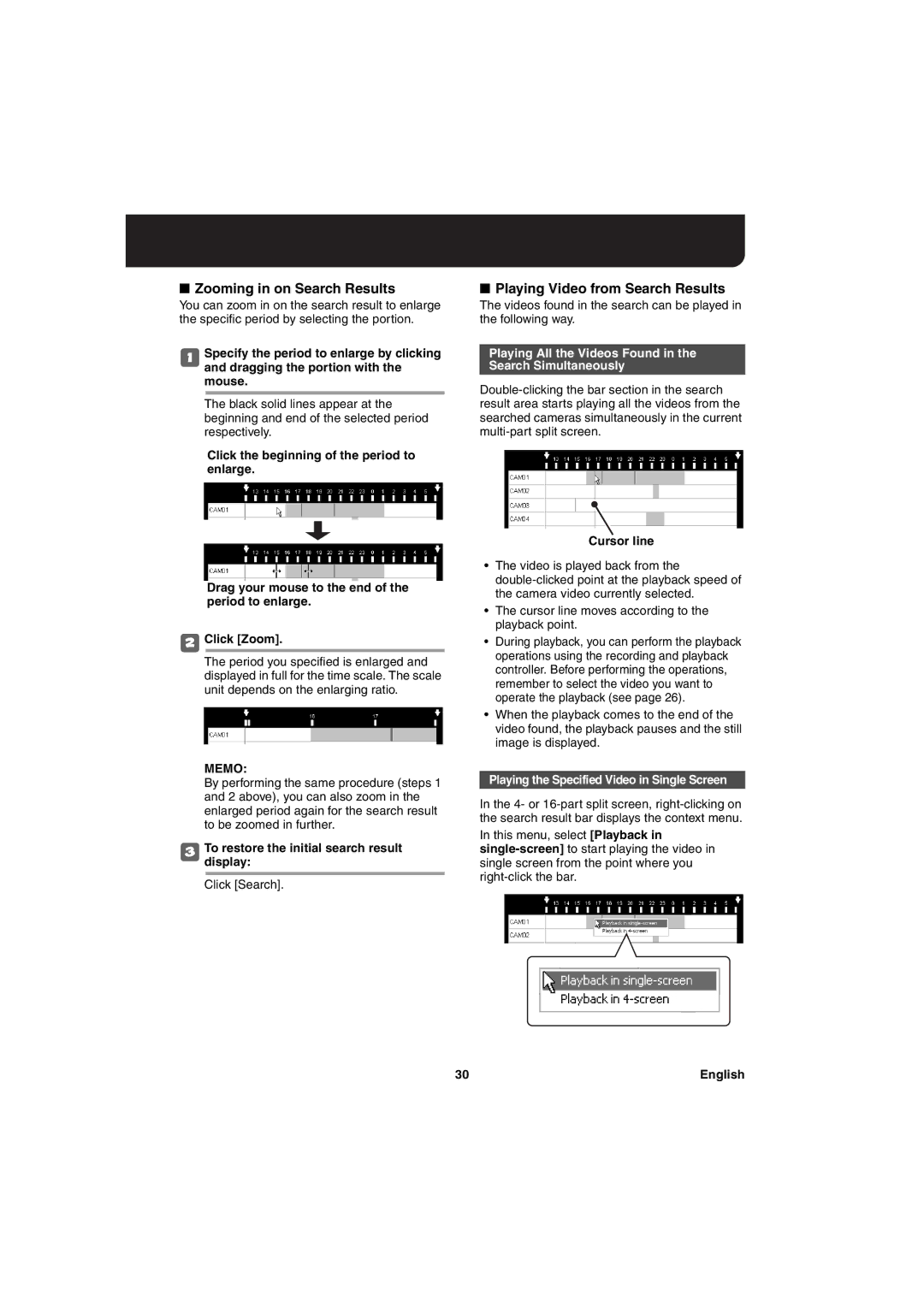■Zooming in on Search Results
You can zoom in on the search result to enlarge the specific period by selecting the portion.
1Specify the period to enlarge by clicking and dragging the portion with the mouse.
The black solid lines appear at the beginning and end of the selected period respectively.
Click the beginning of the period to enlarge.
Drag your mouse to the end of the period to enlarge.
2Click [Zoom].
The period you specified is enlarged and displayed in full for the time scale. The scale unit depends on the enlarging ratio.
MEMO:
By performing the same procedure (steps 1 and 2 above), you can also zoom in the enlarged period again for the search result to be zoomed in further.
3Todisplay:restore the initial search result Click [Search].
■Playing Video from Search Results
The videos found in the search can be played in the following way.
Playing All the Videos Found in the
Search Simultaneously
Cursor line
•The video is played back from the
•The cursor line moves according to the playback point.
•During playback, you can perform the playback operations using the recording and playback controller. Before performing the operations, remember to select the video you want to operate the playback (see page 26).
•When the playback comes to the end of the video found, the playback pauses and the still image is displayed.
Playing the Specified Video in Single Screen
In the 4- or
In this menu, select [Playback in
30 | English |