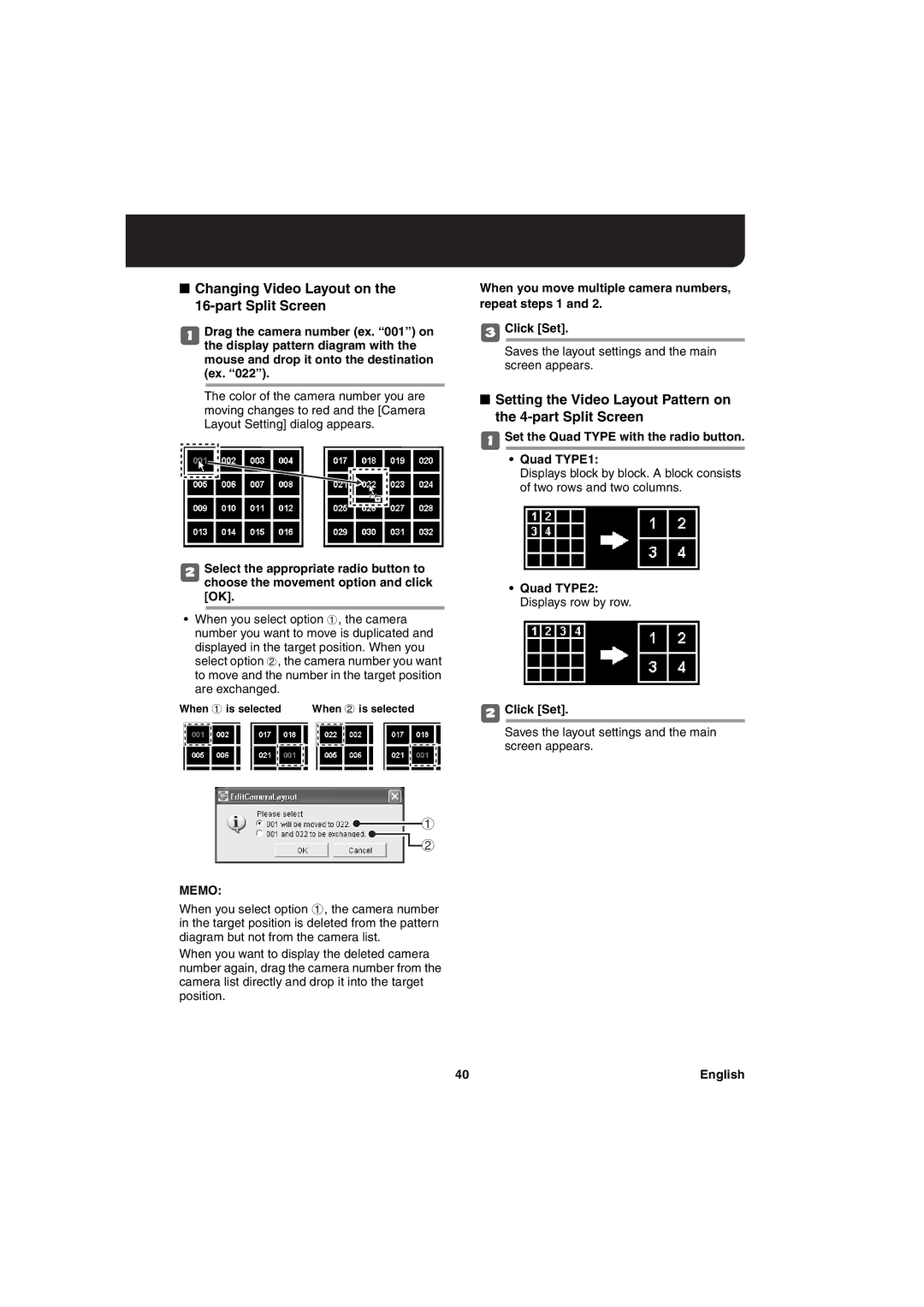■Changing Video Layout on the 16-part Split Screen
1Drag the camera number (ex. “001”) on the display pattern diagram with the mouse and drop it onto the destination (ex. “022”).
The color of the camera number you are moving changes to red and the [Camera Layout Setting] dialog appears.
2Select the appropriate radio button to choose the movement option and click [OK].
•When you select option 1, the camera number you want to move is duplicated and displayed in the target position. When you select option 2, the camera number you want to move and the number in the target position are exchanged.
When 1 is selected | When 2 is selected |
When you move multiple camera numbers, repeat steps 1 and 2.
3Click [Set].
Saves the layout settings and the main screen appears.
■Setting the Video Layout Pattern on the 4-part Split Screen
1Set the Quad TYPE with the radio button.
•Quad TYPE1:
Displays block by block. A block consists of two rows and two columns.
•Quad TYPE2: Displays row by row.
2Click [Set].
Saves the layout settings and the main screen appears.
1
![]() 2
2
MEMO:
When you select option 1, the camera number in the target position is deleted from the pattern diagram but not from the camera list.
When you want to display the deleted camera number again, drag the camera number from the camera list directly and drop it into the target position.
40 | English |