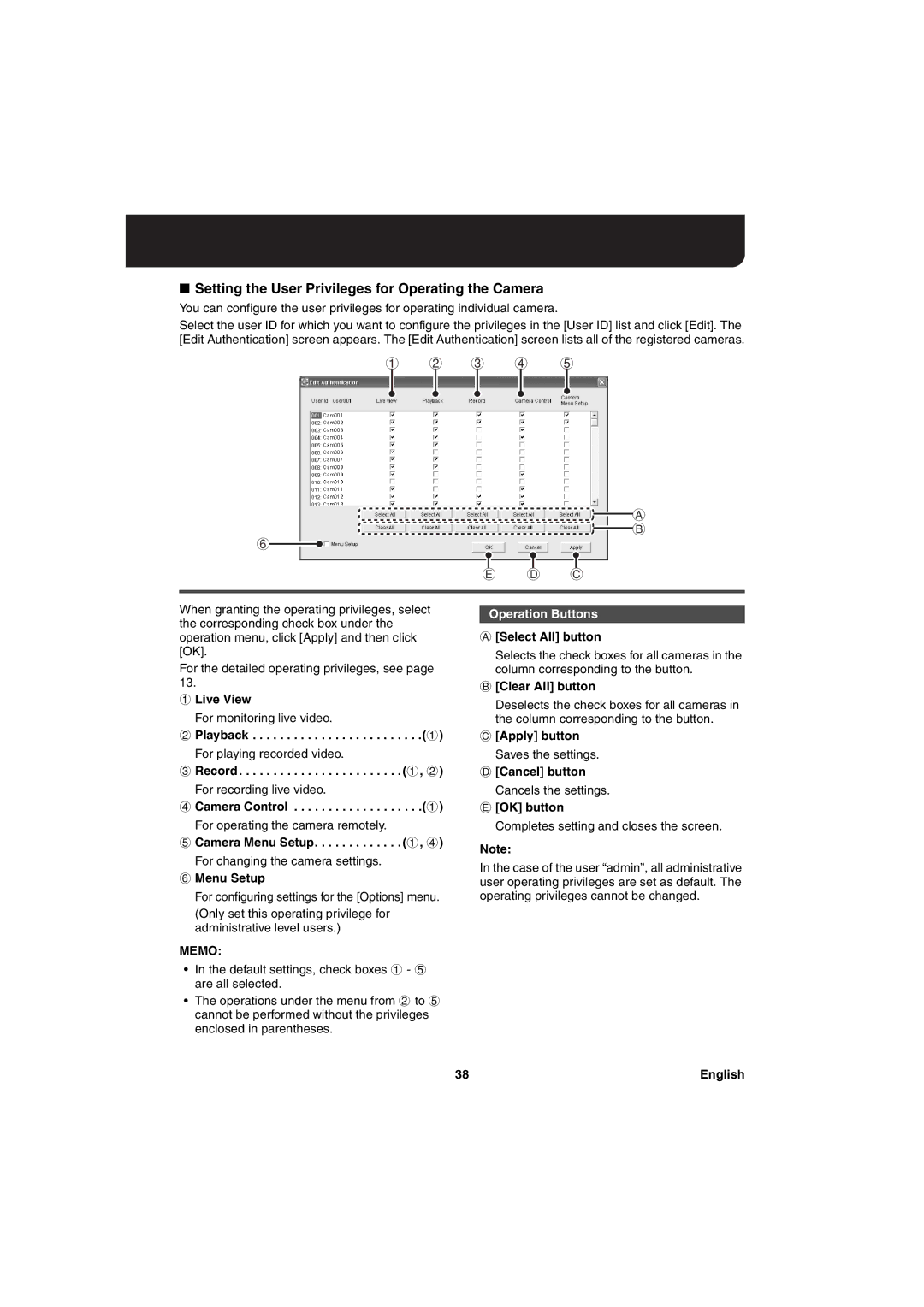■Setting the User Privileges for Operating the Camera
You can configure the user privileges for operating individual camera.
Select the user ID for which you want to configure the privileges in the [User ID] list and click [Edit]. The [Edit Authentication] screen appears. The [Edit Authentication] screen lists all of the registered cameras.
1 2 3 4 5
A
B
6
E D C
When granting the operating privileges, select the corresponding check box under the operation menu, click [Apply] and then click [OK].
For the detailed operating privileges, see page 13.
1Live View
For monitoring live video.
2 Playback . . . . . . . . . . . . . . . . . . . . . . . . .(1)
For playing recorded video.
3 Record . . . . . . . . . . . . . . . . . . . . . . . . (1, 2)
For recording live video.
4 Camera Control . . . . . . . . . . . . . . . . . . .(1)
For operating the camera remotely.
5 Camera Menu Setup. . . . . . . . . . . . . (1, 4)
For changing the camera settings.
6Menu Setup
For configuring settings for the [Options] menu.
(Only set this operating privilege for administrative level users.)
MEMO:
Operation Buttons
A[Select All] button
Selects the check boxes for all cameras in the column corresponding to the button.
B[Clear All] button
Deselects the check boxes for all cameras in the column corresponding to the button.
C[Apply] button
Saves the settings.
D[Cancel] button
Cancels the settings.
E[OK] button
Completes setting and closes the screen.
Note:
In the case of the user “admin”, all administrative user operating privileges are set as default. The operating privileges cannot be changed.
•In the default settings, check boxes 1 - 5 are all selected.
•The operations under the menu from 2 to 5 cannot be performed without the privileges enclosed in parentheses.
38 | English |