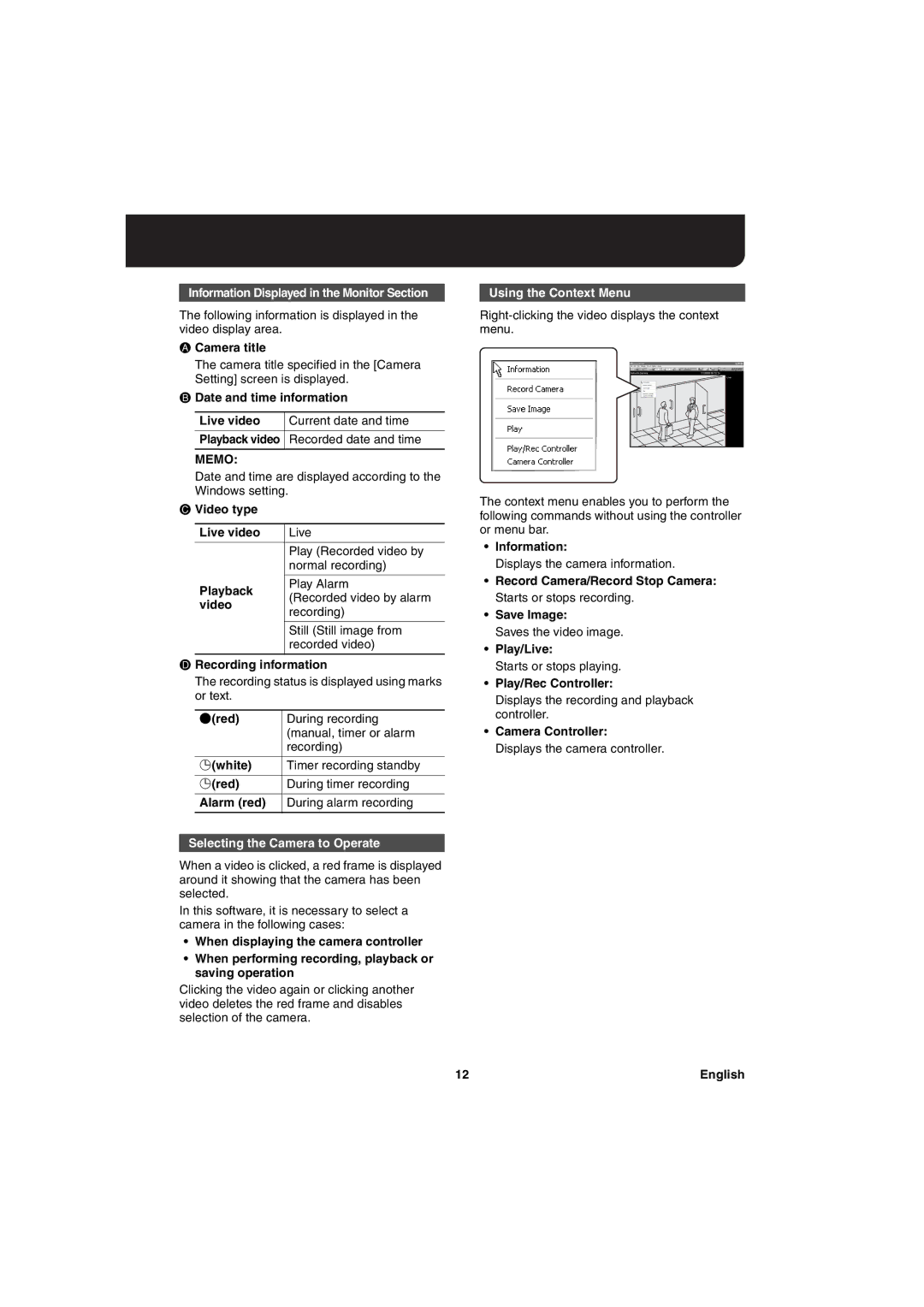Information Displayed in the Monitor Section
The following information is displayed in the video display area.
ACamera title
The camera title specified in the [Camera Setting] screen is displayed.
BDate and time information
Live video | Current date and time |
|
|
Playback video | Recorded date and time |
|
|
MEMO:
Date and time are displayed according to the Windows setting.
CVideo type
Live video | Live | |
|
| |
| Play (Recorded video by | |
| normal recording) | |
|
| |
Playback | Play Alarm | |
(Recorded video by alarm | ||
video | ||
recording) | ||
| ||
|
| |
| Still (Still image from | |
| recorded video) | |
|
|
DRecording information
The recording status is displayed using marks or text.
a(red) | During recording |
| (manual, timer or alarm |
| recording) |
|
|
£(white) | Timer recording standby |
|
|
£(red) | During timer recording |
|
|
Alarm (red) | During alarm recording |
|
|
Selecting the Camera to Operate
Using the Context Menu
The context menu enables you to perform the following commands without using the controller or menu bar.
•Information:
Displays the camera information.
•Record Camera/Record Stop Camera: Starts or stops recording.
•Save Image:
Saves the video image.
•Play/Live:
Starts or stops playing.
•Play/Rec Controller:
Displays the recording and playback controller.
•Camera Controller:
Displays the camera controller.
When a video is clicked, a red frame is displayed around it showing that the camera has been selected.
In this software, it is necessary to select a camera in the following cases:
•When displaying the camera controller
•When performing recording, playback or saving operation
Clicking the video again or clicking another video deletes the red frame and disables selection of the camera.
12 | English |