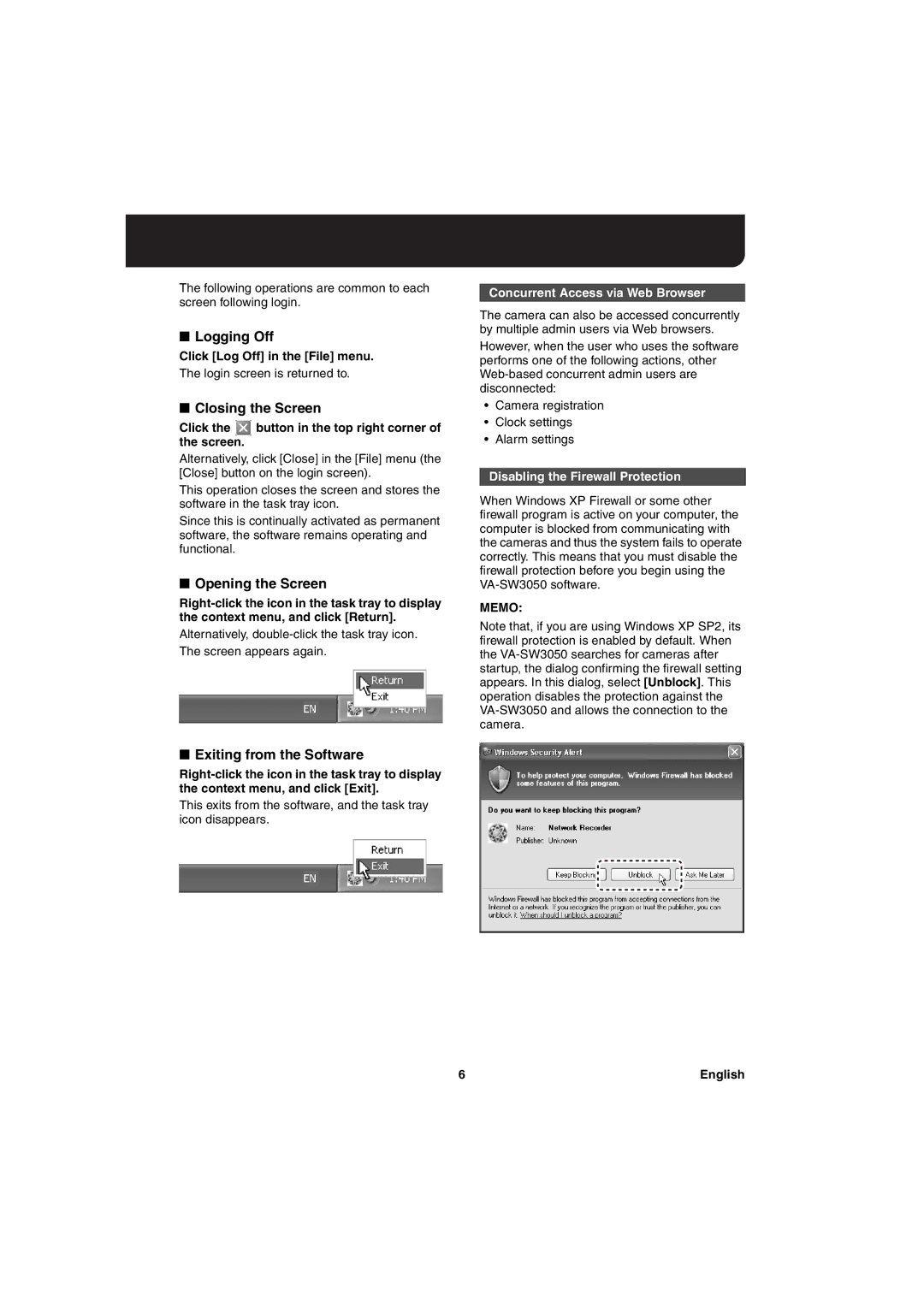The following operations are common to each screen following login.
■Logging Off
Click [Log Off] in the [File] menu.
The login screen is returned to.
■Closing the Screen
Click the  button in the top right corner of the screen.
button in the top right corner of the screen.
Alternatively, click [Close] in the [File] menu (the [Close] button on the login screen).
This operation closes the screen and stores the software in the task tray icon.
Since this is continually activated as permanent software, the software remains operating and functional.
■Opening the Screen
Alternatively,
Concurrent Access via Web Browser
The camera can also be accessed concurrently by multiple admin users via Web browsers.
However, when the user who uses the software performs one of the following actions, other
•Camera registration
•Clock settings
•Alarm settings
Disabling the Firewall Protection
When Windows XP Firewall or some other firewall program is active on your computer, the computer is blocked from communicating with the cameras and thus the system fails to operate correctly. This means that you must disable the firewall protection before you begin using the
MEMO:
Note that, if you are using Windows XP SP2, its firewall protection is enabled by default. When the
■Exiting from the Software
This exits from the software, and the task tray icon disappears.
6 | English |