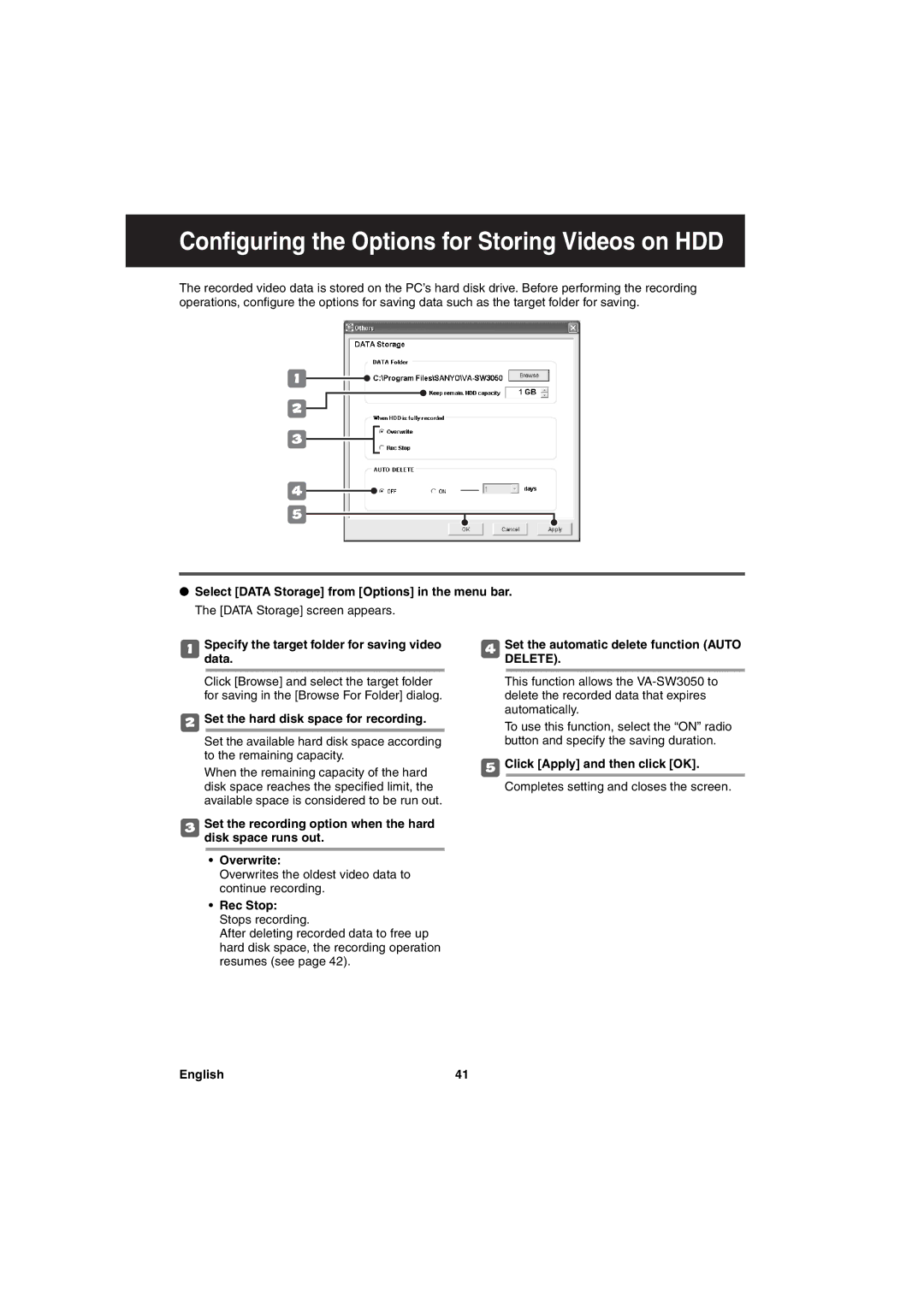Configuring the Options for Storing Videos on HDD
The recorded video data is stored on the PC’s hard disk drive. Before performing the recording operations, configure the options for saving data such as the target folder for saving.
1
2![]()
3
4
5
●Select [DATA Storage] from [Options] in the menu bar. The [DATA Storage] screen appears.
1Specifydata. the target folder for saving video
Click [Browse] and select the target folder for saving in the [Browse For Folder] dialog.
2Set the hard disk space for recording.
Set the available hard disk space according to the remaining capacity.
When the remaining capacity of the hard disk space reaches the specified limit, the available space is considered to be run out.
3Set the recording option when the hard disk space runs out.
•Overwrite:
Overwrites the oldest video data to continue recording.
•Rec Stop: Stops recording.
After deleting recorded data to free up hard disk space, the recording operation resumes (see page 42).
4Set the automatic delete function (AUTO DELETE).
This function allows the
To use this function, select the “ON” radio button and specify the saving duration.
5Click [Apply] and then click [OK]. Completes setting and closes the screen.
English | 41 |