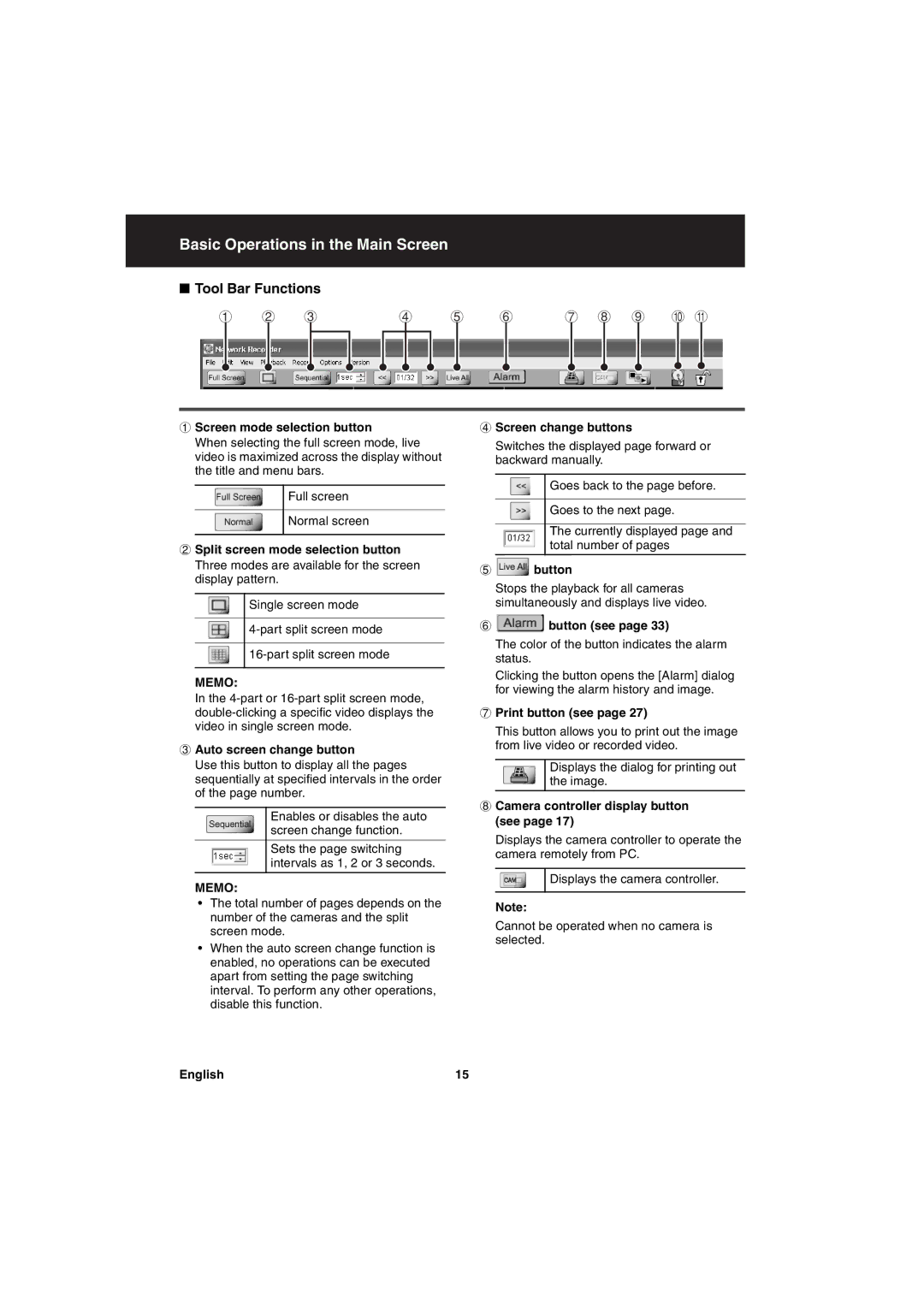Basic Operations in the Main Screen
■Tool Bar Functions
1 2 3 | 4 5 6 | 7 8 9 F G | |||||||||||||
|
|
|
|
|
|
|
|
|
|
|
|
|
|
|
|
|
|
|
|
|
|
|
|
|
|
|
|
|
|
|
|
|
|
|
|
|
|
|
|
|
|
|
|
|
|
|
|
1Screen mode selection button
When selecting the full screen mode, live video is maximized across the display without the title and menu bars.
Full screen
Normal screen
2Split screen mode selection button Three modes are available for the screen display pattern.
Single screen mode
MEMO:
In the
3Auto screen change button
Use this button to display all the pages sequentially at specified intervals in the order of the page number.
4Screen change buttons
Switches the displayed page forward or backward manually.
Goes back to the page before.
Goes to the next page.
The currently displayed page and total number of pages
5 ![]() button
button
Stops the playback for all cameras simultaneously and displays live video.
6  button (see page 33)
button (see page 33)
The color of the button indicates the alarm status.
Clicking the button opens the [Alarm] dialog for viewing the alarm history and image.
7Print button (see page 27)
This button allows you to print out the image from live video or recorded video.
Displays the dialog for printing out the image.
Enables or disables the auto screen change function.
Sets the page switching intervals as 1, 2 or 3 seconds.
MEMO:
8Camera controller display button (see page 17)
Displays the camera controller to operate the camera remotely from PC.
Displays the camera controller.
•The total number of pages depends on the number of the cameras and the split screen mode.
•When the auto screen change function is enabled, no operations can be executed apart from setting the page switching interval. To perform any other operations, disable this function.
Note:
Cannot be operated when no camera is selected.
English | 15 |