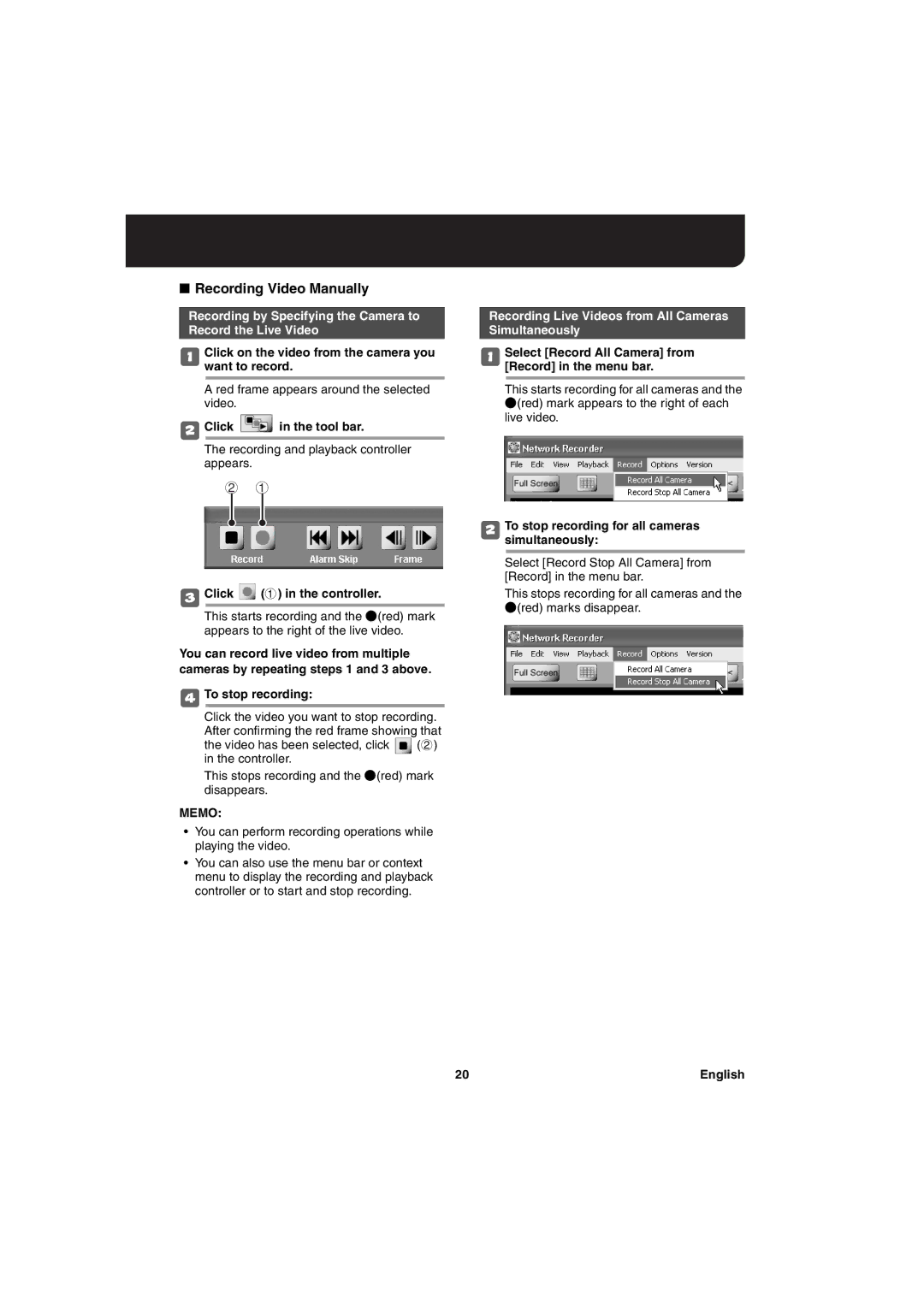■Recording Video Manually
Recording by Specifying the Camera to Record the Live Video
1Click on the video from the camera you want to record.
A red frame appears around the selected video.
2Click ![]() in the tool bar.
in the tool bar.
The recording and playback controller appears.
21
3Click  (1) in the controller.
(1) in the controller.
This starts recording and the a(red) mark appears to the right of the live video.
You can record live video from multiple cameras by repeating steps 1 and 3 above.
4To stop recording:
Click the video you want to stop recording.
After confirming the red frame showing that
the video has been selected, click ![]() (2) in the controller.
(2) in the controller.
This stops recording and the a(red) mark disappears.
MEMO:
Recording Live Videos from All Cameras Simultaneously
1Select [Record All Camera] from [Record] in the menu bar.
This starts recording for all cameras and the a(red) mark appears to the right of each live video.
2To stop recording for all cameras simultaneously:
Select [Record Stop All Camera] from [Record] in the menu bar.
This stops recording for all cameras and the a(red) marks disappear.
•You can perform recording operations while playing the video.
•You can also use the menu bar or context menu to display the recording and playback controller or to start and stop recording.
20 | English |