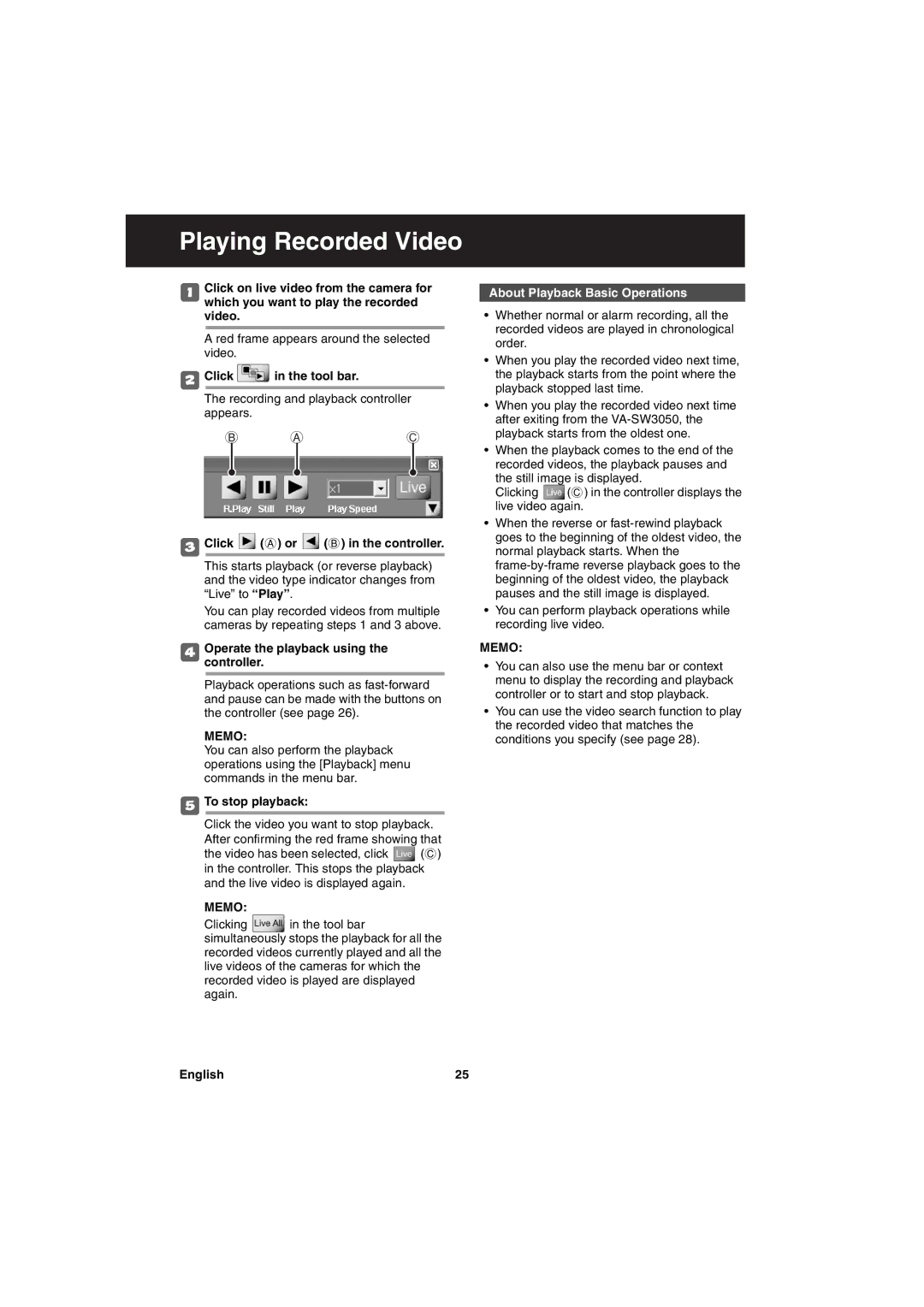Playing Recorded Video
1Click on live video from the camera for which you want to play the recorded video.
A red frame appears around the selected video.
2Click ![]() in the tool bar.
in the tool bar.
The recording and playback controller appears.
B A C
3Click  (A) or
(A) or  (B) in the controller.
(B) in the controller.
This starts playback (or reverse playback) and the video type indicator changes from “Live” to “Play”.
You can play recorded videos from multiple cameras by repeating steps 1 and 3 above.
4Operate the playback using the controller.
Playback operations such as
MEMO:
You can also perform the playback operations using the [Playback] menu commands in the menu bar.
5To stop playback:
Click the video you want to stop playback.
After confirming the red frame showing that
the video has been selected, click ![]() (C) in the controller. This stops the playback and the live video is displayed again.
(C) in the controller. This stops the playback and the live video is displayed again.
MEMO:
Clicking ![]() in the tool bar simultaneously stops the playback for all the recorded videos currently played and all the live videos of the cameras for which the recorded video is played are displayed again.
in the tool bar simultaneously stops the playback for all the recorded videos currently played and all the live videos of the cameras for which the recorded video is played are displayed again.
About Playback Basic Operations
•Whether normal or alarm recording, all the recorded videos are played in chronological order.
•When you play the recorded video next time, the playback starts from the point where the playback stopped last time.
•When you play the recorded video next time after exiting from the
•When the playback comes to the end of the recorded videos, the playback pauses and
the still image is displayed.
Clicking ![]() (C) in the controller displays the live video again.
(C) in the controller displays the live video again.
•When the reverse or
•You can perform playback operations while recording live video.
MEMO:
•You can also use the menu bar or context menu to display the recording and playback controller or to start and stop playback.
•You can use the video search function to play the recorded video that matches the conditions you specify (see page 28).
English | 25 |