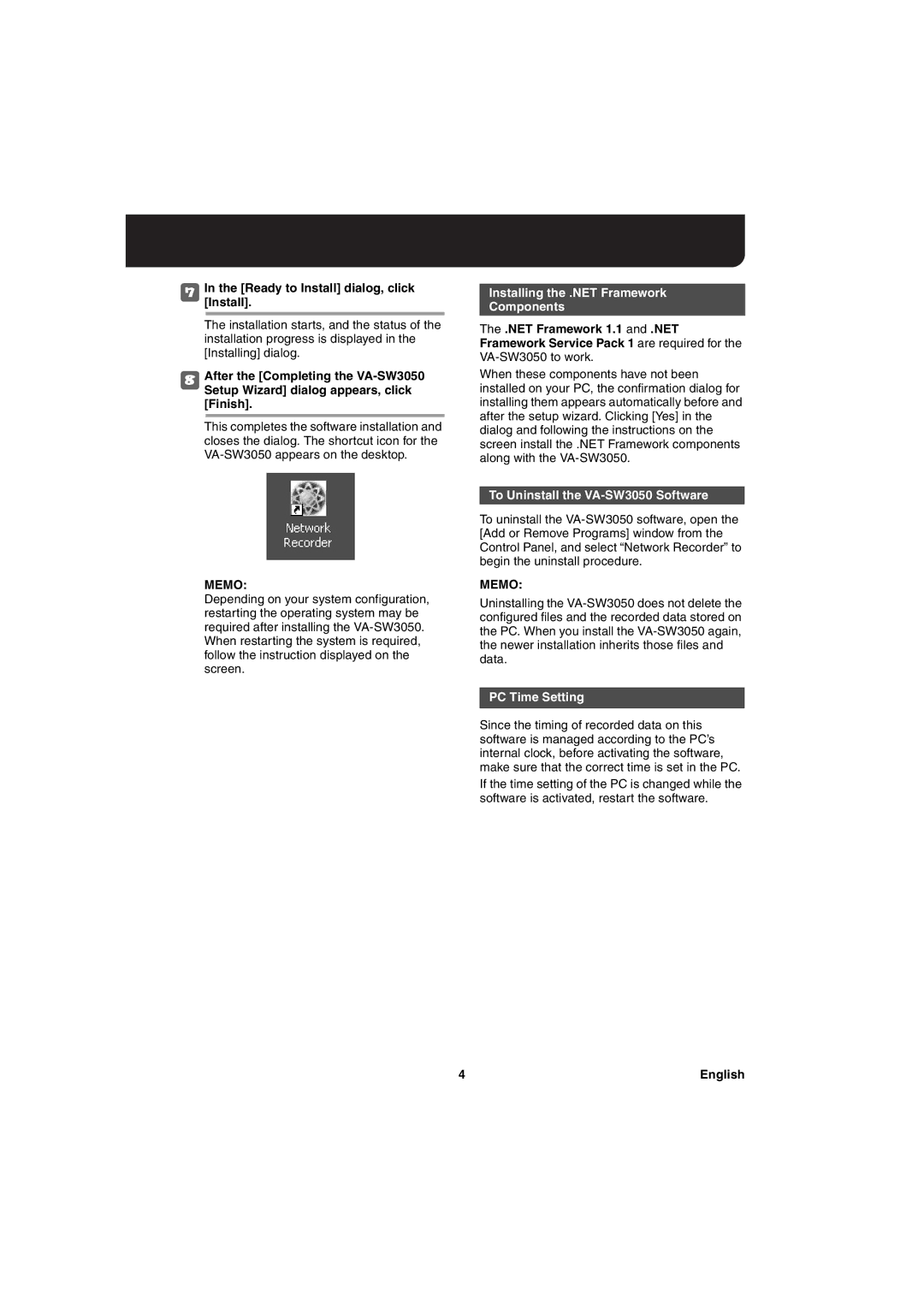7In[Install].the [Ready to Install] dialog, click
The installation starts, and the status of the installation progress is displayed in the [Installing] dialog.
8After the [Completing the
This completes the software installation and closes the dialog. The shortcut icon for the
MEMO:
Depending on your system configuration, restarting the operating system may be required after installing the
Installing the .NET Framework
Components
The .NET Framework 1.1 and .NET Framework Service Pack 1 are required for the
When these components have not been installed on your PC, the confirmation dialog for installing them appears automatically before and after the setup wizard. Clicking [Yes] in the dialog and following the instructions on the screen install the .NET Framework components along with the
To Uninstall the VA-SW3050 Software
To uninstall the
MEMO:
Uninstalling the
PC Time Setting
Since the timing of recorded data on this software is managed according to the PC’s internal clock, before activating the software, make sure that the correct time is set in the PC.
If the time setting of the PC is changed while the software is activated, restart the software.
4 | English |