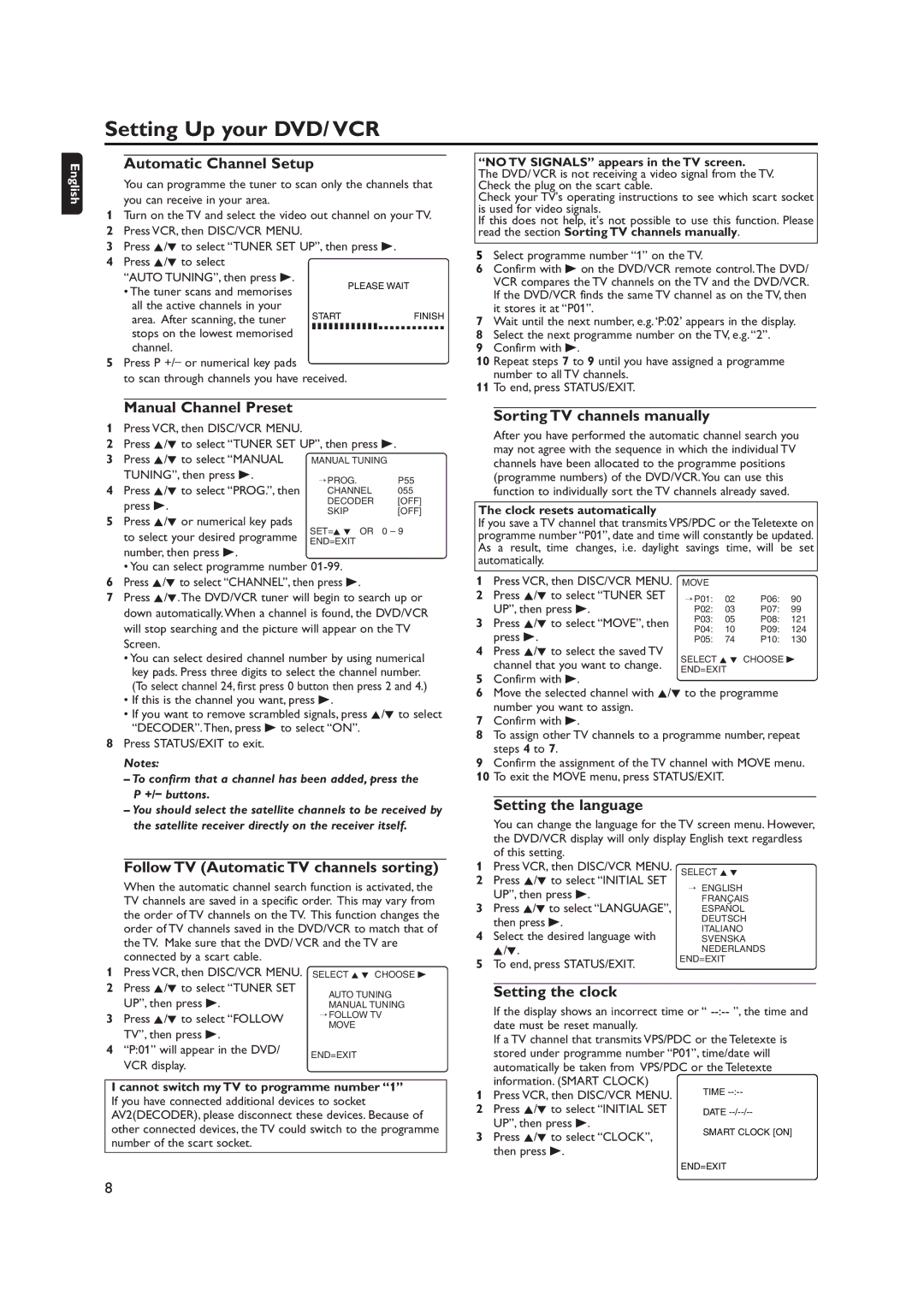Setting Up your DVD/ VCR
English
Automatic Channel Setup
You can programme the tuner to scan only the channels that you can receive in your area.
1Turn on the TV and select the video out channel on your TV.
2Press VCR, then DISC/VCR MENU.
3Press K/L to select “TUNER SET UP”, then press B.
4Press K/L to select
“AUTO TUNING”, then press B.
• The tuner scans and memorises |
| PLEASE WAIT |
|
| |
all the active channels in your | START | FINISH |
area. After scanning, the tuner | ||
stops on the lowest memorised | ❚ ❚ ❚ ❚ ❚ ❚ ❚ ❚ ❚ ❚ ❚ ❚ ❚ ❚ ❚ ❚ ❚ ❚ ❚ ❚ ❚ ❚ ❚ ❚ | |
|
| |
channel.
5Press P +/– or numerical key pads
to scan through channels you have received.
“NO TV SIGNALS” appears in the TV screen.
The DVD/ VCR is not receiving a video signal from the TV. Check the plug on the scart cable.
Check your TV's operating instructions to see which scart socket is used for video signals.
If this does not help, it's not possible to use this function. Please read the section Sorting TV channels manually.
5Select programme number “1” on the TV.
6Confirm with B on the DVD/VCR remote control.The DVD/ VCR compares the TV channels on the TV and the DVD/VCR. If the DVD/VCR finds the same TV channel as on the TV, then it stores it at “P01”.
7Wait until the next number, e.g. ‘P:02’ appears in the display.
8Select the next programme number on the TV, e.g. “2”.
9Confirm with B.
10Repeat steps 7 to 9 until you have assigned a programme number to all TV channels.
11To end, press STATUS/EXIT.
Manual Channel Preset
1Press VCR, then DISC/VCR MENU.
2Press K/L to select “TUNER SET UP”, then press B.
3 | Press K/L to select “MANUAL | MANUAL TUNING | ||
| TUNING”, then press B. | → PROG. | P55 | |
4 | Press K/L to select “PROG.”, then | |||
CHANNEL | 055 | |||
| press B. | DECODER | [OFF] | |
| SKIP | [OFF] | ||
5 | Press K/L or numerical key pads | |||
SET=K L OR | 0 – 9 | |||
| to select your desired programme | |||
| END=EXIT |
| ||
number, then press B.
• You can select programme number
6Press K/L to select “CHANNEL”, then press B.
7Press K/L.The DVD/VCR tuner will begin to search up or down automatically.When a channel is found, the DVD/VCR will stop searching and the picture will appear on the TV Screen.
•You can select desired channel number by using numerical key pads. Press three digits to select the channel number. (To select channel 24, first press 0 button then press 2 and 4.)
•If this is the channel you want, press B.
•If you want to remove scrambled signals, press K/L to select “DECODER”.Then, press B to select “ON”.
8Press STATUS/EXIT to exit.
Notes:
– To confirm that a channel has been added, press the P +/– buttons.
– You should select the satellite channels to be received by the satellite receiver directly on the receiver itself.
Follow TV (Automatic TV channels sorting)
| When the automatic channel search function is activated, the | ||
| TV channels are saved in a specific order. This may vary from | ||
| the order of TV channels on the TV. This function changes the | ||
| order of TV channels saved in the DVD/VCR to match that of | ||
| the TV. Make sure that the DVD/ VCR and the TV are | ||
| connected by a scart cable. |
| |
1 | Press VCR, then DISC/VCR MENU. | SELECT K L CHOOSE B | |
2 | Press K/L to select “TUNER SET | AUTO TUNING | |
| UP”, then press B. | ||
| MANUAL TUNING | ||
3 | Press K/L to select “FOLLOW | → FOLLOW TV | |
MOVE | |||
| TV”, then press B. | ||
|
| ||
4 | “P:01” will appear in the DVD/ | END=EXIT | |
|
| ||
VCR display.
I cannot switch my TV to programme number “1” If you have connected additional devices to socket AV2(DECODER), please disconnect these devices. Because of other connected devices, the TV could switch to the programme number of the scart socket.
Sorting TV channels manually
After you have performed the automatic channel search you may not agree with the sequence in which the individual TV channels have been allocated to the programme positions (programme numbers) of the DVD/VCR.You can use this function to individually sort the TV channels already saved.
The clock resets automatically
If you save a TV channel that transmits VPS/PDC or the Teletexte on programme number “P01”, date and time will constantly be updated. As a result, time changes, i.e. daylight savings time, will be set automatically.
1Press VCR, then DISC/VCR MENU. MOVE
2 Press K/L to select “TUNER SET UP”, then press B.
3 Press K/L to select “MOVE”, then press B.
4 Press K/L to select the saved TV
SELECT K L CHOOSE B
channel that you want to change. END=EXIT
5Confirm with B.
6Move the selected channel with K/L to the programme number you want to assign.
7Confirm with B.
8To assign other TV channels to a programme number, repeat steps 4 to 7.
9Confirm the assignment of the TV channel with MOVE menu.
10To exit the MOVE menu, press STATUS/EXIT.
Setting the language
You can change the language for the TV screen menu. However, the DVD/VCR display will only display English text regardless of this setting.
1 Press VCR, then DISC/VCR MENU.
2 Press K/L to select “INITIAL SET UP”, then press B.
3 Press K/L to select “LANGUAGE”, then press B.
4 Select the desired language with K/L.
5 To end, press STATUS/EXIT.
Setting the clock
If the display shows an incorrect time or “
If a TV channel that transmits VPS/PDC or the Teletexte is stored under programme number “P01”, time/date will automatically be taken from VPS/PDC or the Teletexte information. (SMART CLOCK)
1 Press VCR, then DISC/VCR MENU.
2 Press K/L to select “INITIAL SET UP”, then press B.
3 Press K/L to select “CLOCK”, then press B.
END=EXIT
8