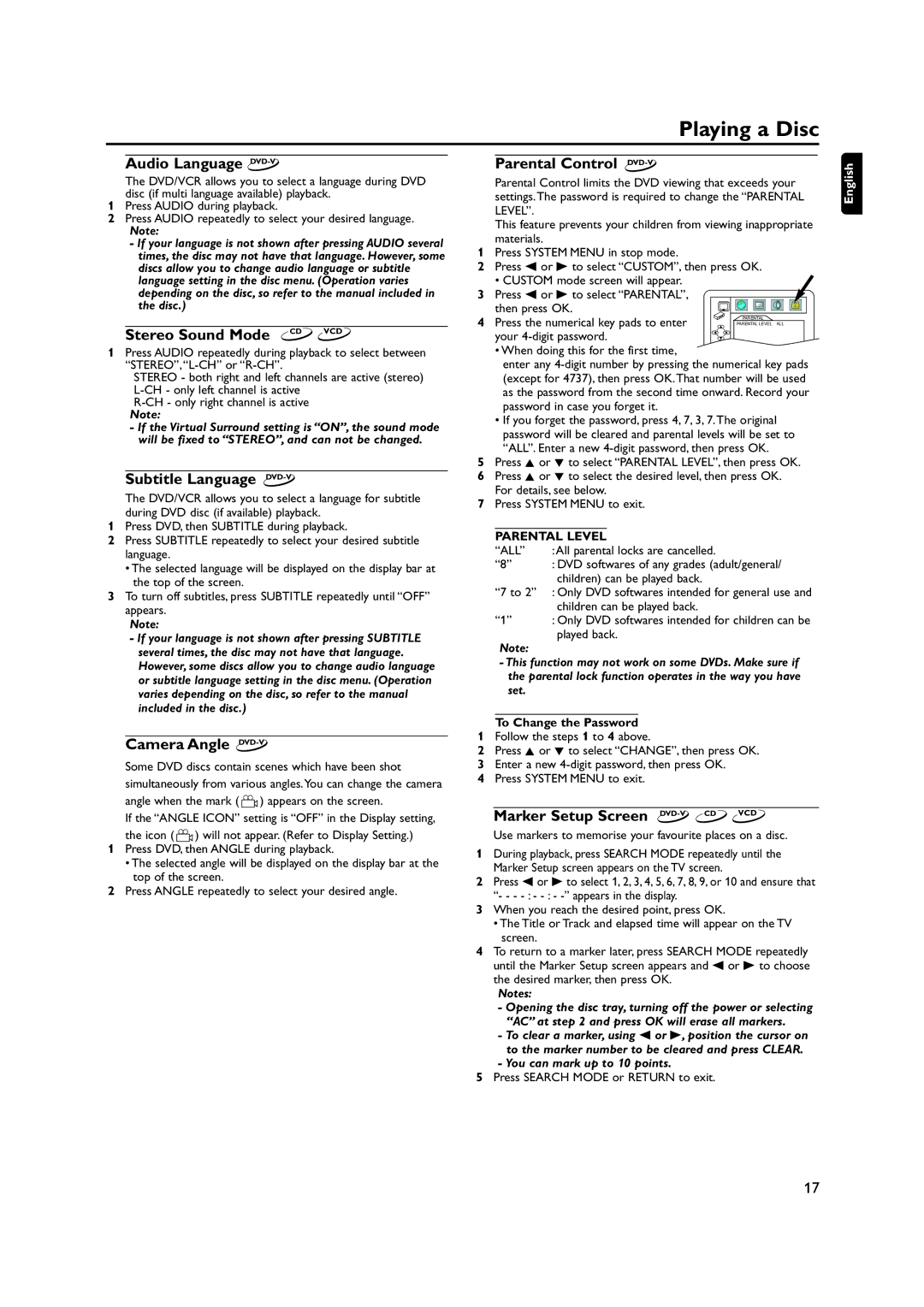Playing a Disc
Audio Language DVD-V
The DVD/VCR allows you to select a language during DVD disc (if multi language available) playback.
1Press AUDIO during playback.
2Press AUDIO repeatedly to select your desired language.
Note:
-If your language is not shown after pressing AUDIO several times, the disc may not have that language. However, some discs allow you to change audio language or subtitle language setting in the disc menu. (Operation varies depending on the disc, so refer to the manual included in the disc.)
Stereo Sound Mode | CD VCD |
|
1Press AUDIO repeatedly during playback to select between
STEREO - both right and left channels are active (stereo)
Note:
-If the Virtual Surround setting is “ON”, the sound mode will be fixed to “STEREO”, and can not be changed.
Subtitle Language DVD-V
The DVD/VCR allows you to select a language for subtitle during DVD disc (if available) playback.
1Press DVD, then SUBTITLE during playback.
2Press SUBTITLE repeatedly to select your desired subtitle language.
•The selected language will be displayed on the display bar at the top of the screen.
3To turn off subtitles, press SUBTITLE repeatedly until “OFF” appears.
Note:
-If your language is not shown after pressing SUBTITLE several times, the disc may not have that language. However, some discs allow you to change audio language or subtitle language setting in the disc menu. (Operation varies depending on the disc, so refer to the manual included in the disc.)
Camera Angle DVD-V
Some DVD discs contain scenes which have been shot simultaneously from various angles.You can change the camera
angle when the mark ( ![]() ) appears on the screen.
) appears on the screen.
If the “ANGLE ICON” setting is “OFF” in the Display setting,
the icon ( ![]() ) will not appear. (Refer to Display Setting.)
) will not appear. (Refer to Display Setting.)
1Press DVD, then ANGLE during playback.
•The selected angle will be displayed on the display bar at the top of the screen.
2Press ANGLE repeatedly to select your desired angle.
Parental Control DVD-V
Parental Control limits the DVD viewing that exceeds your settings.The password is required to change the “PARENTAL LEVEL”.
This feature prevents your children from viewing inappropriate materials.
1Press SYSTEM MENU in stop mode.
2Press s or B to select “CUSTOM”, then press OK.
• CUSTOM mode screen will appear.
3 Press s or B to select “PARENTAL”, then press OK.
4 Press the numerical key pads to enter your
•When doing this for the first time,
enter any
•If you forget the password, press 4, 7, 3, 7.The original password will be cleared and parental levels will be set to “ALL”. Enter a new
5Press K or L to select “PARENTAL LEVEL”, then press OK.
6Press K or L to select the desired level, then press OK. For details, see below.
7Press SYSTEM MENU to exit.
PARENTAL LEVEL
“ALL” | :All parental locks are cancelled. |
“8” | : DVD softwares of any grades (adult/general/ |
| children) can be played back. |
“7 to 2” : Only DVD softwares intended for general use and
| children can be played back. |
“1” | : Only DVD softwares intended for children can be |
| played back. |
Note:
-This function may not work on some DVDs. Make sure if the parental lock function operates in the way you have set.
To Change the Password
1Follow the steps 1 to 4 above.
2Press K or L to select “CHANGE”, then press OK.
3Enter a new
4Press SYSTEM MENU to exit.
Marker Setup Screen DVD-V CD VCD
Use markers to memorise your favourite places on a disc.
1During playback, press SEARCH MODE repeatedly until the Marker Setup screen appears on the TV screen.
2Press s or B to select 1, 2, 3, 4, 5, 6, 7, 8, 9, or 10 and ensure that “- - -
3When you reach the desired point, press OK.
•The Title or Track and elapsed time will appear on the TV screen.
4To return to a marker later, press SEARCH MODE repeatedly until the Marker Setup screen appears and s or B to choose the desired marker, then press OK.
Notes:
-Opening the disc tray, turning off the power or selecting “AC” at step 2 and press OK will erase all markers.
-To clear a marker, using s or B, position the cursor on to the marker number to be cleared and press CLEAR.
-You can mark up to 10 points.
5Press SEARCH MODE or RETURN to exit.
English
17