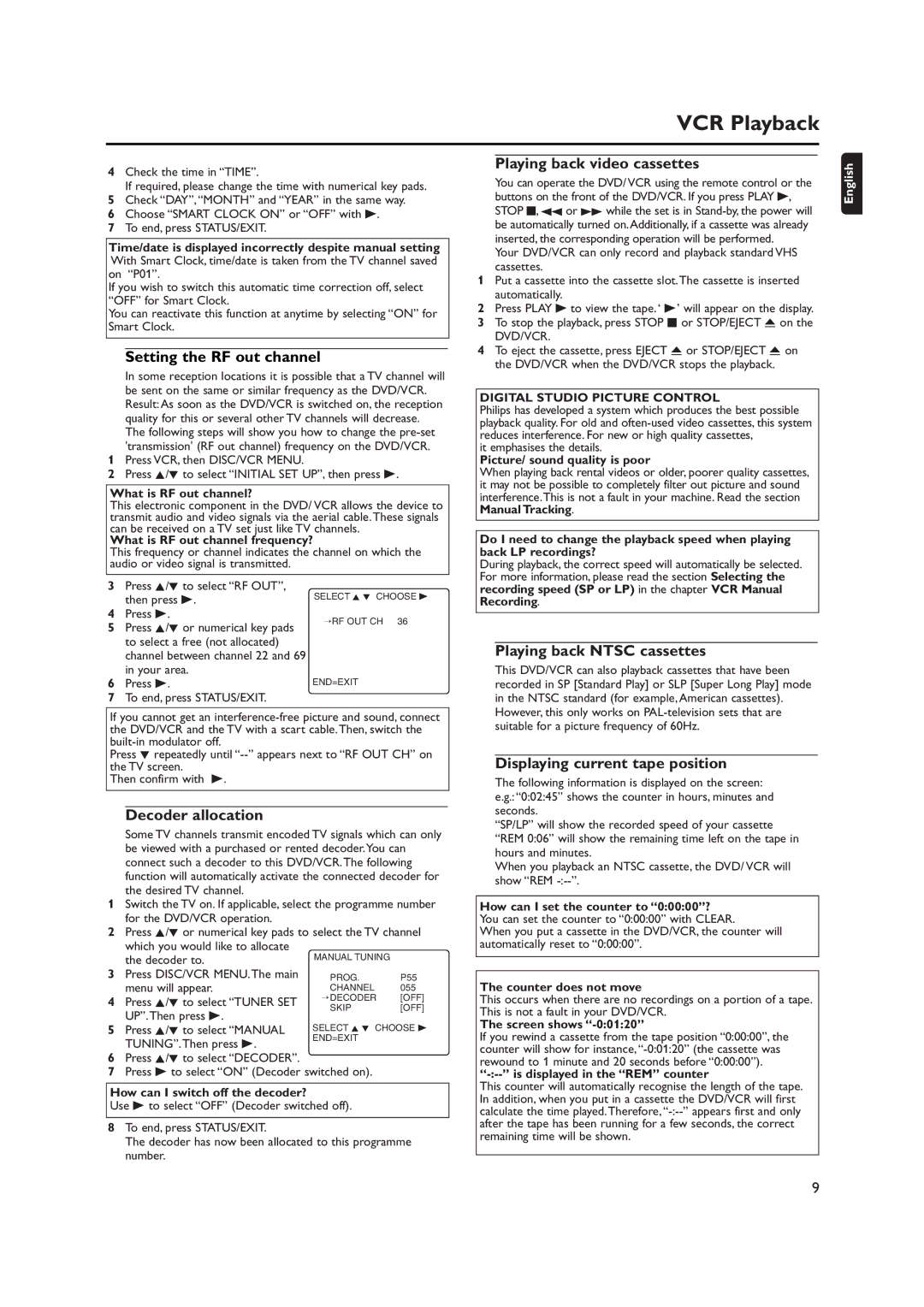VCR Playback
4Check the time in “TIME”.
If required, please change the time with numerical key pads.
5Check “DAY”,“MONTH” and “YEAR” in the same way.
6Choose “SMART CLOCK ON” or “OFF” with B.
7To end, press STATUS/EXIT.
Time/date is displayed incorrectly despite manual setting With Smart Clock, time/date is taken from the TV channel saved on “P01”.
If you wish to switch this automatic time correction off, select “OFF” for Smart Clock.
You can reactivate this function at anytime by selecting “ON” for Smart Clock.
Setting the RF out channel
In some reception locations it is possible that a TV channel will be sent on the same or similar frequency as the DVD/VCR. Result:As soon as the DVD/VCR is switched on, the reception quality for this or several other TV channels will decrease.
The following steps will show you how to change the
1Press VCR, then DISC/VCR MENU.
2Press K/L to select “INITIAL SET UP”, then press B.
What is RF out channel?
This electronic component in the DVD/ VCR allows the device to transmit audio and video signals via the aerial cable.These signals can be received on a TV set just like TV channels.
What is RF out channel frequency?
This frequency or channel indicates the channel on which the audio or video signal is transmitted.
Playing back video cassettes
You can operate the DVD/ VCR using the remote control or the buttons on the front of the DVD/VCR. If you press PLAY B, STOP C, h or g while the set is in
Your DVD/VCR can only record and playback standard VHS cassettes.
1Put a cassette into the cassette slot.The cassette is inserted automatically.
2Press PLAY B to view the tape. ‘ B’ will appear on the display.
3To stop the playback, press STOP C or STOP/EJECT A on the DVD/VCR.
4To eject the cassette, press EJECT A or STOP/EJECT A on the DVD/VCR when the DVD/VCR stops the playback.
DIGITAL STUDIO PICTURE CONTROL
Philips has developed a system which produces the best possible playback quality. For old and
it emphasises the details.
Picture/ sound quality is poor
When playing back rental videos or older, poorer quality cassettes, it may not be possible to completely filter out picture and sound interference.This is not a fault in your machine. Read the section Manual Tracking.
Do I need to change the playback speed when playing back LP recordings?
During playback, the correct speed will automatically be selected. For more information, please read the section Selecting the
English
3Press K/L to select “RF OUT”, then press B.
4Press B.
5Press K/L or numerical key pads to select a free (not allocated) channel between channel 22 and 69 in your area.
6Press B.
7To end, press STATUS/EXIT.
SELECT K L CHOOSE B
→RF OUT CH 36
END=EXIT
recording speed (SP or LP) in the chapter VCR Manual Recording.
Playing back NTSC cassettes
This DVD/VCR can also playback cassettes that have been recorded in SP [Standard Play] or SLP [Super Long Play] mode in the NTSC standard (for example,American cassettes). However, this only works on
If you cannot get an
Press L repeatedly until
Then confirm with B.
Decoder allocation
Some TV channels transmit encoded TV signals which can only be viewed with a purchased or rented decoder.You can connect such a decoder to this DVD/VCR.The following function will automatically activate the connected decoder for the desired TV channel.
1Switch the TV on. If applicable, select the programme number for the DVD/VCR operation.
2Press K/L or numerical key pads to select the TV channel which you would like to allocate
3 | the decoder to. | MANUAL TUNING |
| |
Press DISC/VCR MENU.The main | PROG. | P55 | ||
| menu will appear. | CHANNEL | 055 | |
4 | Press K/L to select “TUNER SET | → DECODER | [OFF] | |
SKIP | [OFF] | |||
| UP”.Then press B. | |||
5 | SELECT K L CHOOSE B | |||
Press K/L to select “MANUAL | ||||
| TUNING”.Then press B. | END=EXIT |
| |
|
|
| ||
6Press K/L to select “DECODER”.
7Press B to select “ON” (Decoder switched on).
How can I switch off the decoder?
Use B to select “OFF” (Decoder switched off).
8To end, press STATUS/EXIT.
The decoder has now been allocated to this programme number.
suitable for a picture frequency of 60Hz.
Displaying current tape position
The following information is displayed on the screen: e.g.:“0:02:45” shows the counter in hours, minutes and seconds.
“SP/LP” will show the recorded speed of your cassette “REM 0:06” will show the remaining time left on the tape in hours and minutes.
When you playback an NTSC cassette, the DVD/ VCR will show “REM
How can I set the counter to “0:00:00”?
You can set the counter to “0:00:00” with CLEAR.
When you put a cassette in the DVD/VCR, the counter will automatically reset to “0:00:00”.
The counter does not move
This occurs when there are no recordings on a portion of a tape. This is not a fault in your DVD/VCR.
The screen shows “-0:01:20”
If you rewind a cassette from the tape position “0:00:00”, the counter will show for
“-:--” is displayed in the “REM” counter
This counter will automatically recognise the length of the tape. In addition, when you put in a cassette the DVD/VCR will first calculate the time
9