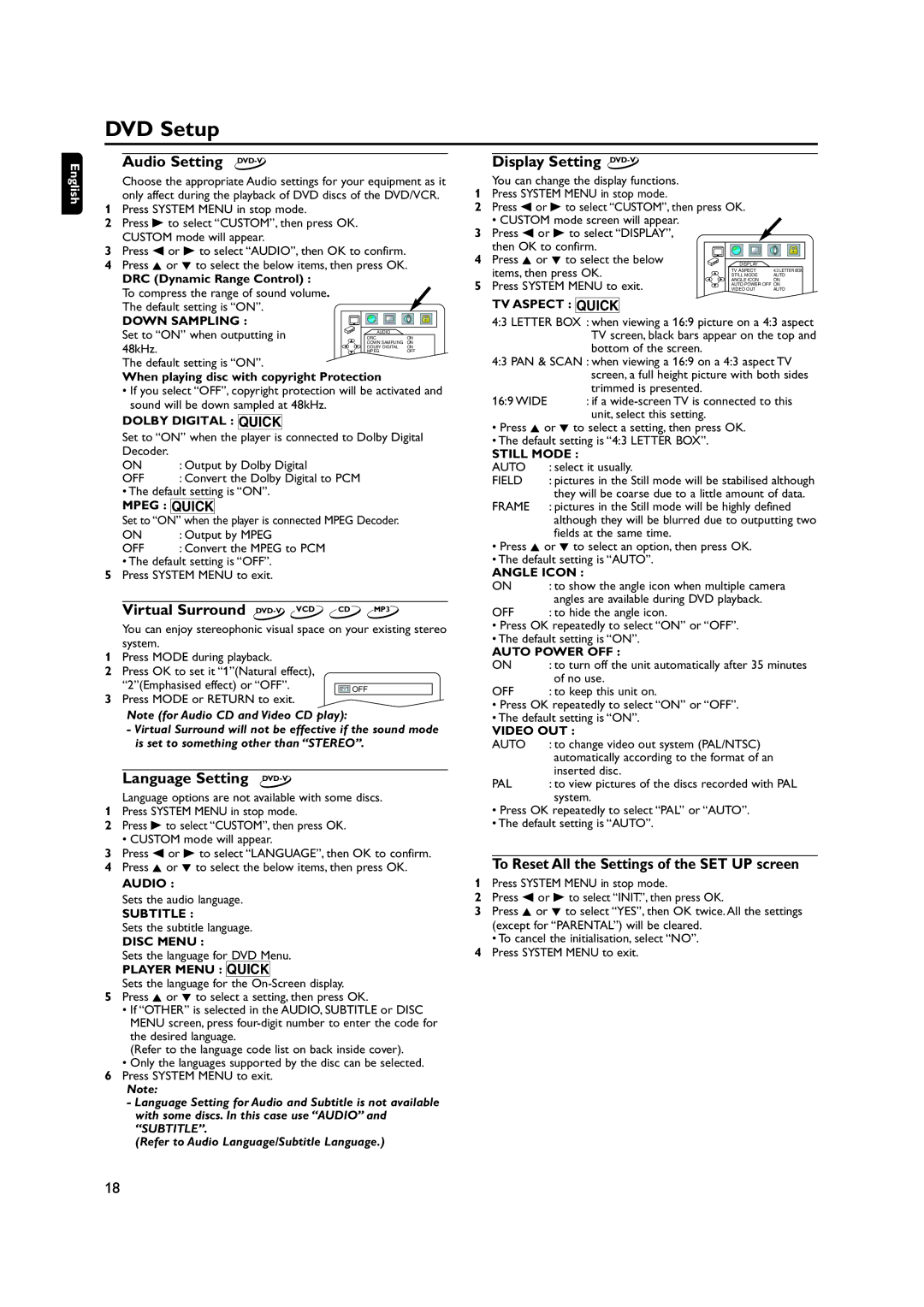DVD Setup
English
Audio Setting DVD-V
Choose the appropriate Audio settings for your equipment as it only affect during the playback of DVD discs of the DVD/VCR.
1Press SYSTEM MENU in stop mode.
2Press B to select “CUSTOM”, then press OK. CUSTOM mode will appear.
3Press s or B to select “AUDIO”, then OK to confirm.
4Press K or L to select the below items, then press OK.
DRC (Dynamic Range Control) :
To compress the range of sound volume. The default setting is “ON”.
DOWN SAMPLING :
Set to “ON” when outputting in 48kHz.
The default setting is “ON”.
When playing disc with copyright Protection
•If you select “OFF”, copyright protection will be activated and sound will be down sampled at 48kHz.
DOLBY DIGITAL : QUICK
Set to “ON” when the player is connected to Dolby Digital
Decoder. |
|
ON | : Output by Dolby Digital |
OFF | : Convert the Dolby Digital to PCM |
•The default setting is “ON”.
MPEG : QUICK
Set to “ON” when the player is connected MPEG Decoder.
ON | : Output by MPEG |
OFF | : Convert the MPEG to PCM |
•The default setting is “OFF”. 5 Press SYSTEM MENU to exit.
Virtual Surround | VCD CD MP3 | |
|
|
You can enjoy stereophonic visual space on your existing stereo system.
1Press MODE during playback.
2Press OK to set it “1”(Natural effect),
“2”(Emphasised effect) or “OFF”. | OFF |
3Press MODE or RETURN to exit.
Note (for Audio CD and Video CD play):
-Virtual Surround will not be effective if the sound mode is set to something other than “STEREO”.
Language Setting DVD-V
Language options are not available with some discs.
1Press SYSTEM MENU in stop mode.
2Press B to select “CUSTOM”, then press OK.
•CUSTOM mode will appear.
3Press s or B to select “LANGUAGE”, then OK to confirm.
4Press K or L to select the below items, then press OK.
AUDIO :
Sets the audio language.
SUBTITLE :
Sets the subtitle language.
DISC MENU :
Sets the language for DVD Menu.
PLAYER MENU : QUICK
Sets the language for the
5Press K or L to select a setting, then press OK.
•If “OTHER” is selected in the AUDIO, SUBTITLE or DISC MENU screen, press
(Refer to the language code list on back inside cover).
•Only the languages supported by the disc can be selected.
6Press SYSTEM MENU to exit.
Note:
-Language Setting for Audio and Subtitle is not available with some discs. In this case use “AUDIO” and “SUBTITLE”.
(Refer to Audio Language/Subtitle Language.)
Display Setting DVD-V
You can change the display functions.
1Press SYSTEM MENU in stop mode.
2Press s or B to select “CUSTOM”, then press OK.
• CUSTOM mode screen will appear.
3 Press s or B to select “DISPLAY”, then OK to confirm.
4 Press K or L to select the below items, then press OK.
5 Press SYSTEM MENU to exit.
TV ASPECT : QUICK
4:3 LETTER BOX : when viewing a 16:9 picture on a 4:3 aspect TV screen, black bars appear on the top and bottom of the screen.
4:3 PAN & SCAN : when viewing a 16:9 on a 4:3 aspect TV screen, a full height picture with both sides trimmed is presented.
16:9 WIDE : if a
•Press K or L to select a setting, then press OK.
•The default setting is “4:3 LETTER BOX”.
STILL MODE :
AUTO | : select it usually. |
FIELD | : pictures in the Still mode will be stabilised although |
| they will be coarse due to a little amount of data. |
FRAME | : pictures in the Still mode will be highly defined |
| although they will be blurred due to outputting two |
| fields at the same time. |
•Press K or L to select an option, then press OK.
•The default setting is “AUTO”.
ANGLE ICON :
ON | : to show the angle icon when multiple camera |
| angles are available during DVD playback. |
OFF | : to hide the angle icon. |
•Press OK repeatedly to select “ON” or “OFF”.
•The default setting is “ON”.
AUTO POWER OFF :
ON | : to turn off the unit automatically after 35 minutes |
| of no use. |
OFF | : to keep this unit on. |
•Press OK repeatedly to select “ON” or “OFF”.
•The default setting is “ON”.
VIDEO OUT :
AUTO | : to change video out system (PAL/NTSC) |
| automatically according to the format of an |
| inserted disc. |
PAL | : to view pictures of the discs recorded with PAL |
| system. |
•Press OK repeatedly to select “PAL” or “AUTO”.
•The default setting is “AUTO”.
To Reset All the Settings of the SET UP screen
1Press SYSTEM MENU in stop mode.
2Press s or B to select “INIT.”, then press OK.
3Press K or L to select “YES”, then OK twice. All the settings (except for “PARENTAL”) will be cleared.
• To cancel the initialisation, select “NO”.
4Press SYSTEM MENU to exit.
18