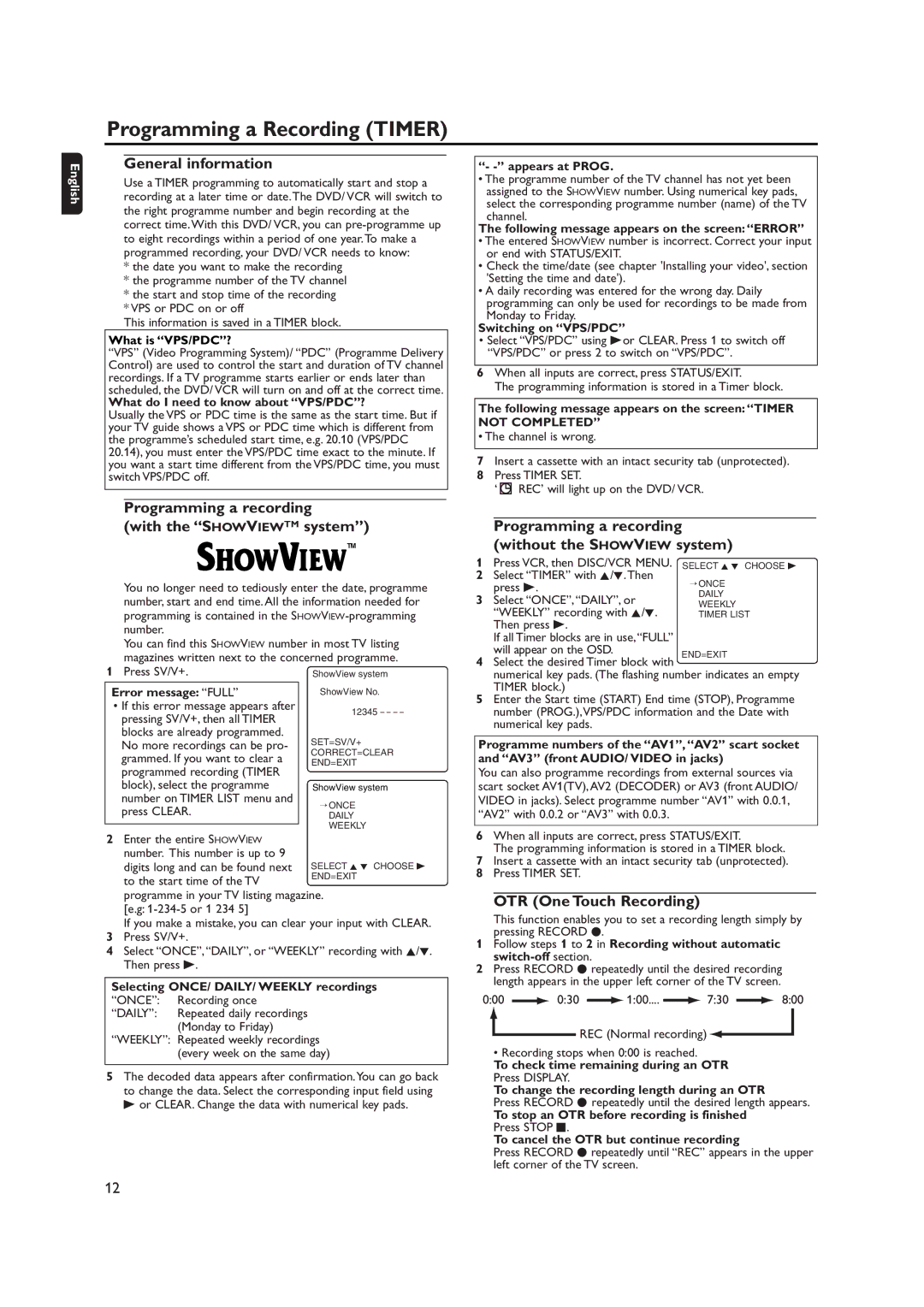Programming a Recording (TIMER)
English
General information
Use a TIMER programming to automatically start and stop a recording at a later time or date.The DVD/ VCR will switch to the right programme number and begin recording at the correct time.With this DVD/ VCR, you can
*the date you want to make the recording
*the programme number of the TV channel
*the start and stop time of the recording
*VPS or PDC on or off
This information is saved in a TIMER block.
What is “VPS/PDC”?
“VPS” (Video Programming System)/ “PDC” (Programme Delivery Control) are used to control the start and duration of TV channel recordings. If a TV programme starts earlier or ends later than scheduled, the DVD/ VCR will turn on and off at the correct time.
What do I need to know about “VPS/PDC”?
Usually the VPS or PDC time is the same as the start time. But if your TV guide shows a VPS or PDC time which is different from the programme’s scheduled start time, e.g. 20.10 (VPS/PDC 20.14), you must enter the VPS/PDC time exact to the minute. If you want a start time different from the VPS/PDC time, you must switch VPS/PDC off.
“- -” appears at PROG.
•The programme number of the TV channel has not yet been assigned to the SHOWVIEW number. Using numerical key pads, select the corresponding programme number (name) of the TV channel.
The following message appears on the screen:“ERROR”
•The entered SHOWVIEW number is incorrect. Correct your input or end with STATUS/EXIT.
•Check the time/date (see chapter 'Installing your video', section 'Setting the time and date').
•A daily recording was entered for the wrong day. Daily programming can only be used for recordings to be made from Monday to Friday.
Switching on “VPS/PDC”
•Select “VPS/PDC” using Bor CLEAR. Press 1 to switch off “VPS/PDC” or press 2 to switch on “VPS/PDC”.
6When all inputs are correct, press STATUS/EXIT.
The programming information is stored in a Timer block.
The following message appears on the screen:“TIMER
NOT COMPLETED”
• The channel is wrong.
7Insert a cassette with an intact security tab (unprotected).
8Press TIMER SET.
‘ ![]() REC’ will light up on the DVD/ VCR.
REC’ will light up on the DVD/ VCR.
Programming a recording
(with the “SHOWVIEWTM system”)
TM
You no longer need to tediously enter the date, programme number, start and end time. All the information needed for programming is contained in the
You can find this SHOWVIEW number in most TV listing magazines written next to the concerned programme.
1 Press SV/V+.
Programming a recording (without the SHOWVIEW system)
1Press VCR, then DISC/VCR MENU. SELECT K L CHOOSE B
2Select “TIMER” with K/L.Then
| press B. | → ONCE |
3 | Select “ONCE”,“DAILY”, or | DAILY |
WEEKLY | ||
| “WEEKLY” recording with K/L. | TIMER LIST |
| Then press B. |
|
| If all Timer blocks are in use,“FULL” |
|
4 | will appear on the OSD. | END=EXIT |
Select the desired Timer block with | ||
| numerical key pads. (The flashing number indicates an empty | |
| TIMER block.) |
|
Error message: “FULL”
•If this error message appears after pressing SV/V+, then all TIMER blocks are already programmed. No more recordings can be pro- grammed. If you want to clear a programmed recording (TIMER block), select the programme number on TIMER LIST menu and press CLEAR.
12345 – – – –
SET=SV/V+
CORRECT=CLEAR
END=EXIT
ShowView system
→ONCE DAILY WEEKLY
5 Enter the Start time (START) End time (STOP), Programme |
number (PROG.),VPS/PDC information and the Date with |
numerical key pads. |
Programme numbers of the “AV1”,“AV2” scart socket and “AV3” (front AUDIO/ VIDEO in jacks)
You can also programme recordings from external sources via scart socket AV1(TV),AV2 (DECODER) or AV3 (front AUDIO/ VIDEO in jacks). Select programme number “AV1” with 0.0.1, “AV2” with 0.0.2 or “AV3” with 0.0.3.
2Enter the entire SHOWVIEW number. This number is up to 9
digits long and can be found next SELECT K L CHOOSE B
to the start time of the TV | END=EXIT |
| |
programme in your TV listing magazine. | |
[e.g: |
|
If you make a mistake, you can clear your input with CLEAR.
3Press SV/V+.
4Select “ONCE”,“DAILY”, or “WEEKLY” recording with K/L. Then press B.
Selecting ONCE/ DAILY/ WEEKLY recordings
“ONCE”: Recording once
“DAILY”: Repeated daily recordings (Monday to Friday)
“WEEKLY”: Repeated weekly recordings (every week on the same day)
5The decoded data appears after confirmation.You can go back to change the data. Select the corresponding input field using B or CLEAR. Change the data with numerical key pads.
6When all inputs are correct, press STATUS/EXIT.
The programming information is stored in a TIMER block.
7Insert a cassette with an intact security tab (unprotected).
8Press TIMER SET.
OTR (One Touch Recording)
This function enables you to set a recording length simply by pressing RECORD I.
1Follow steps 1 to 2 in Recording without automatic
2Press RECORD I repeatedly until the desired recording length appears in the upper left corner of the TV screen.
0:00 | 0:30 | 1:00.... | 7:30 | 8:00 |
REC (Normal recording)![]()
![]()
• Recording stops when 0:00 is reached.
To check time remaining during an OTR Press DISPLAY.
To change the recording length during an OTR
Press RECORD I repeatedly until the desired length appears.
To stop an OTR before recording is finished
Press STOP C.
To cancel the OTR but continue recording
Press RECORD I repeatedly until “REC” appears in the upper left corner of the TV screen.
12