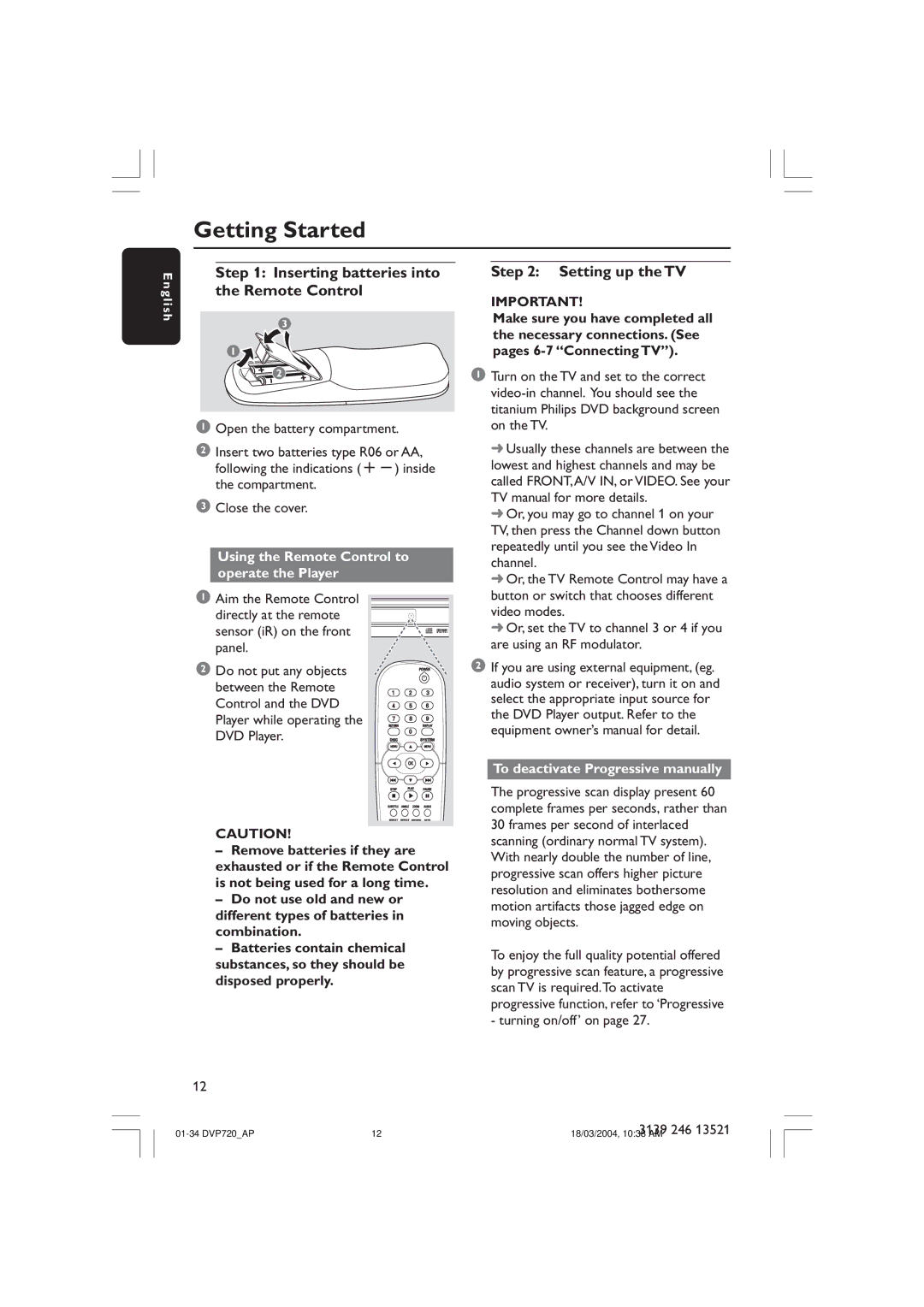English
Step 2: Setting up the TV
IMPORTANT!
Make sure you have completed all the necessary connections. (See pages
1 Turn on the TV and set to the correct
➜ Usually these channels are between the lowest and highest channels and may be called FRONT,A/V IN, or VIDEO. See your TV manual for more details.
➜ Or, you may go to channel 1 on your TV, then press the Channel down button repeatedly until you see the Video In channel.
➜ Or, the TV Remote Control may have a button or switch that chooses different video modes.
➜ Or, set the TV to channel 3 or 4 if you are using an RF modulator.
2 If you are using external equipment, (eg. audio system or receiver), turn it on and select the appropriate input source for the DVD Player output. Refer to the equipment owner’s manual for detail.
To deactivate Progressive manually
The progressive scan display present 60 complete frames per seconds, rather than 30 frames per second of interlaced scanning (ordinary normal TV system). With nearly double the number of line, progressive scan offers higher picture resolution and eliminates bothersome motion artifacts those jagged edge on moving objects.
To enjoy the full quality potential offered by progressive scan feature, a progressive scan TV is required.To activate progressive function, refer to ‘Progressive - turning on/off’ on page 27.
12 | 3139 246 13521 |
18/03/2004, 10:38 AM |