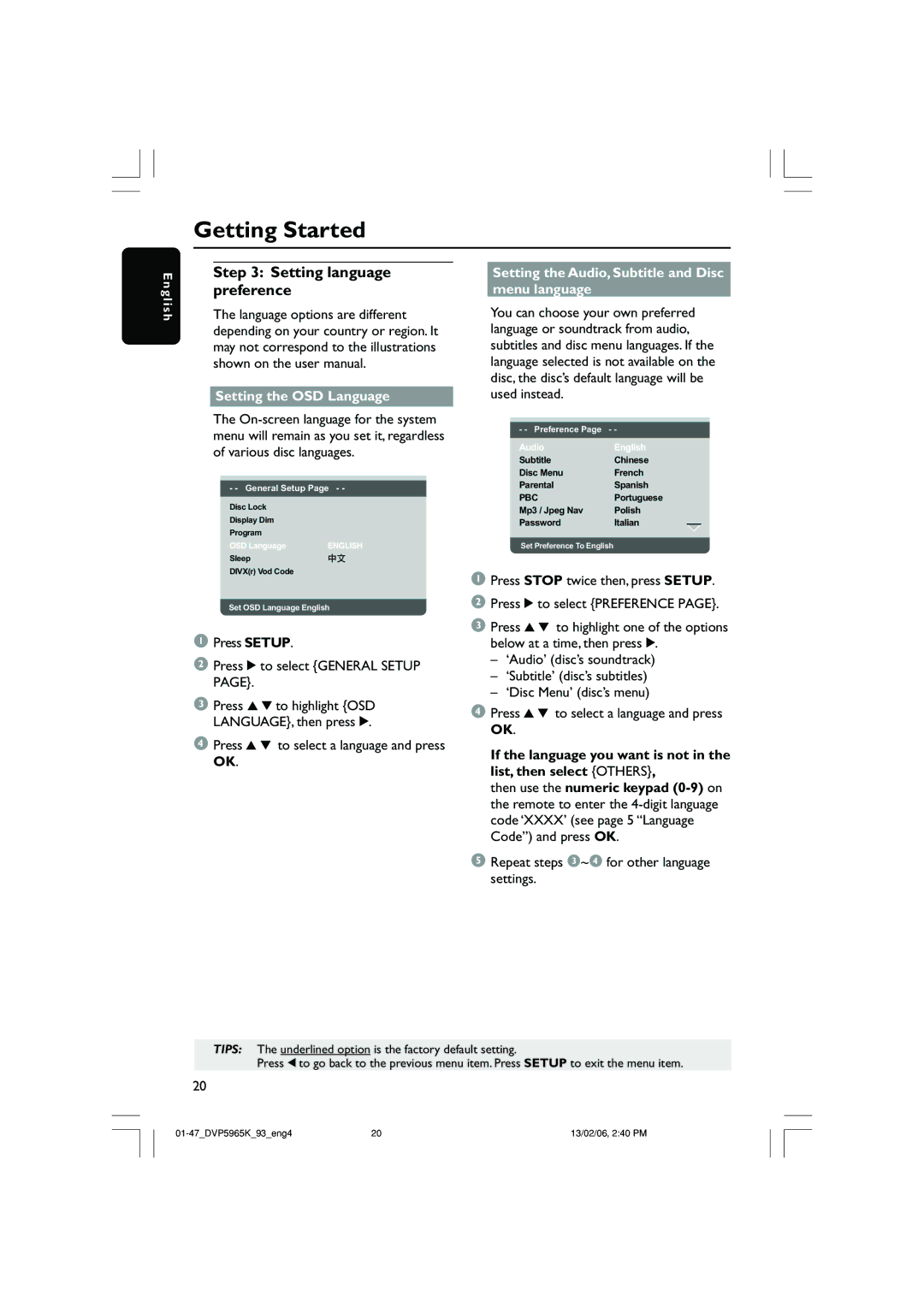Getting Started
E n g l i s h
Step 3: Setting language preference
The language options are different depending on your country or region. It may not correspond to the illustrations shown on the user manual.
Setting the OSD Language
The
- - General Setup Page - -
Disc Lock |
|
Display Dim |
|
Program |
|
OSD Language | ENGLISH |
Sleep |
|
DIVX(r) Vod Code |
|
Set OSD Language English
1Press SETUP.
2Press 2 to select {GENERAL SETUP PAGE}.
3Press 3 4 to highlight {OSD LANGUAGE}, then press 2.
4Press 3 4 to select a language and press OK.
Setting the Audio, Subtitle and Disc menu language
You can choose your own preferred language or soundtrack from audio, subtitles and disc menu languages. If the language selected is not available on the disc, the disc’s default language will be used instead.
- - Preference Page - -
Audio | English |
Subtitle | Chinese |
Disc Menu | French |
Parental | Spanish |
PBC | Portuguese |
Mp3 / Jpeg Nav | Polish |
Password | Italian |
Set Preference To English
1Press STOP twice then, press SETUP.
2Press 2 to select {PREFERENCE PAGE}.
3Press 3 4 to highlight one of the options below at a time, then press 2.
–‘Audio’ (disc’s soundtrack)
–‘Subtitle’ (disc’s subtitles)
–‘Disc Menu’ (disc’s menu)
4Press 3 4 to select a language and press OK.
If the language you want is not in the list, then select {OTHERS},
then use the numeric keypad
5Repeat steps 3~4 for other language settings.
TIPS: The underlined option is the factory default setting.
Press 1 to go back to the previous menu item. Press SETUP to exit the menu item.
20
20 | 13/02/06, 2:40 PM |