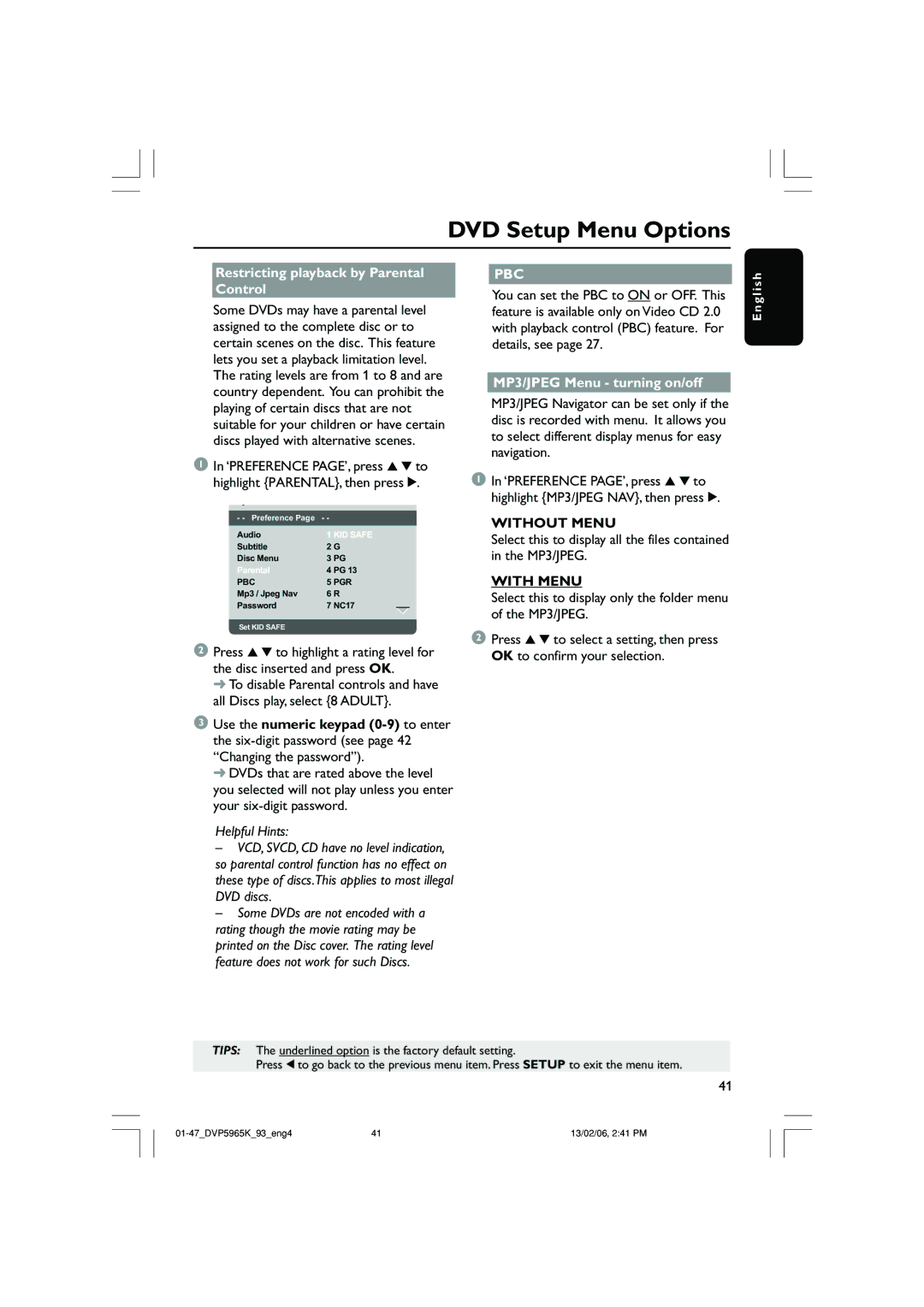DVD Setup Menu Options
Restricting playback by Parental Control
Some DVDs may have a parental level assigned to the complete disc or to certain scenes on the disc. This feature lets you set a playback limitation level. The rating levels are from 1 to 8 and are country dependent. You can prohibit the playing of certain discs that are not suitable for your children or have certain discs played with alternative scenes.
1In ‘PREFERENCE PAGE’, press 3 4 to highlight {PARENTAL}, then press 2.
- - Preference Page | - - |
Audio | 1 KID SAFE |
Subtitle | 2 G |
Disc Menu | 3 PG |
Parental | 4 PG 13 |
PBC | 5 PGR |
Mp3 / Jpeg Nav | 6 R |
Password | 7 NC17 |
Set KID SAFE |
|
2Press 3 4 to highlight a rating level for the disc inserted and press OK.
➜ To disable Parental controls and have all Discs play, select {8 ADULT}.
3Use the numeric keypad
➜ DVDs that are rated above the level you selected will not play unless you enter your
Helpful Hints:
–VCD, SVCD, CD have no level indication, so parental control function has no effect on these type of discs.This applies to most illegal DVD discs.
–Some DVDs are not encoded with a rating though the movie rating may be printed on the Disc cover. The rating level feature does not work for such Discs.
PBC
You can set the PBC to ON or OFF. This feature is available only on Video CD 2.0 with playback control (PBC) feature. For details, see page 27.
MP3/JPEG Menu - turning on/off
MP3/JPEG Navigator can be set only if the disc is recorded with menu. It allows you to select different display menus for easy navigation.
1In ‘PREFERENCE PAGE’, press 3 4 to highlight {MP3/JPEG NAV}, then press 2.
WITHOUT MENU
Select this to display all the files contained in the MP3/JPEG.
WITH MENU
Select this to display only the folder menu of the MP3/JPEG.
2Press 3 4 to select a setting, then press OK to confirm your selection.
E n g l i s h
TIPS: The underlined option is the factory default setting.
Press 1 to go back to the previous menu item. Press SETUP to exit the menu item.
41
41 | 13/02/06, 2:41 PM |