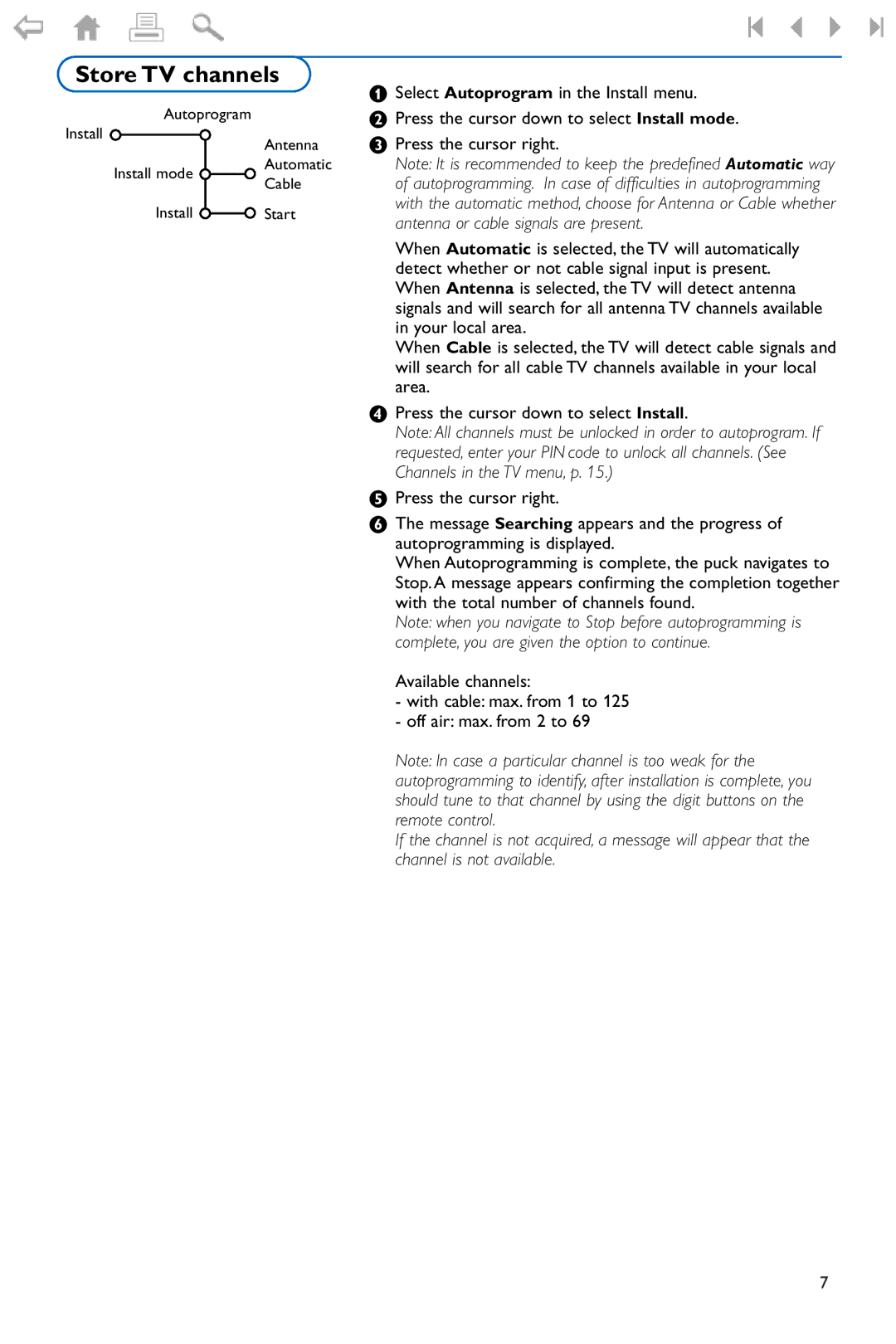Store TV channels
Autoprogram
Install | Antenna | |
| ||
Install mode | Automatic | |
Cable | ||
| ||
Install | Start |
&Select Autoprogram in the Install menu.
éPress the cursor down to select Install mode.
“Press the cursor right.
Note: It is recommended to keep the predefined Automatic way of autoprogramming. In case of difficulties in autoprogramming with the automatic method, choose for Antenna or Cable whether antenna or cable signals are present.
When Automatic is selected, the TV will automatically detect whether or not cable signal input is present. When Antenna is selected, the TV will detect antenna signals and will search for all antenna TV channels available in your local area.
When Cable is selected, the TV will detect cable signals and will search for all cable TV channels available in your local area.
‘Press the cursor down to select Install.
Note: All channels must be unlocked in order to autoprogram. If requested, enter your PIN code to unlock all channels. (See Channels in the TV menu, p. 15.)
(Press the cursor right.
§The message Searching appears and the progress of autoprogramming is displayed.
When Autoprogramming is complete, the puck navigates to Stop. A message appears confirming the completion together with the total number of channels found.
Note: when you navigate to Stop before autoprogramming is complete, you are given the option to continue.
Available channels:
-with cable: max. from 1 to 125
-off air: max. from 2 to 69
Note: In case a particular channel is too weak for the autoprogramming to identify, after installation is complete, you should tune to that channel by using the digit buttons on the remote control.
If the channel is not acquired, a message will appear that the channel is not available.
7